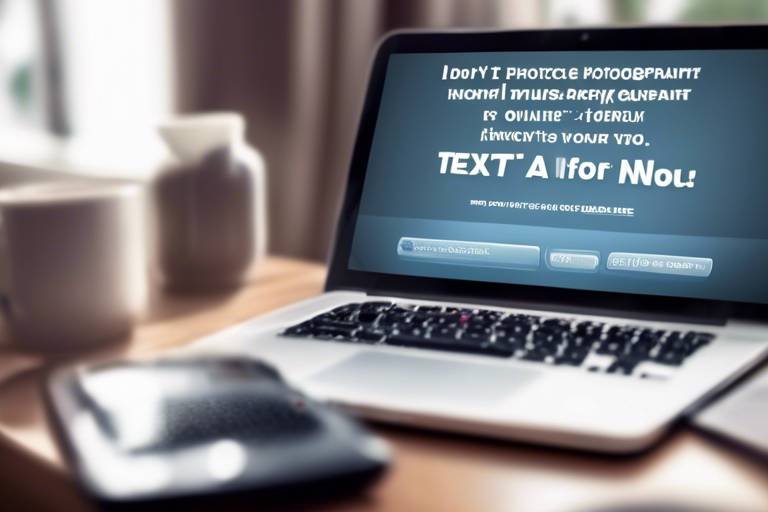How to Stay Safe While Using Public Wi-Fi
In today's fast-paced world, public Wi-Fi is everywhere—from coffee shops to airports. It’s incredibly convenient, allowing you to browse, work, and connect with friends on the go. But, let’s be real: using public Wi-Fi can feel a bit like walking through a crowded market with your wallet wide open. You might be tempted to ignore the risks, but doing so could lead to serious consequences. So, how can you enjoy the perks of public Wi-Fi while keeping your personal information safe from prying eyes? In this article, we’ll dive into essential tips and strategies that can help you navigate these digital waters with confidence.
First things first, let’s talk about the risks associated with public Wi-Fi. When you connect to these networks, your data can be vulnerable to a variety of cyber threats. Think of it like sending a postcard instead of a sealed letter—anyone can read what’s on it! Here are some of the primary risks:
- Data Interception: Cybercriminals can intercept your data as it travels across the network, allowing them to access sensitive information.
- Malware Attacks: Public networks can be breeding grounds for malware, which can infect your device and steal your data.
- Man-in-the-Middle Attacks: Hackers can position themselves between you and the connection point, capturing your data without your knowledge.
Recognizing these risks is the first step toward ensuring your online safety. Remember, just because a network is free doesn’t mean it’s safe!
One of the most effective ways to safeguard your online activities while using public Wi-Fi is by utilizing a Virtual Private Network (VPN). A VPN encrypts your internet connection, creating a secure tunnel for your data. Think of it as a secret passage that keeps your information hidden from prying eyes. With a VPN, even if someone does manage to intercept your data, all they’ll see is gibberish!
Not all VPNs are created equal, and choosing the right one can be a daunting task. Here are some key features to consider:
- Speed: Look for a VPN that offers high-speed connections to ensure your browsing experience isn’t sluggish.
- Security Protocols: Ensure the VPN uses strong encryption methods to protect your data.
- Privacy Policies: Read the fine print! Make sure the VPN provider has a strict no-logs policy to keep your activities private.
While free VPNs may seem tempting, they often come with limitations and potential security risks. Many free services log your data or inject ads into your browsing experience. In contrast, paid VPNs usually offer better security, faster speeds, and more reliable service. Here’s a quick comparison:
| Feature | Free VPN | Paid VPN |
|---|---|---|
| Data Logging | Often logs data | No logs |
| Speed | Slower speeds | High-speed connections |
| Security | Basic security | Advanced security features |
Configuring a VPN can seem daunting, but it’s easier than you might think! Here’s a simple step-by-step guide:
- Choose a reputable VPN provider and sign up for a plan.
- Download the VPN application on your device.
- Install the application and log in with your account credentials.
- Select a server location and connect to the VPN.
- Start browsing securely!
Another layer of security you can add is Two-Factor Authentication (2FA). This process requires a second form of verification, making it harder for hackers to access your accounts even if they manage to steal your password. It’s like having a double lock on your door!
Enabling 2FA is usually straightforward. Most major platforms, like Google and Facebook, have options in their security settings. Just follow the prompts, and you’ll be one step closer to securing your accounts!
Regular software updates are crucial for maintaining security. Outdated software can be an easy target for cybercriminals, so keeping your operating system and applications up to date is essential. Think of it like getting regular health check-ups—prevention is always better than cure!
To ensure all your devices and applications are regularly updated, consider enabling automatic updates. This way, you won’t have to worry about missing important security patches. Also, make it a habit to check for updates manually every once in a while, especially for critical applications like your browser and antivirus software.
Firewalls act as a barrier between your device and potential threats. Enabling firewall protection on your devices when using public Wi-Fi networks is a crucial step in safeguarding your data. Your firewall monitors incoming and outgoing traffic, blocking any suspicious activity. It’s like having a security guard watching over your information!
1. Is it safe to use public Wi-Fi?
While public Wi-Fi is convenient, it can be risky. Using a VPN and enabling security features can help protect your data.
2. How does a VPN work?
A VPN encrypts your internet connection, making it difficult for hackers to intercept your data.
3. Why should I enable two-factor authentication?
2FA adds an extra layer of security, making it harder for unauthorized users to access your accounts.

Understanding Public Wi-Fi Risks
When you step into a coffee shop or an airport, the first thing you might notice is the enticing aroma of freshly brewed coffee or the bustling atmosphere of travelers. But what often goes unnoticed is the invisible web of public Wi-Fi networks that beckon you to connect. While these networks offer convenience and connectivity, they also come with a host of risks that can put your personal information in jeopardy. It's like walking through a crowded market without a wallet; you might feel secure, but there are lurking dangers.
One of the most significant threats when using public Wi-Fi is data interception. Cybercriminals can easily intercept the data you send and receive over these unsecured networks. Imagine sending a postcard with your personal details written on it—anyone can read it! This is essentially what happens when you use public Wi-Fi without proper protection. Sensitive information like passwords, credit card numbers, and personal messages can be harvested by anyone with the right tools.
Another risk is the presence of malware attacks. Hackers can create fake Wi-Fi hotspots that mimic legitimate networks, tricking unsuspecting users into connecting. Once connected, they can unleash malicious software onto your device, leading to data theft or even complete control over your device. It's akin to inviting a stranger into your home, only to find they have ulterior motives.
Additionally, many public Wi-Fi networks lack proper encryption, making it easier for hackers to snoop on your online activities. Without encryption, your internet traffic is like an open book, readable by anyone nearby. This vulnerability can lead to identity theft, financial loss, and a host of other issues that can take ages to resolve.
To sum it up, the risks associated with public Wi-Fi can be daunting, but understanding them is the first step in protecting yourself. Here’s a quick overview of the primary risks:
- Data Interception: Personal data can be intercepted by cybercriminals.
- Malware Attacks: Fake networks can distribute malware.
- Lack of Encryption: Unencrypted networks make your data vulnerable.
In this digital age, being informed about these risks empowers you to take the necessary precautions. So, the next time you’re tempted to connect to that free Wi-Fi, remember: it’s not just about convenience; it’s about safeguarding your digital life.

Using a VPN for Protection
When you connect to a public Wi-Fi network, it’s like opening a door to a world filled with potential threats lurking in the shadows. One of the most effective ways to shield yourself from these dangers is by using a Virtual Private Network (VPN). A VPN acts as your personal security guard, encrypting your internet connection and keeping your data safe from prying eyes. Imagine strolling through a bustling café with your laptop, sipping a latte, while your sensitive information remains locked away in a digital vault. That’s the power of a VPN!
So, how does a VPN work, you ask? Well, when you connect to a VPN, it creates a secure tunnel between your device and the internet. This tunnel encrypts your data, making it nearly impossible for hackers or snoopers to intercept your online activities. Think of it as a secret passageway that only you can access, ensuring that your personal information remains confidential. Whether you’re browsing social media, checking your bank account, or shopping online, a VPN gives you the peace of mind that your data is protected.
Additionally, using a VPN can help you bypass geographical restrictions and access content that may be blocked in your region. Want to stream your favorite show while traveling abroad? A VPN can make it happen by masking your IP address and making it appear as though you’re accessing the internet from another location. It’s like having a magic key that unlocks doors to a world of entertainment!
However, not all VPNs are created equal. When choosing a VPN service, it’s essential to consider several factors to ensure you’re getting the best protection for your needs. Look for features such as:
- Speed: A fast connection is crucial for streaming and browsing without interruptions.
- Security protocols: Ensure the VPN uses strong encryption methods to keep your data safe.
- Privacy policies: Check if the VPN has a strict no-logs policy to protect your browsing history.
In conclusion, using a VPN is one of the smartest moves you can make when connecting to public Wi-Fi. It not only secures your data but also enhances your online experience by providing access to a broader range of content. So, next time you find yourself in a public space, don’t forget to activate your VPN before diving into the digital world!
What is a VPN?
A VPN, or Virtual Private Network, is a service that encrypts your internet connection, providing security and privacy while you browse online.
Why do I need a VPN on public Wi-Fi?
Public Wi-Fi networks are often unsecured, making it easy for hackers to intercept your data. A VPN protects your information by encrypting it.
Can I use a free VPN?
While free VPNs are available, they may come with limitations and potential security risks. It's generally safer to opt for a reputable paid service.
How do I set up a VPN?
Setting up a VPN is usually straightforward. Most services offer user-friendly applications that guide you through the installation process.

Choosing the Right VPN
When it comes to choosing the right VPN, it's essential to understand that not all services are created equal. With the growing number of VPN providers available, it can be overwhelming to sift through the options. However, selecting a VPN is a crucial step in protecting your online privacy, especially when using public Wi-Fi networks. So, what should you look for? Here are some key factors to consider:
- Speed: A good VPN should offer fast connection speeds. After all, nobody likes buffering while streaming their favorite shows. Look for VPNs that have a reputation for high performance and minimal impact on your internet speed.
- Security Protocols: Ensure that the VPN uses strong encryption standards. Protocols like OpenVPN and IKEv2/IPSec are known for their robust security features. This will help keep your data safe from prying eyes.
- Privacy Policies: Always read the privacy policy of the VPN service. Look for providers that have a strict no-logs policy, meaning they don’t store any information about your online activities. This is crucial for maintaining your anonymity.
- Device Compatibility: Check if the VPN supports all the devices you plan to use. Whether it's your smartphone, tablet, or laptop, the right VPN should offer apps for multiple platforms.
- Customer Support: Reliable customer support can make a world of difference. Opt for VPN services that offer 24/7 support through live chat or email, so you can get help whenever you need it.
Additionally, consider the geographical coverage of the VPN. A wider range of servers can provide better access to content from different regions, allowing you to bypass geo-restrictions. Some VPNs even offer specialized servers for activities like streaming or torrenting, which can enhance your overall experience.
Lastly, don’t forget to check user reviews and expert recommendations. Real user experiences can provide invaluable insights into the reliability and effectiveness of a VPN service. Remember, choosing the right VPN is not just about picking the first one you see; it’s about finding a service that meets your specific needs and offers peace of mind while you navigate the online world.

Free vs. Paid VPN Services
When it comes to VPN services, the age-old question arises: should you go for a free option or invest in a paid service? At first glance, free VPNs might seem like a great deal. After all, who doesn’t love free stuff? However, the saying “you get what you pay for” often rings true in the world of cybersecurity. Free VPNs can come with a host of limitations and potential security risks that might leave you vulnerable while browsing on public Wi-Fi.
Let’s break down some of the critical differences between free and paid VPN services:
| Feature | Free VPN Services | Paid VPN Services |
|---|---|---|
| Data Limits | Often have strict data caps | Unlimited data usage |
| Speed | Usually slower due to high user volume | Faster connections with dedicated servers |
| Security Features | Basic encryption; may log your data | Advanced encryption protocols; strict no-logs policy |
| Customer Support | Limited or no support | 24/7 customer support available |
As you can see, the differences can be quite stark. Free VPNs often impose data limits, which can be frustrating if you're streaming or downloading large files. They may also have slower speeds due to a high number of users sharing the same servers. On the other hand, paid VPN services generally offer unlimited data, faster speeds, and more robust security features. This is crucial when you're connected to public Wi-Fi, as you want to ensure your data is encrypted and your privacy is protected.
Moreover, many free VPNs rely on monetizing user data. This means they might track your online activities and sell that information to third parties, which completely defeats the purpose of using a VPN in the first place. In contrast, reputable paid VPNs prioritize user privacy and typically have strict no-logs policies, ensuring that your browsing history remains confidential.
In conclusion, while free VPNs may be tempting, they often come with hidden costs, especially when it comes to your security and privacy. Investing in a paid VPN service is a much safer bet for anyone serious about protecting their personal information while using public Wi-Fi. Think of it as buying insurance for your online activities—worth every penny when you consider the potential risks.

Setting Up a VPN
Setting up a VPN might sound like a technical challenge, but it's actually quite straightforward. Imagine you’re gearing up for a road trip; you wouldn’t just hop in the car without checking your map, right? Similarly, configuring a VPN is about ensuring your online journey is safe and secure. Here’s a simple guide to help you through the process.
First things first, you’ll need to choose a VPN provider that suits your needs. Look for one that offers a user-friendly interface, robust security features, and a good reputation. Once you've made your choice, follow these general steps:
- Download the VPN software: Visit the provider's website or your device's app store to download the application.
- Install the application: Follow the installation prompts. This usually involves clicking "Next" a few times and agreeing to the terms and conditions.
- Create an account: Most VPNs require you to sign up. Enter your email and create a secure password.
- Log in: Open the application and log in with your newly created credentials.
- Select a server: Choose a server location from the list provided by the VPN. This is like picking a pit stop on your road trip. The closer the server is to your actual location, the faster your connection will generally be.
- Connect: Hit the connect button and watch as your connection is secured. You should see a notification confirming that you are now protected.
Once you’re connected, you can browse the internet with peace of mind, knowing your data is encrypted. But don’t just stop there! Regularly check for updates in your VPN application to ensure you’re always protected with the latest security features. Think of it as keeping your car in top shape for the journey ahead.
Additionally, some VPNs offer advanced settings that allow you to customize your experience. You might want to explore features like split tunneling, which lets you choose which apps use the VPN connection and which do not. This can be particularly useful if you want to maintain faster speeds for certain activities while still being secure for others.
In summary, setting up a VPN is like putting on a seatbelt before driving. It’s a simple step that significantly enhances your safety on the internet. With just a few clicks, you’re on your way to a more secure online experience!
Q1: Do I need a VPN for public Wi-Fi?
A1: Yes, using a VPN on public Wi-Fi is essential as it encrypts your data and protects you from potential threats.
Q2: Can I use a free VPN?
A2: While free VPNs are available, they often come with limitations and security risks. It's usually better to invest in a reputable paid service.
Q3: How do I know if my VPN is working?
A3: You can check your IP address before and after connecting to the VPN. If it changes to the location of the VPN server, it’s working.
Q4: Will a VPN slow down my internet speed?
A4: Some slowdown may occur due to encryption, but a good VPN should minimize this effect. Choosing a server closer to your location can help maintain speed.

Enabling Two-Factor Authentication
In a world where cyber threats lurk around every corner, two-factor authentication (2FA) has emerged as a superhero in the realm of online security. Imagine this: you’ve created a strong password for your account, but what if someone manages to steal it? This is where 2FA swoops in to save the day! By requiring a second form of verification, 2FA makes it significantly more difficult for unauthorized users to gain access to your sensitive information.
Enabling 2FA is like adding an extra lock to your front door. Just as you wouldn’t rely solely on a single lock to protect your home, you shouldn’t depend only on a password for your online accounts. Most platforms, whether it's your email, social media, or banking apps, offer 2FA as an option. The process is generally straightforward and can often be completed in just a few clicks. Typically, after entering your password, you’ll receive a code via text message or an authentication app that you must enter to gain access. This means even if someone has your password, they still can’t get in without that second piece of information.
To enable 2FA, follow these simple steps:
- Log in to your account and navigate to the security settings.
- Look for the option labeled “Two-Factor Authentication” or “Two-Step Verification.”
- Choose your preferred method of receiving codes, such as SMS or an authenticator app.
- Follow the prompts to complete the setup, which may include verifying your phone number.
It’s essential to choose a reliable method for receiving your verification codes. While SMS is common, it can be vulnerable to interception. An authenticator app, such as Google Authenticator or Authy, generates codes directly on your device and is generally considered more secure. Plus, many of these apps allow you to manage multiple accounts, making it easier to keep your online presence safe.
Don't forget to keep your backup codes in a safe place! Most services provide backup codes when you set up 2FA, which can be used if you ever lose access to your primary method of receiving codes. Storing these codes securely ensures you won’t be locked out of your account during an emergency.
In conclusion, enabling two-factor authentication is a crucial step in safeguarding your online accounts. With the increasing frequency of data breaches, taking this extra precaution can significantly enhance your security. So, why take the risk? Activate 2FA today and sleep a little easier knowing your personal information is better protected!
Here are some common questions about two-factor authentication:
- What if I lose my phone? Most services provide backup codes that can be used if you can't access your primary method of receiving codes.
- Is 2FA mandatory? No, it’s optional, but highly recommended for better security.
- Can I use 2FA on all my accounts? Most major platforms support 2FA, but always check the security settings of each account.

Keeping Your Software Updated
In the ever-evolving landscape of technology, is not just a good practice; it's a crucial aspect of safeguarding your digital life. Think of your devices as a fortress. Each software update is like reinforcing the walls and gates, making it harder for intruders to break in. Cybercriminals are constantly on the lookout for vulnerabilities in outdated software, which can serve as open doors to your personal information. By ensuring that your operating system and applications are up to date, you’re effectively sealing those doors and keeping your fortress secure.
Many people underestimate the importance of these updates. You might wonder, "Why should I bother? My device seems to work just fine." However, behind the scenes, software developers are tirelessly working to patch security holes and improve functionality. For instance, a recent study found that over 60% of data breaches can be traced back to unpatched software vulnerabilities. This statistic alone should make you sit up and take notice!
To make this process easier, most devices and applications offer automatic updates. It’s like having a personal assistant who ensures that your fortress is always fortified. However, it’s essential to periodically check your settings to confirm that these updates are enabled. If you find that automatic updates are not available, consider setting a reminder to check for updates weekly. Here’s a quick guide to help you:
- For Windows: Go to Settings > Update & Security > Windows Update.
- For macOS: Open System Preferences > Software Update.
- For mobile devices: Check under Settings > General > Software Update (iOS) or Settings > About Phone > System Updates (Android).
Moreover, updating your applications is equally important. Whether it’s your web browser, antivirus software, or any other application, they all require regular updates to function optimally and securely. Some updates might introduce new features or improve performance, but the primary goal is to patch security vulnerabilities. For example, a popular web browser update may include fixes for known security exploits that hackers could otherwise exploit.
In summary, keeping your software up to date is a simple yet effective strategy to enhance your online security. By regularly checking for updates and enabling automatic updates, you can significantly reduce the risk of falling victim to cyber threats. Remember, in the world of cybersecurity, an ounce of prevention is worth a pound of cure!
Q1: How often should I update my software?
A1: Ideally, you should check for updates at least once a week. However, enabling automatic updates can save you the hassle.
Q2: What if my device says it’s up to date, but I still feel insecure?
A2: Make sure you’re also updating your applications and browser, as they can have vulnerabilities independent of your operating system.
Q3: Are there any risks associated with software updates?
A3: While updates are generally safe, occasionally, they can cause compatibility issues. However, the security benefits far outweigh these risks.

Updating Devices and Applications
In today's digital world, keeping your devices and applications updated is not just a good habit; it’s a necessity. Think of your software as a fortress. If the walls are crumbling, intruders can easily break in. Outdated software often contains vulnerabilities that cybercriminals are eager to exploit. So, how do you ensure that your digital fortress remains strong and secure? It’s all about regular updates.
Most software developers release updates to patch security holes, improve functionality, and enhance user experience. When you ignore these updates, you’re leaving the door wide open for potential threats. For instance, a simple operating system update can fix critical security flaws that hackers might use to gain access to your sensitive information. Therefore, it's essential to set a routine to check for updates.
Many devices now have options to enable automatic updates, which can save you time and ensure that you never miss critical patches. But, what if you prefer to do it manually? Here’s a quick guide on keeping your devices and applications updated:
- Operating Systems: Regularly check for updates in the settings menu of your device. Most systems will notify you when an update is available.
- Applications: For mobile devices, visit your app store to see if updates are available. On computers, many applications will prompt you when a new version is ready.
- Security Software: Ensure that your antivirus and firewall software are always up to date to protect against the latest threats.
Another important aspect to consider is the compatibility of your applications with the latest updates. Sometimes, an update may cause conflicts with other software. Always check the release notes or community forums for any known issues before updating. If you're using critical applications for work or personal projects, it might be wise to wait a few days after a major update to ensure stability.
In summary, keeping your devices and applications updated is a vital step in safeguarding your online presence. It’s like regularly changing the locks on your house; it might seem tedious, but it’s worth the peace of mind. So, take charge of your digital security and make it a habit to stay updated!
Q: How often should I update my devices and applications?
A: It's best to check for updates at least once a week. Enable automatic updates where possible to ensure you never miss important security patches.
Q: What should I do if an update causes issues?
A: If an update creates problems, you can often roll back to a previous version. Check the application’s support documentation for guidance on how to do this.
Q: Are there any risks to updating my software?
A: While updates are generally safe and recommended, sometimes they can introduce bugs or compatibility issues. Always read the release notes and consider waiting a few days for feedback from other users.

Using Firewall Protection
When you're out and about, tapping into public Wi-Fi can feel like a lifesaver, right? But here’s the catch: it’s like leaving your front door wide open while you’re away. This is where firewall protection steps in, acting as your digital security guard. Think of a firewall as a barrier that keeps the bad guys out while allowing the good stuff in. It monitors incoming and outgoing traffic, blocking any suspicious activity that could compromise your data. So, how does it work exactly?
A firewall operates on a set of rules that you can customize based on your preferences. For instance, you can configure it to block certain types of traffic or allow only specific applications to communicate over the network. Most operating systems come with built-in firewalls, and they are usually enabled by default. However, it’s essential to ensure that your firewall is active, especially when you're using public Wi-Fi, where the risk of cyber threats is significantly higher.
Now, you might be wondering, “What kind of threats am I actually protecting myself from?” Well, here are a few common dangers that a firewall can help mitigate:
- Unauthorized Access: Firewalls prevent hackers from gaining access to your device and personal information.
- Malware Attacks: They block malicious software that could be trying to infiltrate your system.
- Data Theft: Firewalls help protect sensitive information from being intercepted during transmission.
It's also worth noting that while firewalls are a vital part of your security toolkit, they shouldn't be your only line of defense. Think of them as a sturdy fence around your house; they keep out intruders, but you still need locks on your doors and windows. Combining a firewall with other security measures, such as using a VPN and keeping your software updated, creates a multi-layered defense that significantly reduces your risk of falling victim to cybercrime.
In conclusion, enabling firewall protection is a simple yet effective step to safeguard your online presence when using public Wi-Fi. Take a moment to check your device’s settings and ensure that your firewall is active. After all, it’s better to be safe than sorry, especially in a world where cyber threats are lurking around every corner!
Q: What is a firewall?
A: A firewall is a network security device that monitors and controls incoming and outgoing network traffic based on predetermined security rules.
Q: Do I need a firewall if I have antivirus software?
A: Yes, both a firewall and antivirus software serve different purposes and work best together to provide comprehensive protection.
Q: How do I enable my firewall?
A: You can enable your firewall through your device's settings. Most operating systems have built-in firewalls that can be activated easily.
Q: Can a firewall protect me on public Wi-Fi?
A: Absolutely! A firewall adds an extra layer of protection against unauthorized access and cyber threats when using public networks.
Frequently Asked Questions
- What are the main risks of using public Wi-Fi?
Using public Wi-Fi can expose your personal information to a variety of risks, such as data interception, malware infections, and unauthorized access to your devices. Cybercriminals often exploit these networks to steal sensitive information, making it crucial to be aware of these threats when connecting.
- How does a VPN enhance my security on public Wi-Fi?
A VPN, or Virtual Private Network, encrypts your internet connection, making it much harder for hackers to intercept your data. By masking your IP address and creating a secure tunnel for your online activities, a VPN provides an essential layer of protection when using public networks.
- Are free VPNs safe to use?
While free VPNs may seem attractive, they often come with significant limitations, such as slower speeds and potential data logging practices. Some free services might even sell your data to third parties. It’s generally safer to invest in a reputable paid VPN service that prioritizes your privacy and security.
- How can I set up a VPN on my device?
Setting up a VPN is usually straightforward. After selecting a VPN provider, download their app or software, create an account, and follow the on-screen instructions to connect. Most services offer user-friendly interfaces, making it easy to secure your connection in just a few clicks.
- What is two-factor authentication and why is it important?
Two-factor authentication (2FA) is an extra security measure that requires not only a password but also a second form of verification, like a text message code. This additional step significantly enhances your account security, making it much harder for unauthorized users to gain access.
- Why is it important to keep my software updated?
Keeping your software updated is crucial for security. Updates often include patches for vulnerabilities that cybercriminals can exploit. By regularly updating your operating system and applications, you ensure that you have the latest security features to protect your devices.
- What role does a firewall play in my online security?
A firewall acts as a barrier between your device and potential online threats. It monitors incoming and outgoing traffic and can block harmful data packets. Enabling firewall protection on your devices, especially when using public Wi-Fi, is essential to safeguard against unauthorized access and cyber attacks.