Cybersecurity Tips for Seniors - Staying Safe Online
In today's digital age, staying safe online is more important than ever, especially for seniors who may not be as familiar with the intricacies of technology. The internet can be a vast and sometimes treacherous landscape, filled with potential threats like phishing scams, malware, and identity theft. But fear not! This article is here to provide you with essential cybersecurity tips tailored specifically for seniors. By understanding these tips, you can navigate the digital world with confidence and protect your personal information.
First and foremost, it’s crucial for seniors to recognize the various cyber threats that lurk online. Think of the internet as a bustling city; while there are many beautiful places to visit, there are also dark alleys where danger awaits. Cyber threats can come in many forms, including:
- Phishing scams: Deceptive emails or messages that trick you into giving away personal information.
- Malware: Malicious software designed to damage or gain unauthorized access to your computer.
- Identity theft: When someone steals your personal information to commit fraud.
Awareness is the first step in protecting yourself. By understanding what these threats look like, you can take proactive measures to safeguard your online presence.
Now that you have a grasp on cyber threats, let’s talk about one of the simplest yet most effective ways to enhance your online security: creating strong passwords. Imagine your password as the key to your house; if it’s weak, anyone can walk right in! Here are some best practices to follow:
- Use a mix of uppercase and lowercase letters, numbers, and special characters.
- Avoid using easily guessable information like birthdays or names.
- Make your passwords at least 12 characters long.
Managing multiple passwords can be overwhelming, but fear not! There are tools designed to help you keep track of them.
Password managers are like your personal vault for passwords. They can help simplify the process of creating and storing complex passwords. Imagine having a single key that unlocks all your doors; that’s what a password manager does for your online accounts! These tools can generate strong passwords for you and automatically fill them in when you need to log in, making your online experience much smoother and safer.
With many options available, selecting the right password manager can feel daunting. Here are some tips on what to look for:
- User-friendly interface: Ensure it’s easy to navigate.
- Security features: Look for encryption and two-factor authentication options.
- Reputation: Research reviews and recommendations from other users.
Adding an extra layer of security is always a good idea. Two-factor authentication (2FA) is like having a second lock on your door. Even if someone gets hold of your password, they won’t be able to access your account without that second piece of information. Setting it up is usually straightforward, and many services offer this feature for free. Just follow the prompts when you enable it on your accounts.
Phishing scams are prevalent and can be incredibly deceptive. They often come in the form of emails or messages that appear to be from trusted sources, like banks or social media platforms. To avoid falling victim to these tactics, always look for:
- Unusual sender addresses.
- Urgent language that pressures you to act quickly.
- Links that don’t match the official website.
If something feels off, trust your instincts and don’t click on any links or provide personal information.
Adopting safe browsing habits is vital for online safety. Just like you wouldn’t walk down a dark alley at night, you should avoid suspicious websites. Here are some tips for secure internet use:
- Always check for “https://” in the URL, indicating a secure connection.
- Avoid clicking on pop-up ads or suspicious links.
By being vigilant, you can enjoy your online activities without the fear of falling prey to cybercriminals.
When connecting to the internet, it’s essential to use secure Wi-Fi networks. Think of public Wi-Fi as a crowded café where anyone can eavesdrop on your conversations. Always opt for private networks when possible, and if you must use public Wi-Fi, consider using a VPN (Virtual Private Network) for added security.
Keeping your software up to date is crucial for cybersecurity. Software updates often include patches for security vulnerabilities that hackers can exploit. By regularly updating your operating system, browsers, and applications, you’re essentially reinforcing your defenses against potential threats.
Lastly, don’t underestimate the power of knowledge-sharing. Seniors can benefit greatly from discussing online safety with family and friends. By fostering a supportive environment, you can help each other stay informed about the latest threats and best practices. Remember, safety in numbers!
Q: What should I do if I think I've been scammed?
If you suspect you've fallen victim to a scam, act quickly! Change your passwords immediately, report the incident to your bank, and notify the relevant authorities.
Q: How can I tell if a website is secure?
Look for “https://” at the beginning of the URL and a padlock icon in the address bar, which indicates that the site is using encryption to protect your data.
Q: Are password managers safe to use?
Yes, most reputable password managers use strong encryption to keep your data secure. Just make sure to choose a well-reviewed one!
Q: What is two-factor authentication?
Two-factor authentication is an added security measure that requires not only your password but also a second form of verification, like a text message code, to access your account.

Understanding Cyber Threats
This article provides essential cybersecurity tips tailored for seniors, helping them navigate the digital world safely. It covers practical advice, common threats, and tools to enhance online security.
In today's digital age, it's crucial for seniors to be aware of the various cyber threats that lurk online. Just like a lion hiding in the tall grass, these threats can be deceptive and dangerous. From phishing scams to malware and identity theft, the internet can seem like a jungle filled with potential pitfalls. Understanding these threats is the first step in protecting your personal information and maintaining your online safety.
One of the most common threats is phishing. This is where cybercriminals send emails or messages that appear to be from legitimate sources, tricking individuals into revealing sensitive information, such as passwords or bank details. Imagine receiving an email that looks like it’s from your bank, asking you to verify your account. It’s easy to get caught off guard, especially if the email looks convincing. Remember, if something seems off, it probably is!
Next up is malware. This term encompasses a variety of malicious software designed to harm your computer or steal information. It can sneak onto your device through downloads, email attachments, or even websites that seem harmless. Think of malware like a bad cold; it can spread quickly and cause significant damage if not dealt with promptly. Regularly updating your antivirus software is a good defense against these sneaky invaders.
Then, there’s the threat of identity theft. This occurs when someone steals your personal information to impersonate you, often leading to financial loss and emotional distress. It’s like someone wearing your clothes and pretending to be you; they can cause chaos in your life without you even knowing it. To combat this, it’s essential to monitor your financial statements and be cautious about sharing personal information online.
To summarize, here are the major cyber threats seniors should be aware of:
- Phishing Scams: Deceptive emails or messages that trick you into revealing personal information.
- Malware: Malicious software that can damage your device or steal data.
- Identity Theft: When someone uses your personal information without your permission.
By staying informed about these threats and recognizing their signs, seniors can significantly reduce their risk of becoming victims. Awareness is your best defense. So, keep your eyes peeled and your guard up as you navigate the vast digital landscape!
A strong password is crucial for online security. This section discusses best practices for creating and managing passwords, including the use of password managers and multi-factor authentication.
Password managers can simplify the process of creating and storing complex passwords. This subsection explains how these tools work and their benefits for seniors looking to enhance their security.
With many options available, selecting the right password manager can be daunting. This part provides tips on what to look for in a reliable and user-friendly password manager.
Two-factor authentication adds an extra layer of security. This section outlines how to set it up and why it is essential for protecting online accounts.
Phishing scams are prevalent and can be deceptive. This subsection offers advice on how to identify phishing emails and messages, helping seniors avoid falling victim to these tactics.
Adopting safe browsing habits is vital for online safety. This section covers tips for secure internet use, including recognizing secure websites and avoiding suspicious links.
Connecting to secure Wi-Fi networks is essential for protecting personal data. This subsection explains how to identify secure connections and the risks of public Wi-Fi.
Keeping software up to date is crucial for cybersecurity. This part emphasizes the importance of regular updates to protect devices from vulnerabilities and threats.
Seniors can benefit from sharing knowledge about online safety with family and friends. This section encourages discussions about cybersecurity to foster a supportive environment for safer internet use.
Q: What should I do if I think I've been a victim of a cyber scam?
A: If you suspect you've fallen victim to a scam, immediately change your passwords, contact your bank, and report the incident to the authorities.
Q: How can I tell if a website is secure?
A: Look for a padlock icon in the address bar and ensure the URL starts with "https://". This indicates a secure connection.
Q: Is it safe to use public Wi-Fi?
A: Public Wi-Fi can be risky. If you must use it, avoid accessing sensitive information and consider using a VPN for added security.
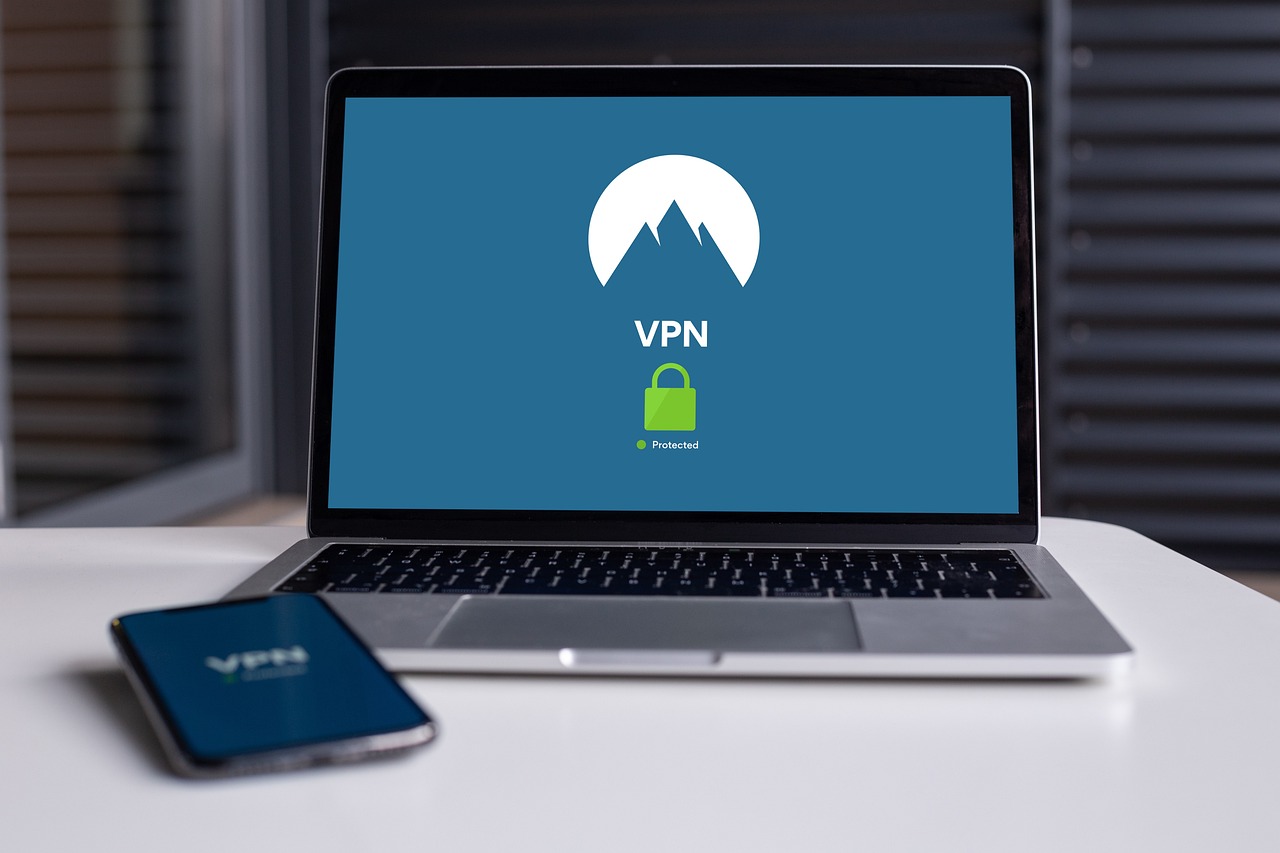
Creating Strong Passwords
In today's digital age, creating strong passwords is not just a good idea; it's a necessity. Think of your password as the key to your house. Would you use a flimsy, easily duplicated key to protect your most valuable possessions? Absolutely not! Just like a solid lock keeps your home safe, a strong password protects your online accounts from unwanted intruders. So, how do we create these impenetrable passwords? Well, it all starts with understanding what makes a password strong.
A strong password typically includes a mix of uppercase letters, lowercase letters, numbers, and special characters. For instance, instead of using "password123", you might consider something like "P@55w0rd!2023". This combination not only makes it harder for hackers to guess but also keeps your account secure. Remember, the longer and more complex your password, the better! As a rule of thumb, aim for at least 12 characters.
Now, you might be wondering, "How on earth am I supposed to remember all these complex passwords?" This is where password managers come into play. These handy tools can generate strong passwords for you and store them securely, so you don’t have to remember every single one. Imagine having a personal vault for all your passwords—no more sticky notes on your computer or trying to recall that one password you used five years ago!
So, what exactly is a password manager? It's a software application designed to store and manage your passwords securely. Most password managers use strong encryption, meaning that even if someone were to access the vault, they wouldn’t be able to see your passwords without the master password. Popular options include LastPass, Dashlane, and 1Password. Each of these tools has its unique features, but the core function remains the same: to simplify and secure your password management.
With a plethora of password managers available, selecting the right one can feel overwhelming. Here are a few tips to help you make an informed choice:
- User-Friendly Interface: Look for a password manager that is easy to navigate, especially if you’re not tech-savvy.
- Cross-Platform Availability: Ensure the manager works on all your devices—phones, tablets, and computers.
- Security Features: Check for features like two-factor authentication and encryption standards.
By keeping these factors in mind, you can find a password manager that suits your needs and enhances your online security.
In addition to strong passwords, setting up two-factor authentication (2FA) can significantly boost your online security. This process requires not just your password but also a second form of verification, like a code sent to your phone. It’s like having a second lock on your door—sure, the first one is strong, but that extra layer of security makes it even harder for intruders to get in. Many online services offer 2FA, and enabling it is a straightforward process that can save you from potential headaches down the line.
In conclusion, creating strong passwords is an essential step in protecting yourself online. By using a combination of complex passwords, password managers, and two-factor authentication, you can greatly reduce your risk of falling victim to cyber threats. Remember, your online security is in your hands!

Using Password Managers
Password managers are like your personal vault for all those tricky passwords we struggle to remember. Imagine trying to keep track of a dozen keys to different locks; it’s a hassle, right? Well, that’s exactly what managing multiple passwords feels like. A password manager simplifies this process, allowing you to store, generate, and manage passwords securely. With just one master password, you can unlock all your online accounts, making your digital life much easier and safer.
So, how does it work? When you create an account on a website, your password manager generates a complex password that is nearly impossible to guess. This password is then stored in an encrypted format, meaning even if someone were to gain access to the password manager, they wouldn’t be able to read your passwords. This level of security is crucial, especially for seniors who may be more vulnerable to cyber threats.
Using a password manager also helps you avoid the temptation of reusing passwords across multiple sites. Reusing passwords is like using the same key for your house, car, and safe; if someone gets hold of that key, they can access everything! Password managers encourage the use of unique passwords for each account, significantly reducing the risk of identity theft.
Many password managers also come with additional features that enhance your online safety. For instance, they can alert you if any of your stored passwords have been compromised in a data breach. This proactive approach allows you to change your passwords before any damage occurs.
Here are a few benefits of using a password manager:
- Convenience: You only need to remember one master password.
- Security: Generates strong, unique passwords for each account.
- Alerts: Notifies you of any compromised passwords.
- Cross-Platform: Access your passwords on different devices securely.
In conclusion, adopting a password manager is a smart move for seniors looking to enhance their cybersecurity. It not only simplifies the management of passwords but also fortifies your online presence against potential threats. Remember, a strong defense starts with a solid password strategy!
Q1: Are password managers safe to use?
Yes, reputable password managers use strong encryption techniques to protect your data, making them a safe option for storing your passwords.
Q2: Can I use a password manager on my smartphone?
Absolutely! Most password managers offer mobile apps, allowing you to access your passwords on the go.
Q3: What if I forget my master password?
Many password managers have recovery options, such as security questions or recovery codes, to help you regain access.
Q4: Are there free password managers?
Yes, there are several free password managers available, but paid versions often offer additional features and enhanced security.

Choosing the Right Password Manager
Choosing the right password manager can feel like searching for a needle in a haystack, especially with so many options available today. But fear not! The goal is to find a tool that not only protects your passwords but also makes your online life easier. When selecting a password manager, consider a few key factors that can help you make an informed decision.
First and foremost, user-friendliness is essential. A password manager should have an intuitive interface, making it easy for seniors to navigate without getting overwhelmed. Look for features like a simple dashboard and clear instructions. After all, the last thing you want is to struggle with a complicated tool when it comes to something as crucial as your online security.
Next, consider the security features offered by the password manager. It’s not just about storing passwords; it’s about keeping them safe. Look for options that provide encryption, which scrambles your data so that even if someone were to gain access, they wouldn’t be able to read it. Additionally, check if the password manager offers features like biometric login (using your fingerprint or facial recognition) or two-factor authentication to add an extra layer of protection.
Another factor to keep in mind is cross-platform compatibility. You want a password manager that works seamlessly across different devices, whether you’re using a smartphone, tablet, or computer. This way, you can access your passwords anytime, anywhere. Some popular password managers also offer browser extensions, making it even easier to fill in your passwords without having to remember them.
Lastly, consider the cost. While there are free options available, they may not offer the same level of security and features as paid versions. Look for a password manager that fits within your budget but also provides the necessary security features. Sometimes, investing a little more can save you from potential headaches in the future.
In summary, when choosing the right password manager, keep an eye out for:
- User-friendliness - Easy to navigate for seniors.
- Security features - Look for encryption and two-factor authentication.
- Cross-platform compatibility - Access passwords on various devices.
- Cost - Find one that offers value for money.
By taking the time to evaluate these aspects, you can ensure that you select a password manager that not only secures your information but also enhances your overall online experience. Remember, the right tool can make a world of difference in your digital safety!
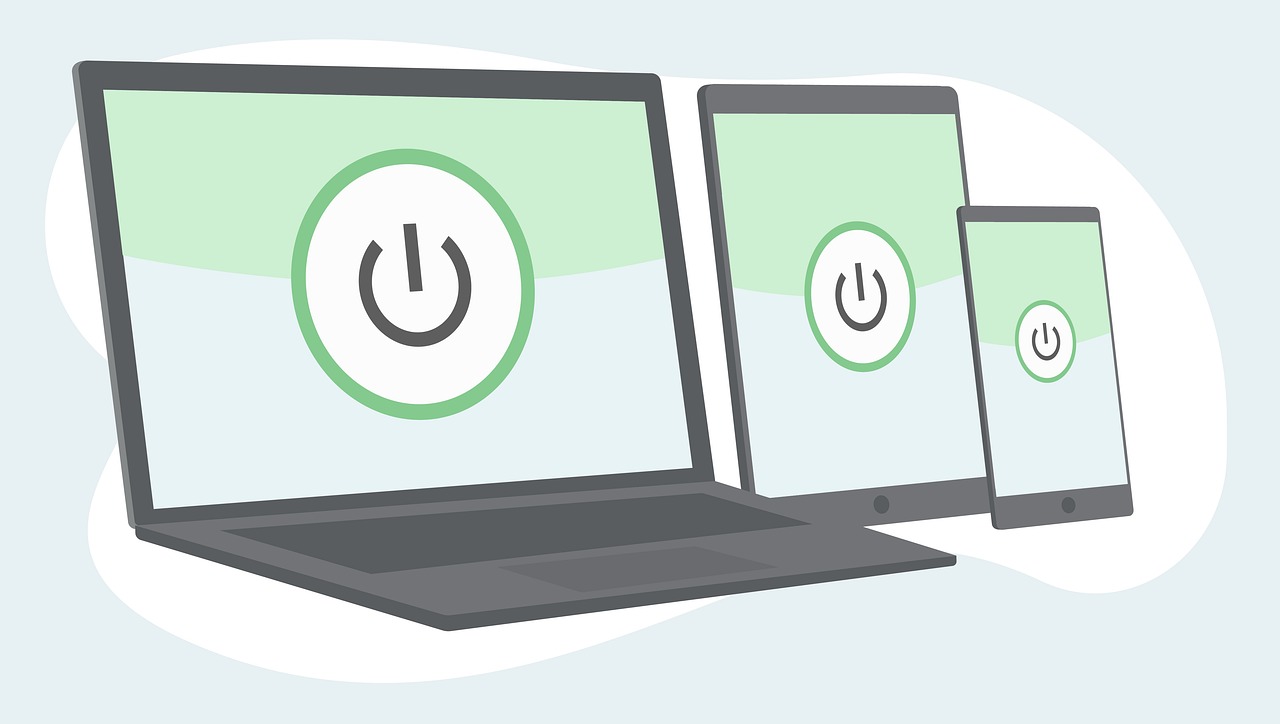
Setting Up Two-Factor Authentication
Setting up Two-Factor Authentication (2FA) is like adding a second lock to your front door—it's an extra layer of security that makes it much harder for cybercriminals to access your accounts. When you enable 2FA, you’ll need to provide not only your password but also a second piece of information, which can be a code sent to your phone, an email, or even a biometric scan like a fingerprint. This simple step can significantly enhance your online security, especially for seniors who may be more vulnerable to cyber threats.
To set up 2FA, follow these general steps, which can vary slightly depending on the service:
- Log into your account: Start by signing into the account you want to secure.
- Navigate to security settings: Look for a section labeled 'Security' or 'Account Settings'.
- Find Two-Factor Authentication: There should be an option to enable 2FA. Click on it.
- Choose your method: Depending on the service, you may be able to receive codes via text, email, or an authentication app. Pick the method that you find most convenient.
- Follow the prompts: The service will guide you through the setup process, which usually involves verifying your chosen method.
- Save backup codes: Many services will provide backup codes that you can use if you lose access to your primary method. Store these codes in a safe place.
Once you’ve set up 2FA, you'll notice that each time you log in from an unrecognized device or browser, you’ll be prompted to enter that second piece of information. It might seem like a hassle at first, but think of it as a small price to pay for peace of mind. Just like wearing a seatbelt in a car, it’s an extra precaution that can make a big difference in keeping you safe.
Moreover, if you ever feel confused about the process, don’t hesitate to ask family members or friends for help. They can walk you through the steps or even set it up for you. Remember, the goal here is to make your online experience as secure as possible, allowing you to enjoy the digital world without unnecessary worries.
Here are some common questions seniors might have about Two-Factor Authentication:
- What if I lose my phone? Most services provide backup codes that you can use to access your account if you lose your phone. Make sure to store these codes securely.
- Is 2FA necessary for all my accounts? While not every account requires 2FA, it is highly recommended for accounts that hold sensitive information, like banking and email accounts.
- Can I disable 2FA later? Yes, you can disable it in the security settings, but it’s advisable to keep it enabled for added protection.

Recognizing Phishing Attempts
Phishing scams have become increasingly sophisticated, and it's crucial for seniors to be vigilant. These scams often come in the form of emails, messages, or even phone calls that seem legitimate but are designed to trick you into revealing personal information, such as passwords or bank details. Imagine receiving an email that looks like it’s from your bank, asking you to confirm your account information. It might seem harmless, but it could be a trap!
To effectively recognize phishing attempts, seniors should look for several common signs. First, check for generic greetings. Legitimate organizations usually address you by your name. If an email starts with “Dear Customer,” that’s a red flag. Additionally, be wary of messages that create a sense of urgency, urging you to act quickly to avoid account suspension or other dire consequences. Scammers often use fear tactics to prompt hasty decisions.
Another telltale sign is poor grammar and spelling. Many phishing emails are crafted by non-native speakers, resulting in awkward phrasing or typos. If something feels off, trust your instincts! Furthermore, always hover over links before clicking. This simple action reveals the actual URL, which can help you determine if it’s legitimate. If the link doesn’t match the company’s official website, don’t click it!
Here’s a quick checklist to help you identify potential phishing attempts:
- Look for generic greetings. Legitimate emails usually use your name.
- Check for urgency. Be cautious of messages that pressure you to act quickly.
- Watch for poor grammar. Typos and awkward language can be signs of a scam.
- Hover over links. Ensure the URL matches the official website.
Lastly, if you ever feel uncertain about an email or message, don’t hesitate to contact the organization directly using official contact information. This way, you can verify whether the request is authentic or a phishing attempt. Remember, it’s always better to be safe than sorry!
Q: What should I do if I suspect a phishing attempt?
A: If you suspect a phishing attempt, do not click on any links or provide any personal information. Report the email or message to the organization it claims to be from and delete it immediately.
Q: Can I recover my information if I fall for a phishing scam?
A: If you have already provided personal information, contact your bank or relevant institutions immediately to secure your accounts. They can guide you on the next steps to protect your identity.
Q: How can I educate myself further on cybersecurity?
A: There are numerous resources available online, including webinars, articles, and community classes focused on cybersecurity for seniors. Staying informed is key to protecting yourself online!

Safe Browsing Practices
When it comes to navigating the vast ocean of the internet, are your lifeboat. For seniors, who may not be as familiar with the digital waters, understanding how to stay safe online is crucial. Just like you wouldn't walk down a dark alley alone at night, you shouldn't venture into the depths of the internet without knowing how to protect yourself. So, let’s dive into some essential tips that can help you surf the web with confidence and security.
First and foremost, always look for the signs of a secure website. Before you enter any personal information, check the URL in the address bar. A secure site will start with https:// instead of just http://. The 's' stands for secure, indicating that the site uses encryption to protect your data. Additionally, look for a small padlock icon next to the URL. This symbol is like a digital lock on the door, ensuring that your information is safe from prying eyes.
Another critical aspect of safe browsing is avoiding suspicious links. You know how you wouldn’t accept a ride from a stranger? The same principle applies here. If you receive an email or a message with a link that looks odd or unfamiliar, think twice before clicking on it. Cybercriminals often use these links to lead you to malicious sites designed to steal your personal information. To help identify these traps, remember to:
- Hover over links to see the actual URL before clicking.
- Be wary of links in unsolicited emails or messages.
- Trust your instincts—if something feels off, it probably is.
Additionally, it’s essential to connect to secure Wi-Fi networks. Imagine you're at a coffee shop, sipping your favorite brew, and you want to check your email. While it may be tempting to connect to the public Wi-Fi, it’s like leaving your front door wide open for anyone to walk in. Always choose a secure network, and if you must use public Wi-Fi, consider using a Virtual Private Network (VPN). This tool creates a secure tunnel for your data, making it much harder for hackers to intercept your information.
Lastly, keeping your software updated is like regularly checking the locks on your doors. Software developers frequently release updates to patch vulnerabilities that cybercriminals can exploit. Make it a habit to check for updates on your operating system, web browsers, and any installed applications. Many devices even allow you to set automatic updates, so you can rest easy knowing that your defenses are always up to date.
In summary, safe browsing practices are essential for seniors to protect themselves in the digital world. By recognizing secure websites, avoiding suspicious links, using secure Wi-Fi, and keeping software updated, you can significantly reduce your risk of falling victim to cyber threats. Remember, the internet can be a wonderful place full of information and connection, but it’s important to navigate it wisely.
Q: What should I do if I think I've clicked on a phishing link?
A: If you suspect you've clicked on a phishing link, disconnect from the internet immediately. Change your passwords for any accounts that may be compromised and run a security scan on your device.
Q: How can I tell if a website is legitimate?
A: Look for the HTTPS in the URL, check for a padlock icon, and read reviews about the site. If something feels off, trust your instincts and avoid entering any personal information.
Q: Is it safe to use public Wi-Fi?
A: While it can be convenient, public Wi-Fi is often not secure. If you must use it, consider using a VPN to protect your data.
Q: How often should I update my software?
A: Regularly check for updates at least once a month, or enable automatic updates to ensure you have the latest security patches.
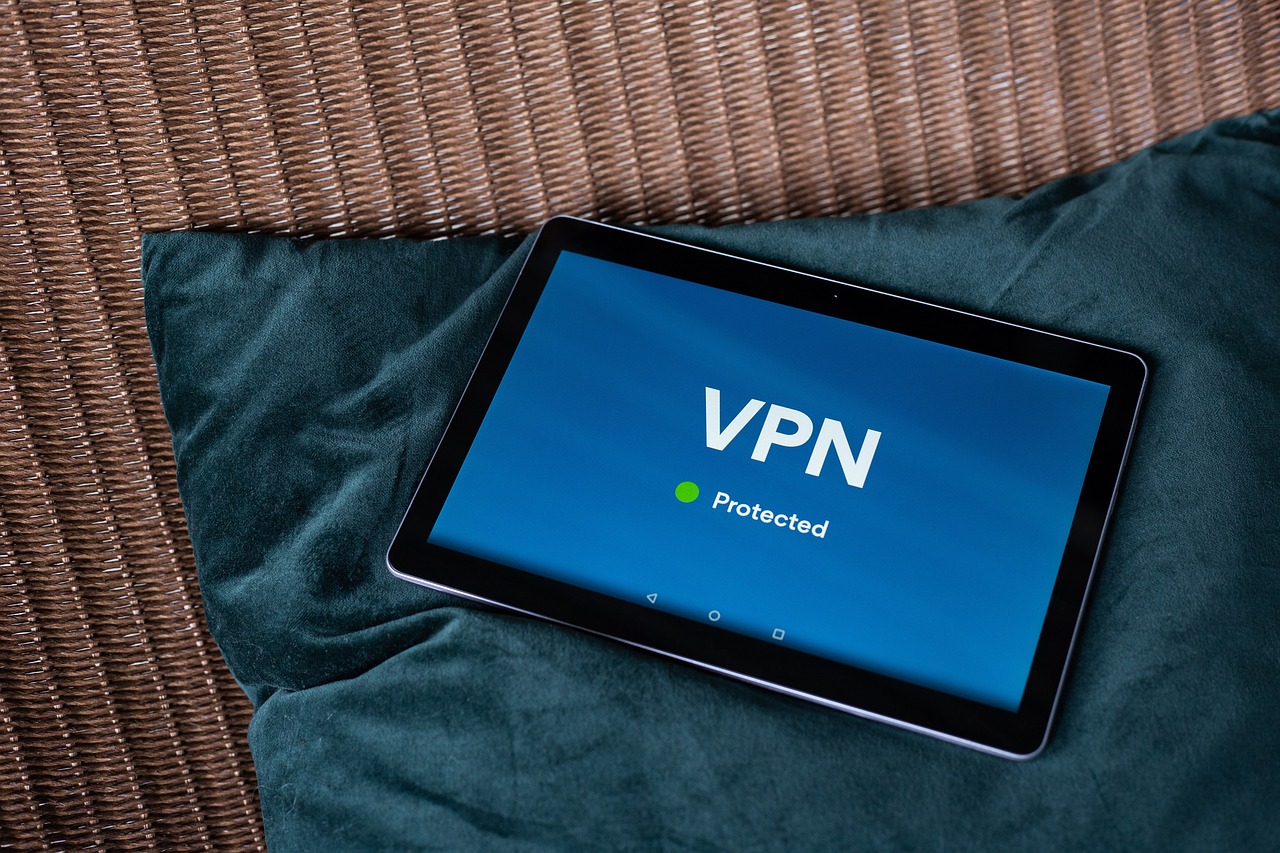
Using Secure Wi-Fi Connections
When it comes to protecting your personal data online, one of the most important steps is ensuring that you are using secure Wi-Fi connections. Think of your Wi-Fi network as the front door to your digital home; if it’s not locked properly, anyone can stroll right in and take what they want. So, how do you ensure that your Wi-Fi is secure? Let's dive into some practical tips that can help you stay safe.
First and foremost, always connect to a private Wi-Fi network whenever possible. Public Wi-Fi networks, like those found in cafes or libraries, can be incredibly risky. Cybercriminals often set up fake networks that look legitimate, waiting for unsuspecting users to connect. To avoid this, always look for the name of your home network and connect only to that. If you must use public Wi-Fi, consider using a Virtual Private Network (VPN) to encrypt your data and keep your information safe from prying eyes.
Next, it's crucial to ensure that your home Wi-Fi network is secured with a strong password. Many routers come with default passwords that are easy to guess. Changing this password to something more complex can significantly enhance your security. A good password should include a mix of uppercase and lowercase letters, numbers, and special characters. For example, instead of using "password123," consider something like "C@tL0ver!2023." This makes it much harder for anyone to gain unauthorized access to your network.
Additionally, regularly updating your router’s firmware is another key step in maintaining a secure Wi-Fi connection. Manufacturers often release updates to fix security vulnerabilities, so keeping your router up to date is essential. You can usually find firmware updates in the settings section of your router’s interface. Don’t forget to check for updates periodically to ensure you are protected against the latest threats.
To further enhance your Wi-Fi security, consider disabling features like WPS (Wi-Fi Protected Setup), which can make it easier for someone to gain access to your network. Instead, rely on the traditional method of entering your Wi-Fi password. Also, make sure to enable your router’s firewall if it has one, as this can help block unwanted access attempts.
In summary, securing your Wi-Fi connection is a vital part of your online safety. By connecting to private networks, using strong passwords, keeping your router updated, and disabling unnecessary features, you can significantly reduce your risk of falling victim to cyber threats. Remember, the digital world can be a dangerous place, but with a little knowledge and caution, you can navigate it safely.
- What is a VPN and why should I use one?
A VPN, or Virtual Private Network, encrypts your internet connection, making it much more difficult for hackers to intercept your data, especially on public Wi-Fi networks. - How often should I change my Wi-Fi password?
It’s a good practice to change your Wi-Fi password every 3 to 6 months, or immediately if you suspect any unauthorized access. - Can I use my smartphone as a secure hotspot?
Yes, using your smartphone’s hotspot feature can be a secure alternative to public Wi-Fi, but ensure it is password-protected.

Updating Software Regularly
Keeping your software up to date is not just a good practice; it's a critical component of your online safety. Imagine your device as a house. If you leave the doors and windows unlocked, you're inviting trouble. Similarly, outdated software can have vulnerabilities that cybercriminals exploit to gain access to your personal information. Regular updates act like security upgrades for your digital home, patching up those weak spots and making it harder for intruders to break in.
Now, you might be wondering, "How do I know when to update my software?" Most devices and applications will notify you when an update is available. It's essential to pay attention to these notifications and act promptly. Ignoring them can leave you exposed to various threats, such as malware or ransomware, which can wreak havoc on your digital life.
Here's a quick overview of why updating your software is so important:
- Security Patches: Developers regularly release updates to fix security vulnerabilities. By not updating, you leave your device open to attacks.
- Improved Functionality: Updates often come with enhancements that make your software run smoother and faster, providing a better user experience.
- New Features: Software updates can introduce new features that improve usability and functionality, keeping your tech experience fresh and exciting.
To ensure you don't miss any updates, consider enabling automatic updates on your devices. This feature will automatically download and install updates as they become available, saving you the hassle of manual checks. However, it's still a good idea to periodically check your settings to ensure everything is functioning correctly.
In conclusion, think of software updates as your digital armor. They protect you from the ever-evolving tactics of cybercriminals. So, don’t skip those notifications! Embrace them as your shield against online threats, ensuring a safer and more enjoyable internet experience.
Q: How often should I update my software?
A: It's best to update your software as soon as updates become available. Many devices allow for automatic updates, which can simplify this process.
Q: What if I forget to update my software?
A: If you forget, you may expose your device to security risks. Make it a habit to check for updates at least once a month if you do not have automatic updates enabled.
Q: Are software updates really that important?
A: Yes! Software updates are crucial for protecting your device from vulnerabilities and ensuring you have the latest features and improvements.

Educating Family and Friends
In today's digital world, where threats lurk around every corner, it's essential for seniors to not only protect themselves but also to share their knowledge with family and friends. After all, the more we talk about cybersecurity, the safer we all become. Imagine a neighborhood where everyone is aware of potential dangers—it's like a community watch for the online world! By discussing cybersecurity tips and strategies, seniors can foster a supportive environment that encourages safe internet practices.
One effective way to educate those around you is to host informal gatherings or discussions. These can be as simple as a coffee chat or a family dinner where the topic of online safety is on the agenda. During these conversations, seniors can share their experiences, the challenges they’ve faced, and the lessons learned. This not only helps in reinforcing their own understanding but also empowers others to take the necessary precautions. Just think about it: if everyone is on the same page, the chances of falling victim to scams decrease significantly.
Additionally, creating a list of common cybersecurity threats can be a helpful resource for family and friends. Consider discussing the following points:
- Phishing Scams: Explain how these deceptive emails or messages can trick individuals into providing personal information.
- Malware: Discuss how malicious software can infect devices and compromise sensitive data.
- Identity Theft: Share stories of how easily personal information can be stolen and misused.
Moreover, encouraging family members to take part in online safety workshops or webinars can be incredibly beneficial. Many community centers and libraries offer free resources that cover the basics of internet security. By participating in these learning opportunities, everyone can stay informed about the latest trends and tactics used by cybercriminals. Think of it as equipping your loved ones with a digital shield that protects them from harm!
Lastly, consider creating a cybersecurity resource guide that includes links to trustworthy websites, articles, and tools that can help everyone stay safe online. This guide can serve as a handy reference for your family and friends, ensuring they have access to valuable information whenever they need it. Just like having a first-aid kit at home, having a cybersecurity resource guide can be a lifesaver in times of need.
| Question | Answer |
|---|---|
| What is phishing? | Phishing is a fraudulent attempt to obtain sensitive information by disguising as a trustworthy entity in electronic communication. |
| How can I create a strong password? | Use a mix of letters, numbers, and symbols, and avoid using easily guessable information like birthdays or names. |
| What is two-factor authentication? | Two-factor authentication is an extra layer of security that requires not only a password but also a second form of verification, such as a text message code. |
| Why should I update my software regularly? | Regular updates fix security vulnerabilities and help protect your device from new threats. |
Frequently Asked Questions
- What are the most common cyber threats seniors face?
Seniors often encounter threats like phishing scams, malware infections, and identity theft. These threats can come in various forms, such as deceptive emails or malicious software designed to steal personal information. Awareness of these threats is the first step in staying safe online.
- How can I create a strong password?
A strong password typically includes a mix of upper and lower case letters, numbers, and special characters. Aim for at least 12 characters and avoid using easily guessed information like birthdays or names. Consider using a password manager to help generate and store complex passwords securely.
- What is two-factor authentication and why is it important?
Two-factor authentication (2FA) adds an extra layer of security by requiring not only a password but also a second form of verification, like a text message code or an app notification. This makes it significantly harder for unauthorized users to access your accounts, even if they have your password.
- How can I recognize phishing attempts?
Phishing attempts often come in the form of emails or messages that look legitimate but contain suspicious links or requests for personal information. Look for signs like poor grammar, generic greetings, and urgent calls to action. If something feels off, it's best to verify the source before clicking any links.
- What should I do to ensure safe browsing?
To browse safely, always check for secure connections indicated by "https://" in the URL. Avoid clicking on suspicious links and be cautious about sharing personal information on unfamiliar websites. Additionally, consider using reputable antivirus software to protect against malware.
- Why is it important to update my software regularly?
Regular software updates are essential because they often include security patches that fix vulnerabilities that hackers can exploit. Keeping your operating system, browsers, and applications up to date helps protect your devices from emerging threats and ensures a safer online experience.
- How can I educate my family and friends about online safety?
Start by sharing your knowledge about cybersecurity and discussing common threats. Encourage open conversations about online safety practices, and consider setting up family workshops or sharing resources that can help everyone stay informed and vigilant.



















