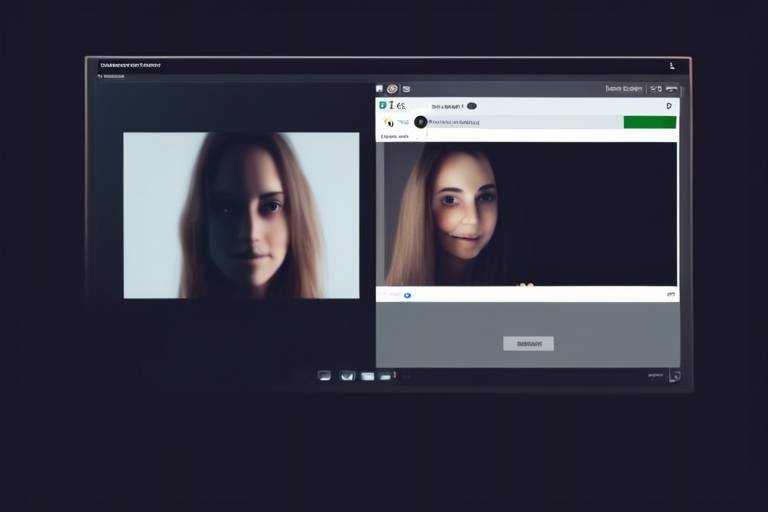Securing Your Wireless Network at Home
In today's digital world, securing your wireless network at home is more crucial than ever. With the increasing number of devices connected to the internet, from smartphones to smart home gadgets, the potential vulnerabilities are vast. Imagine your Wi-Fi network as a digital fortress; if the gates are left wide open, intruders can easily stroll in and wreak havoc. This article dives into various strategies and techniques to enhance the security of your home wireless network, ensuring that your personal data remains protected from unauthorized access and cyber threats.
Wireless network security is all about protecting your Wi-Fi connection from unauthorized access and ensuring that your personal information remains confidential. Think of your Wi-Fi as a private conversation between you and your devices. If someone else can listen in, they can potentially gather sensitive information. The risks of an unsecured network are significant; cybercriminals can intercept your data, steal your identity, and even hijack your devices. Therefore, understanding the importance of wireless network security is the first step in safeguarding your digital life.
Several prevalent threats can compromise your wireless network, including unauthorized access, eavesdropping, and malware attacks. Each of these threats can have serious implications for your privacy and data integrity. For instance, unauthorized access can lead to data theft, while malware can infect your devices, rendering them useless. Recognizing these threats is essential for establishing a robust defense against them.
Unauthorized access occurs when individuals or entities gain entry into your network without permission. This can happen through various methods, and the consequences can be severe. Imagine someone sneaking into your home and rifling through your belongings; that’s what unauthorized access feels like in the digital realm. Cybercriminals can steal sensitive information, monitor your online activity, and even use your network for their malicious purposes.
Cybercriminals employ various hacking techniques to infiltrate unsecured networks. Common methods include:
- Packet Sniffing: This technique allows hackers to intercept and analyze data packets traveling over your network, potentially exposing sensitive information.
- Brute Force Attacks: Hackers systematically guess passwords until they find the right one, gaining access to your network.
Social engineering attacks are another insidious method used by cybercriminals. These tactics involve manipulating individuals into revealing personal information, such as passwords or security questions. For instance, a hacker might pose as a tech support agent, tricking you into providing your Wi-Fi password. It’s essential to remain vigilant and skeptical of unsolicited requests for information.
Malware is malicious software designed to infiltrate and damage your devices. There are various forms of malware, including viruses, worms, and ransomware, all of which can target your wireless network. These attacks can disrupt your internet connection, steal your data, or even hold your files hostage until a ransom is paid. Protecting your network from malware is critical for maintaining security.
Now that we understand the threats, let’s explore some best practices for securing your wireless network. Implementing effective strategies can significantly enhance your network's security and protect your data from prying eyes.
One of the simplest yet most effective ways to secure your network is by choosing strong passwords. A good password should be complex, combining letters, numbers, and special characters. Consider using a password manager to generate and store unique passwords for each of your devices. Additionally, enabling two-factor authentication adds an extra layer of security, making it much harder for intruders to gain access.
Using encryption protocols like WPA3 is vital for securing data transmitted over your wireless network. Encryption acts as a protective shield, scrambling your data to prevent unauthorized access. Without encryption, your information is like an open book, easily readable by anyone within range of your Wi-Fi signal. Always ensure your router is set to use the latest encryption standards to keep your data safe.
Keeping your router's firmware up to date is crucial for protecting against vulnerabilities. Manufacturers frequently release updates to patch security flaws and enhance performance. Failing to update your router can leave it exposed to potential threats, much like leaving a door unlocked in a high-crime area. Regularly checking for firmware updates ensures that your router is equipped with the latest security features.
To check for and install firmware updates on your router, follow these steps:
- Log in to your router's web interface using its IP address.
- Navigate to the firmware update section.
- Check for available updates and follow the prompts to install them.
Many routers come with default settings that are widely known and can be easily exploited by cybercriminals. Changing these default settings, such as the admin username and password, is essential for enhancing security. Think of it as changing the locks on your doors after moving into a new home; it’s a simple yet effective way to keep intruders at bay.
Actively monitoring your wireless network for unusual activity is another critical step in maintaining security. By keeping an eye on who is connected to your network, you can quickly detect potential threats and unauthorized access. It’s like having a security camera that alerts you to any suspicious behavior.
Various network monitoring tools are available to help you track connected devices and identify suspicious behavior. Some popular options include:
- Wireshark: A powerful network protocol analyzer that helps you capture and analyze network traffic.
- Fing: A user-friendly app that scans your network and provides information on connected devices.
Being able to spot signs of unauthorized access or abnormal behavior on your network is crucial. Look for unfamiliar devices connected to your Wi-Fi, unusual spikes in data usage, or changes in network performance. If something seems off, investigate immediately to prevent potential breaches.
In conclusion, securing your wireless network at home is an ongoing process that requires vigilance and proactive measures. By implementing the strategies discussed in this article, you can significantly enhance your network's security and protect your personal information from cyber threats. Remember, staying informed and adapting to new security challenges is key to safeguarding your digital life.
Q1: What is the best encryption method for my Wi-Fi?
A1: The best encryption method currently available is WPA3. It provides enhanced security features compared to previous standards.
Q2: How often should I update my router's firmware?
A2: You should check for firmware updates at least once a month or whenever your router manufacturer releases a new update.
Q3: Can I use the same password for multiple devices?
A3: It's not recommended. Each device should have a unique password to limit the risk in case one gets compromised.
Q4: How can I tell if someone is using my Wi-Fi without permission?
A4: You can monitor your network for unfamiliar devices using network monitoring tools or by checking your router's connected devices list.

Understanding Wireless Network Security
In today's digital age, the importance of wireless network security cannot be overstated. With the advent of smart devices and the Internet of Things (IoT), our homes are more connected than ever, making it crucial to safeguard our Wi-Fi connections. Think of your wireless network as a fortress; without adequate defenses, intruders can easily breach your walls and access valuable information. The risks associated with an unsecured network are numerous and can lead to significant consequences, including identity theft, data loss, and unauthorized access to personal devices.
When we talk about wireless network security, we refer to the measures taken to protect a wireless network from unauthorized access and misuse. This includes protecting the data transmitted over the network and ensuring that only authorized users can connect. The potential risks of an unsecured network are alarming:
- Unauthorized Access: Hackers can gain entry into your network, leading to data theft or malicious activities.
- Eavesdropping: Sensitive information can be intercepted during transmission, exposing personal data.
- Malware Attacks: Cybercriminals can deploy malware that compromises devices and steals information.
Understanding these risks is the first step in fortifying your network. Imagine leaving your front door wide open; it’s an invitation for anyone to stroll in. Similarly, an unsecured wireless network is like an open door to your digital life. By taking proactive measures to secure your Wi-Fi connection, you can significantly reduce the likelihood of falling victim to cyber threats.
Moreover, the evolution of hacking techniques has made it imperative for users to be aware of the vulnerabilities associated with their networks. Cybercriminals employ various tactics to infiltrate unsecured networks, and being informed about these methods can help you stay one step ahead. For instance, the rise of social engineering attacks means that attackers can manipulate individuals into divulging sensitive information, further emphasizing the need for vigilance.
In summary, securing your wireless network is not just a technical task; it’s a critical aspect of protecting your personal information and maintaining your privacy in an increasingly connected world. With the right knowledge and tools, you can create a safe digital environment for yourself and your family.

Common Threats to Wireless Networks
When it comes to securing your home wireless network, understanding the common threats is your first line of defense. An unsecured network can be a playground for cybercriminals, leading to unauthorized access, data theft, and a host of other malicious activities. Let's dive into some of the most prevalent threats that can compromise your wireless network and what they mean for your privacy and data integrity.
One of the most alarming threats is unauthorized access. This occurs when an individual gains entry to your network without your consent, often using hacking techniques to exploit vulnerabilities. Imagine leaving your front door wide open; that’s how your network feels without proper security measures in place. The consequences of unauthorized access can be severe, including data theft and the potential for compromised devices that can be used to launch further attacks.
Unauthorized access can happen in various ways. Cybercriminals often employ methods such as packet sniffing and brute force attacks to infiltrate unsecured networks. Packet sniffing involves intercepting data packets as they travel over the network, allowing hackers to capture sensitive information like passwords and personal details. On the other hand, brute force attacks rely on trial and error, where attackers use software to guess passwords until they find the right one. The impact of these breaches can be devastating, leading to identity theft and financial loss.
Understanding the tactics used by hackers is crucial for enhancing your network's security. Some common techniques include:
- Packet Sniffing: Monitoring data packets to capture sensitive information.
- Brute Force Attacks: Attempting multiple password combinations until successful.
- Man-in-the-Middle Attacks: Intercepting communications between devices to steal data.
Another method that hackers use to gain unauthorized access is through social engineering attacks. These tactics often involve tricking users into revealing sensitive information. For instance, a hacker might pose as a technical support agent and ask you for your Wi-Fi password. This manipulation exploits human psychology rather than technical vulnerabilities, making it essential to be vigilant and skeptical of unsolicited requests for information.
Malware is another significant threat to wireless networks. This encompasses various forms of malicious software, including viruses, worms, and ransomware, all designed to disrupt, damage, or gain unauthorized access to your network. Once malware infiltrates your system, it can wreak havoc, encrypting your files and demanding a ransom for their release. The fallout from a malware attack can be extensive, affecting not only your personal data but also the integrity of your entire network.
In summary, being aware of these common threats is crucial in safeguarding your wireless network. By understanding how unauthorized access and malware can compromise your security, you can take proactive steps to protect your personal data and ensure a safer online experience.
Q1: What is the most common way hackers access wireless networks?
A1: The most common methods include using packet sniffing and brute force attacks to exploit weak passwords and unsecured connections.
Q2: How can I tell if my network has been compromised?
A2: Signs of unauthorized access may include unfamiliar devices connected to your network, slow internet speeds, or unexpected changes in your network settings.
Q3: What should I do if I suspect my network is compromised?
A3: Immediately change your Wi-Fi password, disconnect suspicious devices, and consider resetting your router to factory settings.

Unauthorized Access
Unauthorized access to your wireless network is akin to leaving the front door of your home wide open, inviting anyone to stroll in and rummage through your belongings. This kind of breach can have serious consequences, including the theft of your personal information, unauthorized use of your internet connection, and even the potential for your devices to be hijacked for malicious purposes. It's crucial to understand how cybercriminals can exploit vulnerabilities in your network to gain entry and what you can do to prevent it.
One of the primary ways unauthorized users gain access to your network is through weak or default passwords. Many people neglect to change the factory settings on their routers, which often come with easily guessable passwords. Imagine leaving your car keys in the ignition while you run into the store—it's an open invitation for thieves! By simply changing your password to something more complex and unique, you can significantly decrease the chances of unauthorized access.
Moreover, there are various hacking techniques that individuals may use to infiltrate your network. For instance, packet sniffing allows attackers to capture and analyze data packets transmitted over your network, potentially revealing sensitive information. Similarly, brute force attacks involve systematically guessing passwords until the correct one is found. These methods can be likened to a burglar trying every key on a keyring until they find the one that fits your lock.
Another sneaky tactic involves social engineering, where attackers manipulate individuals into divulging confidential information. This could be as simple as a phone call from someone posing as tech support, asking for your Wi-Fi password. It’s essential to be vigilant and skeptical of unsolicited requests for information, as they can lead to unauthorized access. Always remember, if it sounds too good to be true, it probably is!
To illustrate the risks associated with unauthorized access, consider the following table that outlines potential consequences:
| Consequence | Description |
|---|---|
| Data Theft | Personal information, such as passwords and financial data, can be stolen and used for identity theft. |
| Bandwidth Theft | Unauthorized users can consume your internet bandwidth, slowing down your connection. |
| Malware Distribution | Compromised devices can be used to spread malware to other devices on your network. |
| Legal Issues | Your network could be used for illegal activities, leading to potential legal repercussions. |
In summary, unauthorized access to your wireless network poses significant risks that can affect not just your privacy but also your financial security and peace of mind. By taking proactive measures—such as using strong, unique passwords, being cautious of unsolicited requests for information, and regularly monitoring your network—you can better protect yourself against these threats. Remember, staying informed and vigilant is your best defense against unauthorized access.
- What is unauthorized access? Unauthorized access refers to the ability of individuals to gain entry into a network without permission, often leading to data breaches or theft.
- How can I prevent unauthorized access to my network? You can prevent unauthorized access by using strong passwords, enabling encryption, and regularly updating your router's firmware.
- What should I do if I suspect unauthorized access? If you suspect unauthorized access, change your passwords immediately, disconnect any suspicious devices, and consider resetting your router to factory settings.

Wi-Fi Hacking Techniques
When it comes to protecting your wireless network, understanding the techniques that hackers use can be your first line of defense. There are several common methods that cybercriminals employ to infiltrate unsecured Wi-Fi networks, and being aware of these can help you fortify your defenses. Let's dive into some of the most prevalent Wi-Fi hacking techniques that you should be on the lookout for.
One of the most notorious methods is packet sniffing. This technique involves intercepting data packets that are transmitted over a network. Hackers use specialized software to capture these packets, which can contain sensitive information like usernames, passwords, and personal messages. Imagine a thief lurking in the shadows, quietly listening to your conversations without you even knowing it. That's essentially what packet sniffing does—it's a silent but powerful threat to your privacy.
Another common tactic is the brute force attack. In this scenario, hackers use automated tools to guess your Wi-Fi password by trying numerous combinations until they find the right one. It's like trying to unlock a door by testing every possible key until it finally opens. This method can be incredibly effective, especially against weak passwords. Hence, it's crucial to choose a strong, complex password that includes a mix of letters, numbers, and special characters.
Then there's the sneaky world of social engineering attacks. These attacks rely not on technical skills, but rather on tricking individuals into revealing their sensitive information. For example, a hacker might pose as a tech support agent and ask you to provide your Wi-Fi password under the guise of helping you with a problem. It's a deceptive tactic that preys on the trust people place in authority figures. Always remember, if something feels off, it probably is—never give out your credentials without verifying the request.
To illustrate these techniques further, consider the following table that summarizes the methods and their implications:
| Hacking Technique | Description | Potential Impact |
|---|---|---|
| Packet Sniffing | Intercepting data packets to capture sensitive information. | Data theft, loss of privacy. |
| Brute Force Attack | Using automated tools to guess passwords. | Unauthorized access to the network. |
| Social Engineering | Tricking users into revealing confidential information. | Compromised accounts, loss of sensitive data. |
Understanding these hacking techniques is essential for anyone looking to secure their wireless network. By being aware of how hackers operate, you can take proactive steps to safeguard your personal information. The next time you connect to your Wi-Fi, remember that the security of your network is not just about having a password—it's about being informed and vigilant against potential threats.
- What is packet sniffing? Packet sniffing is a technique used by hackers to intercept and analyze data packets transmitted over a network, potentially capturing sensitive information.
- How can I protect my network from brute force attacks? Use strong, complex passwords and consider implementing account lockout policies to deter repeated login attempts.
- What is social engineering, and how can I avoid it? Social engineering involves manipulating individuals into divulging confidential information. Always verify requests for sensitive data and be cautious of unsolicited communications.

Social Engineering Attacks
In the vast landscape of cybersecurity threats, stand out as particularly insidious. Unlike traditional hacking methods that rely on technical skills, social engineering exploits human psychology. Imagine being tricked into handing over your house keys; that’s essentially what happens during these attacks. Cybercriminals manipulate individuals into divulging sensitive information, often by posing as trustworthy entities. This can occur through various channels, including emails, phone calls, or even face-to-face interactions.
One common tactic is phishing, where attackers send seemingly legitimate emails that prompt users to click on malicious links or provide personal information. These emails can look incredibly convincing, often mimicking well-known companies or services. For instance, you might receive an email that appears to be from your bank, urging you to verify your account details. If you fall for this trap, you might unknowingly hand over your credentials, giving the attacker access to your financial information.
Another method involves pretexting, where an attacker creates a fabricated scenario to obtain information. For example, they might call you pretending to be from your internet service provider, claiming they need to verify your account for security reasons. In this scenario, the victim, believing they are protecting their account, may provide sensitive information without a second thought.
To defend against these types of attacks, it’s crucial to remain vigilant and skeptical. Here are some strategies to consider:
- Verify requests: Always confirm the identity of anyone asking for sensitive information. If you receive a suspicious email or call, contact the company directly using official channels.
- Be cautious with links: Hover over links before clicking to see the actual URL. If it looks suspicious, don’t click it.
- Educate yourself: Knowledge is power. Familiarize yourself with common social engineering tactics to better protect yourself.
In summary, social engineering attacks are a significant threat to wireless network security. By understanding these tactics and remaining vigilant, you can better protect yourself and your personal information from falling into the wrong hands. Remember, the best defense against social engineering is a well-informed and cautious approach.
Q: What are social engineering attacks?
A: Social engineering attacks manipulate individuals into revealing sensitive information, often by posing as trustworthy sources.
Q: How can I recognize a phishing attempt?
A: Look for suspicious email addresses, poor grammar, and urgent requests for personal information.
Q: What should I do if I suspect I've been a victim of social engineering?
A: Immediately change your passwords, contact your bank or service provider, and monitor your accounts for unusual activity.

Malware Attacks
When we think about the threats to our wireless networks, often come to mind as one of the most insidious forms of cybercrime. Imagine your home network as a fortress; malware is like a sneaky thief trying to find a way in. These attacks can take many forms, including viruses, ransomware, and spyware, each designed to exploit vulnerabilities in your network and compromise your data. The impact of these attacks can be devastating, leading to data loss, identity theft, and even financial ruin.
To give you a clearer picture, let’s break down the common types of malware that target wireless networks:
- Viruses: These are malicious programs that can replicate themselves and spread to other devices on your network, often corrupting files and stealing sensitive information.
- Ransomware: This type of malware locks you out of your own system or files, demanding a ransom payment for access. Imagine losing all your precious memories stored on your computer because of a single click!
- Spyware: This software secretly monitors your activities and collects personal information without your consent, often leading to identity theft.
What makes malware particularly dangerous is its ability to remain hidden while wreaking havoc on your system. For instance, a well-designed piece of spyware can run in the background, collecting your keystrokes, passwords, and even banking information, all without your knowledge. This is why it's crucial to be vigilant and proactive in securing your network against such threats.
Moreover, the methods through which malware infiltrates your network can vary. Cybercriminals often exploit weaknesses in your router's security settings or trick you into downloading malicious software through phishing emails. Think of it like a wolf in sheep's clothing—malware can disguise itself as legitimate software, making it easy for unsuspecting users to inadvertently invite it into their homes.
To protect yourself from these malware attacks, consider implementing the following strategies:
- Install Antivirus Software: A robust antivirus program can detect and neutralize malware before it has a chance to cause damage.
- Regular Scans: Schedule regular scans of your devices to catch any potential threats early.
- Educate Yourself: Stay informed about the latest malware threats and techniques used by cybercriminals to better protect yourself.
In conclusion, malware attacks pose a significant risk to your wireless network, but by understanding the types of malware and adopting preventive measures, you can fortify your defenses. Remember, staying informed and vigilant is your best line of defense against these digital intruders.
Q1: What is malware?
A1: Malware is malicious software designed to harm, exploit, or otherwise compromise a computer system or network.
Q2: How can I tell if my network has been infected with malware?
A2: Signs of malware infection can include slow performance, unexpected pop-ups, or unfamiliar programs appearing on your devices.
Q3: What should I do if I suspect a malware attack?
A3: Disconnect your device from the internet, run a full antivirus scan, and consult a professional if necessary.

Best Practices for Securing Your Network
When it comes to securing your wireless network, adopting best practices is crucial. Think of your Wi-Fi as a house; you wouldn’t leave the front door wide open, would you? Similarly, you need to ensure that your network is fortified against intruders. Here are some essential practices that can help you secure your network effectively:
Choosing Strong Passwords is the first line of defense. Your password should be a complex mix of letters, numbers, and symbols—something that’s hard for anyone else to guess. Imagine trying to break into a safe; the stronger the combination, the longer it takes to crack. To make things easier, consider using a password manager. These tools can generate and store complex passwords for you, ensuring that you don’t have to remember them all. Furthermore, enable two-factor authentication wherever possible. This adds an extra layer of security by requiring a second form of verification, such as a code sent to your phone.
Another critical aspect is enabling encryption. Using encryption protocols like WPA3 is essential for protecting the data transmitted over your network. Think of encryption as a secret language that only you and your devices understand. Without it, your data is like an open book for anyone to read. If your router supports it, always opt for WPA3 over older protocols like WPA2 or WEP, as they offer improved security features.
Regularly updating your router is another vital practice. Just like you wouldn’t want to live in a house with outdated locks, you shouldn’t use a router with outdated firmware. Manufacturers frequently release updates to patch vulnerabilities that could be exploited by cybercriminals. Make it a habit to check for firmware updates regularly. You can usually do this by logging into your router’s settings through a web browser. If you’re unsure how to check for updates, here’s a quick guide:
| Step | Action |
|---|---|
| 1 | Open a web browser and enter your router’s IP address. |
| 2 | Log in with your admin credentials. |
| 3 | Navigate to the firmware update section. |
| 4 | Check for available updates and follow the prompts to install. |
Additionally, it’s crucial to reset default settings. Many routers come with default usernames and passwords that are widely known. Changing these settings is like changing the locks on your doors after moving into a new house. Make sure to choose a unique admin username and password to reduce the risk of unauthorized access.
Finally, consider actively monitoring your network for unusual activity. This is like keeping an eye on your neighborhood; you want to be aware of any suspicious behavior. Use network monitoring tools to track connected devices and identify any unauthorized access. Some tools even send alerts if they detect unusual activity, allowing you to respond promptly to potential threats.
In conclusion, by implementing these best practices—strong passwords, encryption, regular updates, changing default settings, and monitoring your network—you can significantly enhance the security of your wireless network. Remember, staying proactive is key to safeguarding your personal data and maintaining your privacy in an increasingly digital world.
- What is the best way to choose a strong password?
A strong password should be at least 12 characters long and include a mix of uppercase letters, lowercase letters, numbers, and symbols. - How often should I update my router's firmware?
It's recommended to check for updates at least once a month or whenever your router manufacturer releases a new update. - What should I do if I suspect unauthorized access to my network?
Change your Wi-Fi password immediately, check connected devices, and consider resetting your router to factory settings.

Choosing Strong Passwords
When it comes to securing your wireless network, one of the most crucial steps is . Think of your password as the lock on your front door; if it's weak, anyone can waltz right in! A strong password is your first line of defense against unauthorized access, and creating one might be easier than you think. The key is to combine complexity with memorability. But what does that mean?
First off, a strong password should be at least 12 characters long and include a mix of uppercase and lowercase letters, numbers, and special characters. For example, instead of using a simple password like "password123," you could create something like "P@ssw0rd!2023". This combination of letters, numbers, and symbols not only makes it harder for hackers to guess but also helps you stay one step ahead of cybercriminals.
Another effective strategy is to use a passphrase. A passphrase is a sequence of words or a sentence that is easy for you to remember but hard for others to guess. For instance, "BlueSky@Sunset2023" is much stronger than a single word. You could even take a favorite quote or song lyric and modify it to create a unique passphrase. The longer and more complex, the better!
Now, while we’re on the topic of passwords, it’s essential to avoid common pitfalls. Here are a few things to steer clear of:
- Using easily obtainable information like birthdays or names.
- Recycling passwords across multiple accounts.
- Using dictionary words or simple number sequences like "123456".
To help manage these strong passwords, consider using a password manager. These handy tools can generate and store complex passwords for you, so you don’t have to remember every single one. You just need to remember one master password to access the rest, making it a breeze to keep your accounts secure.
Lastly, don’t forget about two-factor authentication (2FA). This adds an extra layer of security by requiring a second form of verification, like a text message or an app notification, in addition to your password. Even if someone manages to get hold of your password, they won’t be able to access your network without that second factor. It’s like having a deadbolt on your door in addition to a regular lock!
In conclusion, choosing strong passwords is not just a good practice; it's a necessity in today's digital world. By following these tips and making a conscious effort to strengthen your passwords, you can significantly enhance the security of your wireless network and keep your personal data safe from prying eyes.
- What is a strong password? A strong password is at least 12 characters long and includes a mix of letters, numbers, and symbols.
- Why should I use a password manager? Password managers help you generate and store complex passwords securely, so you don’t have to remember them all.
- What is two-factor authentication? Two-factor authentication is an extra layer of security that requires not just a password but also a second form of verification.

Enabling Encryption
When it comes to securing your wireless network, enabling encryption is akin to locking your front door; it’s a fundamental step that shouldn’t be overlooked. Encryption is the process of converting your data into a code to prevent unauthorized access. With the right encryption protocols in place, you can significantly reduce the risk of someone intercepting your data as it travels over the airwaves. The most widely recommended encryption protocols today are WPA2 and the more advanced WPA3. While WPA2 has been a reliable standard for years, WPA3 offers enhanced security features that make it even harder for cybercriminals to gain access.
So, why is encryption so crucial? Imagine sending a postcard with your personal information written on it. Anyone could read it while it’s in transit. Now, picture sending that same information in a locked box that only the intended recipient can open. That’s what encryption does for your wireless data. It scrambles your information, making it nearly impossible for intruders to decipher it without the correct key.
To enable encryption on your home network, follow these simple steps:
- Access your router’s settings by entering its IP address into your web browser.
- Log in using your admin credentials (make sure to change these from the default settings).
- Navigate to the wireless security settings.
- Select WPA2 or WPA3 from the encryption options.
- Create a strong passphrase that is at least 12 characters long, combining letters, numbers, and symbols.
- Save your settings and restart your router.
It’s essential to remember that while enabling encryption is a powerful step toward securing your network, it’s not a one-stop solution. Regularly updating your encryption settings and ensuring that all devices connected to your network support the chosen protocol is equally important. If you have older devices that only support WEP (Wired Equivalent Privacy), it’s time to consider upgrading them, as WEP is no longer considered secure.
Additionally, keep in mind that encryption is just one layer of your overall network security strategy. Combine it with other practices, such as using strong passwords and keeping your router's firmware updated, to create a robust defense against potential threats. By being proactive and taking these steps, you can enjoy your online activities with peace of mind, knowing that your data is protected.
Q: What is the difference between WPA2 and WPA3?
A: WPA3 is the latest security protocol, offering stronger encryption and protection against brute-force attacks compared to WPA2. It also provides enhanced security for open networks.
Q: How can I know if my router supports WPA3?
A: You can check your router’s specifications on the manufacturer's website or in the user manual. If your router is relatively new, it likely supports WPA3.
Q: Is it necessary to change my encryption settings regularly?
A: While you don’t need to change your encryption settings frequently, it’s good practice to review them periodically, especially after firmware updates or if you suspect unauthorized access.

Regularly Updating Your Router
When it comes to securing your home wireless network, one of the most crucial yet often overlooked steps is . Just like any other piece of technology, routers come with their own set of vulnerabilities that can be exploited by cybercriminals. By keeping your router's firmware up to date, you can protect your network from these threats and ensure that you are leveraging the latest security features. Think of your router as the gatekeeper to your digital home; if it’s not functioning optimally, then you’re leaving the door wide open for intruders.
Many people are unaware that router manufacturers frequently release firmware updates that fix bugs, patch security holes, and improve performance. These updates can be vital in defending against new hacking techniques that emerge over time. If you neglect to update your router, you might as well be leaving your front door unlocked while you sleep! So, let's dive into why it's essential to regularly check for updates and how to do it effectively.
Checking for firmware updates on your router is a straightforward process that can be completed in just a few steps. Here’s a simple guide to get you started:
- Open a web browser and enter your router's IP address into the address bar. This is usually something like
192.168.1.1or192.168.0.1. You can find this information in your router's manual. - Log in using your admin credentials. If you haven't changed them, the default username and password can often be found on the router itself.
- Navigate to the firmware update section, which is often found under settings or administration.
- Check if there are any available updates. If there are, follow the on-screen instructions to download and install them.
It’s advisable to perform this check at least once a month. Consider setting a reminder on your calendar to ensure you don’t forget!
Another essential aspect of router maintenance involves resetting default settings. Many routers come with factory settings that are well-known and easily accessible to hackers. If you haven’t changed your router’s default username and password, you’re putting your network at risk. Changing these settings is a simple yet effective way to enhance security. Here’s how to do it:
- Access your router’s settings as described earlier.
- Look for the option to change the username and password. Make sure to choose a strong password that includes a mix of letters, numbers, and symbols.
- Save the changes and restart your router.
By taking these steps, you not only ensure that your router is up to date but also fortify it against potential threats. Remember, in the digital landscape, staying ahead of cybercriminals requires vigilance and proactive measures.

Checking for Firmware Updates
Keeping your router's firmware up to date is crucial for maintaining the security and performance of your wireless network. Just like you wouldn’t drive a car with outdated brakes, you shouldn’t operate a network with outdated firmware. Manufacturers regularly release updates to patch vulnerabilities, improve functionality, and enhance security features. Ignoring these updates can leave your network exposed to various threats. So, how do you check for these updates? Let’s break it down into manageable steps.
First, start by logging into your router's admin interface. This is usually done by entering your router's IP address into a web browser. Common addresses include 192.168.0.1 or 192.168.1.1. If you're unsure, consult your router's manual or look for a sticker on the device itself that might provide this information. Once you enter the IP address, you’ll be prompted to enter your username and password. If you haven’t changed these from the default settings, you can often find them in the manual or on the manufacturer's website.
After logging in, navigate to the firmware update section, which is often found under settings labeled as Administration, System, or Firmware Upgrade. This section will typically show you the current firmware version installed on your router.
Next, look for an option to check for updates. Many modern routers have a built-in feature that allows you to check for the latest firmware version automatically. If your router supports this, simply click the button, and it will inform you if an update is available. If your router doesn’t have an automatic update feature, you will need to visit the manufacturer’s website to find the latest firmware version manually. Make sure to download the correct firmware for your specific router model.
Once you have the latest firmware, return to the router's admin interface and upload the new firmware file. Follow the prompts to complete the installation. Your router may reboot during this process, which is completely normal. After the update is complete, it’s a good idea to check the firmware version again to ensure the update was successful.
To make this process smoother, consider setting a reminder to check for firmware updates every few months. Keeping your router updated not only protects your network from vulnerabilities but can also improve your internet speed and reliability. Remember, a secure network is a happy network!
- How often should I check for firmware updates? It's recommended to check every 3-6 months, or whenever you hear about a new security vulnerability.
- What happens if I don’t update my router’s firmware? Not updating can leave your network open to attacks, as vulnerabilities may be exploited by cybercriminals.
- Can I update my firmware remotely? Some routers allow remote management, but it’s safer to do it while connected to your home network.
- What if the update fails? If an update fails, try rebooting your router and attempt the update again. If problems persist, consult the manufacturer’s support.

Resetting Default Settings
Resetting your router's default settings is a crucial step in securing your wireless network. Many people overlook this simple yet effective method, assuming that their router is secure right out of the box. However, manufacturers often set default usernames and passwords that are widely known and easily exploited by cybercriminals. By resetting these settings, you can create a unique and strong password, making it much harder for unauthorized users to gain access.
To reset your router, locate the reset button, usually found on the back or bottom of the device. This button is often small and may require a pin or a paperclip to press. Hold the button for about 10 seconds, or until you see the lights on the router flicker. Once the router reboots, it will return to its factory default settings. From here, you can log in using the default credentials, which you should change immediately to something more secure.
After resetting, it’s essential to go through the following steps to enhance your network security:
- Change the Default Username and Password: Create a unique username and a strong password that includes a mix of letters, numbers, and symbols.
- Configure the Wi-Fi Network Name (SSID): Change the default SSID to something unique that doesn't reveal your identity or location.
- Disable WPS: Wi-Fi Protected Setup (WPS) can be a vulnerability; disabling it can help secure your network further.
- Adjust Security Settings: Set your encryption to WPA3 if available, or at least WPA2, to ensure your data is protected.
It's also wise to document your new settings in a secure location. This way, if you ever need to troubleshoot or reset the router again, you won't have to rely on memory alone. Remember, securing your network is not a one-time task; it requires ongoing vigilance and regular updates to your settings. By taking the time to reset your router's default settings and implementing these changes, you significantly reduce the risk of unauthorized access and enhance the overall security of your home network.
1. Why is it important to reset my router's default settings?
Resetting your router's default settings helps eliminate the risk of unauthorized access using easily guessed default usernames and passwords. It gives you the opportunity to create a unique password that enhances your network's security.
2. How often should I reset my router?
While you don't need to reset your router frequently, it's a good idea to do so whenever you suspect any security issues or after a significant change to your network setup. Regularly checking your settings and updating passwords is also recommended.
3. Can resetting my router improve my internet speed?
Resetting your router can help resolve connectivity issues and improve speed temporarily by clearing its cache and refreshing its connection to your internet service provider. However, it won't permanently increase your internet speed.
4. What should I do if I forget my new login credentials?
If you forget your new login credentials, you'll need to perform a factory reset on your router again, which will restore it to its default settings. After that, you can log in using the default username and password, then set it up again.

Monitoring Your Network
In today's digital age, keeping an eye on your wireless network is more crucial than ever. Think of your network as a bustling city; if you don't monitor the traffic, you might miss suspicious activity that could lead to chaos. Regular monitoring helps you detect any unusual behavior, ensuring that your personal data remains safe from prying eyes. By actively observing your network, you can identify unauthorized access and potential threats before they escalate, much like a vigilant security guard watching over a property.
One of the best ways to monitor your network is by using specialized network monitoring tools. These tools act as your digital watchdogs, alerting you to any unexpected changes or unauthorized devices trying to connect to your network. They can provide real-time insights into who is connected, what devices are active, and whether any suspicious activities are occurring. Consider tools like Wireshark or Nmap, which can help you analyze traffic and discover vulnerabilities in your setup.
Moreover, recognizing unusual activity on your network can be a game changer. For instance, if you notice a device connected that you don't recognize, it could be a sign of unauthorized access. It's essential to know what devices typically connect to your network so that you can quickly spot any anomalies. Some common signs of suspicious activity include:
- New devices connected that you don't recognize.
- Sudden slowdowns in your internet speed.
- Frequent disconnections from your network.
- Unexplained changes in your router settings.
By staying proactive and vigilant, you can significantly enhance your network's security. Regularly checking your network activity will not only help you catch potential intruders but also give you peace of mind knowing that your personal information is protected. Remember, a little vigilance goes a long way in keeping your digital life secure!
Q1: How can I tell if someone is using my Wi-Fi without permission?
A1: You can check the list of connected devices in your router's settings. If you see any unfamiliar devices, it could indicate unauthorized access.
Q2: What should I do if I find an unauthorized device on my network?
A2: First, disconnect the device from your network. Then, change your Wi-Fi password and consider enabling additional security measures like MAC address filtering.
Q3: Are there any free tools for monitoring my network?
A3: Yes, there are several free tools available, such as GlassWire and Fing, that can help you monitor your network activity and connected devices.
Q4: How often should I check my network?
A4: It's a good practice to check your network at least once a week, but if you notice any unusual activity, you should investigate immediately.

Using Network Monitoring Tools
In today’s digital age, monitoring your wireless network is not just a luxury; it’s a necessity. With the rise of cyber threats, having the right tools at your disposal can make all the difference in keeping your personal data safe. Network monitoring tools serve as your vigilant guardians, constantly watching over your network for any signs of trouble. But how do these tools work, and what should you be looking for?
First off, let’s dive into what network monitoring tools actually do. These applications allow you to track and analyze network traffic, providing insights into the devices connected to your Wi-Fi, their activity, and any unusual behavior that could indicate a security breach. Imagine having a security camera system for your network; that’s essentially what these tools provide. They help you understand who’s using your network and how they’re using it, which is essential for identifying potential threats.
There are various types of network monitoring tools available, ranging from simple applications to advanced software suites. Some of the most popular options include:
- Wireshark: A free tool that captures and analyzes packets in real-time, allowing you to see exactly what’s happening on your network.
- Nmap: This tool is great for network discovery and security auditing, helping you identify devices connected to your network.
- GlassWire: A user-friendly firewall and network monitor that visualizes your network activity and alerts you to any suspicious behavior.
When choosing a network monitoring tool, consider your specific needs. Are you looking for something simple to track home usage, or do you need a more advanced solution for a business? Additionally, ensure that the tool you select offers features that can help you detect unauthorized access. Some key features to look for include:
- Real-time alerts: Notifications for unusual activity can help you act quickly.
- Device tracking: Knowing what devices are connected to your network is crucial.
- Usage statistics: Understanding how bandwidth is being used can help you spot anomalies.
Once you’ve selected a monitoring tool, it’s important to regularly check the logs and reports it generates. This process is similar to reviewing your bank statements; you want to ensure that nothing looks off. Look for unfamiliar devices or unexpected spikes in data usage, as these could be signs of unauthorized access. If you notice anything suspicious, take immediate action to secure your network.
In conclusion, using network monitoring tools is an effective strategy for enhancing your wireless network security. By keeping an eye on your network's activity, you can quickly identify potential threats and take the necessary steps to protect your personal information. Remember, in the world of cybersecurity, being proactive is always better than being reactive.
- What is network monitoring?
Network monitoring involves tracking and analyzing network traffic to identify and respond to potential security threats. - Do I need a special tool to monitor my network?
While some routers come with built-in monitoring features, using dedicated network monitoring tools can provide more comprehensive insights. - How often should I check my network?
It’s advisable to monitor your network regularly, ideally daily or weekly, depending on your level of concern and the sensitivity of your data.

Recognizing Unusual Activity
Recognizing unusual activity on your wireless network is crucial for maintaining its security. Just like a vigilant homeowner who notices a strange car parked outside their house, you need to be alert to any signs that something isn’t quite right with your network. There are several indicators that can signal unauthorized access or abnormal behavior. For instance, if you notice devices connected to your network that you don't recognize, it could mean that someone else is using your Wi-Fi without your permission. This is akin to finding a stranger rummaging through your belongings—definitely a cause for concern!
Another red flag to watch for is a sudden decrease in your internet speed. If your connection has always been speedy and suddenly slows down, it could indicate that someone is hogging your bandwidth, possibly a leeching intruder. Keep an eye on your connected devices list, which can usually be accessed through your router's settings. If you spot unfamiliar devices, take immediate action to secure your network.
Additionally, you should be aware of any unusual spikes in data usage. If your monthly data allowance is being consumed faster than normal, it might be time to investigate. Just like a sudden increase in your electricity bill could suggest an appliance is malfunctioning or being misused, unexpected data usage can point to unauthorized activity. You can track your data usage through your internet service provider's app or website, which often provides detailed insights into your consumption patterns.
To help you recognize these signs more effectively, here are some common indicators of unusual activity:
- Unknown devices connected to your network
- Significant drops in internet speed
- Unexplained spikes in data usage
- Frequent disconnections of your devices
By being proactive and regularly monitoring your network, you can catch these issues early. It's essential to familiarize yourself with the devices that typically connect to your network, so you can quickly spot anything that seems out of place. Think of it as knowing your friends and family; if someone unfamiliar shows up at a gathering, you’ll likely notice right away.
In conclusion, recognizing unusual activity requires a combination of vigilance and familiarity with your network's normal behavior. By keeping a close eye on connected devices, monitoring your data usage, and being aware of changes in performance, you can protect your home network from potential threats. Just like locking your doors and windows, staying alert to unusual activity is a fundamental step in securing your digital space.
- What should I do if I find an unknown device on my network? If you identify an unfamiliar device, immediately change your Wi-Fi password and consider enabling MAC address filtering to restrict access.
- How can I improve my network monitoring? Utilize network monitoring tools or apps that provide real-time alerts for unusual activities and connected device management.
- Can I prevent unauthorized access entirely? While you can significantly reduce the risk by implementing strong security measures, no system is entirely foolproof. Regular monitoring and updates are key.

Conclusion: Staying Vigilant
In a world where our lives are increasingly intertwined with technology, the security of your wireless network cannot be taken lightly. Think of your home network as a digital fortress; if you leave the gates wide open, you’re inviting unwanted guests in. To truly safeguard your personal data and ensure your family's online safety, it’s essential to remain proactive and informed about the various strategies available for wireless network security.
Staying vigilant means regularly reviewing and updating your security measures. It’s not just a one-time effort; it’s a continuous process. By implementing the best practices discussed in this article, such as choosing strong passwords, enabling encryption, and keeping your router's firmware updated, you can significantly reduce the risk of unauthorized access and cyber threats. Remember, a few simple steps can make a world of difference in protecting your sensitive information.
Moreover, monitoring your network for unusual activity is a crucial aspect of maintaining security. Just as you would keep an eye on your home for suspicious behavior, you should also be aware of what's happening on your network. Utilizing network monitoring tools can provide insights into connected devices and help you spot any irregularities. If something seems off, don’t hesitate to investigate further. The sooner you act, the better your chances of preventing a potential breach.
In conclusion, staying vigilant about your wireless network security is not just about protecting your data; it’s about ensuring peace of mind. By adopting a proactive approach, you can create a safer online environment for yourself and your loved ones. Remember, in the realm of cybersecurity, knowledge is power. So, equip yourself with the right tools and information, and take charge of your digital fortress today!
- What is the best way to secure my wireless network?
The best way to secure your wireless network includes using strong passwords, enabling WPA3 encryption, and regularly updating your router's firmware.
- How often should I change my Wi-Fi password?
It’s advisable to change your Wi-Fi password every 6 to 12 months, or immediately if you suspect unauthorized access.
- Can someone hack my Wi-Fi without being in my home?
Yes, hackers can exploit vulnerabilities in your network from a distance, especially if your network is unsecured or using outdated encryption methods.
- What should I do if I notice unusual activity on my network?
If you notice unusual activity, immediately change your passwords, disconnect unknown devices, and consider resetting your router to factory settings.
Frequently Asked Questions
- What is wireless network security?
Wireless network security refers to the measures and protocols put in place to protect a wireless network from unauthorized access and cyber threats. This includes using strong passwords, encryption, and keeping your router updated to ensure your personal data remains safe.
- Why is it important to secure my home Wi-Fi?
Securing your home Wi-Fi is crucial because an unsecured network can lead to unauthorized access, data theft, and even identity fraud. By implementing strong security measures, you can prevent cybercriminals from exploiting your network and protect your sensitive information.
- What are common threats to my wireless network?
Common threats include unauthorized access by hackers, malware attacks, and eavesdropping. Cybercriminals can use various techniques to infiltrate your network, which can compromise your privacy and the integrity of your data.
- How can I create a strong password for my Wi-Fi?
To create a strong password, use a combination of upper and lower case letters, numbers, and special characters. Aim for at least 12 characters and consider using a password manager to help you generate and store complex passwords securely.
- What encryption should I use for my wireless network?
The most recommended encryption protocol is WPA3, as it provides enhanced security features compared to its predecessors. If WPA3 is not available, WPA2 is still a secure option, but ensure that it is enabled on your router.
- How often should I update my router's firmware?
It's essential to check for and install firmware updates regularly, ideally every few months or as soon as an update is released. Keeping your router's firmware up to date helps protect against vulnerabilities and ensures you have the latest security features.
- What are some signs of unauthorized access to my network?
Signs of unauthorized access can include unfamiliar devices connected to your network, slow internet speeds, or frequent disconnections. If you notice any unusual activity, it's vital to investigate immediately to safeguard your network.
- Can I monitor my network for unusual activity?
Yes! There are various network monitoring tools available that allow you to track connected devices and identify suspicious behavior. Regularly monitoring your network can help you detect potential threats early and take action to protect your data.
- What should I do if I suspect my network has been compromised?
If you suspect your network has been compromised, immediately change your Wi-Fi password, disconnect any unfamiliar devices, and run a security scan on your devices. It may also be wise to reset your router to factory settings and reconfigure your security settings.