Protecting Yourself from Wi-Fi Hacking
In today's hyper-connected world, where we rely on Wi-Fi for everything from streaming our favorite shows to conducting business meetings, the security of our wireless networks has become more crucial than ever. With the rise of cyber threats, understanding how to protect yourself from Wi-Fi hacking is not just a luxury—it's a necessity. Imagine your Wi-Fi network as your home; you wouldn't leave the front door wide open, would you? Just like locking your doors and windows, securing your Wi-Fi is essential to keep unwanted intruders at bay.
Wi-Fi hacking can occur in various ways, and hackers are constantly developing new methods to breach networks. By familiarizing yourself with these tactics and implementing effective security measures, you can significantly reduce the risk of unauthorized access. In this article, we will explore actionable strategies to safeguard your Wi-Fi network, ensuring that your personal data and privacy remain intact.
Are you ready to dive into the world of Wi-Fi security? Let’s get started by understanding the basics of Wi-Fi hacking, the signs that your network might be compromised, and the steps you can take to fortify your defenses. By the end of this article, you'll be equipped with the knowledge and tools necessary to keep your Wi-Fi network secure, giving you peace of mind in an increasingly digital landscape.
Wi-Fi hacking involves unauthorized access to a wireless network, allowing cybercriminals to intercept data, steal personal information, and potentially cause harm to your devices. Hackers use various methods to exploit vulnerabilities in Wi-Fi networks, including techniques like packet sniffing, man-in-the-middle attacks, and brute force attacks on weak passwords. Understanding these tactics is the first step in safeguarding your network.
One of the most common methods employed by hackers is packet sniffing, where they capture data packets transmitted over the network. This can allow them to view sensitive information, such as passwords and personal messages. Another prevalent technique is the man-in-the-middle attack, where the hacker intercepts communication between two parties, often without either party being aware. By understanding these risks, you can implement better security measures to protect your Wi-Fi network.
Recognizing the signs of a hacked Wi-Fi network is crucial for taking immediate action. If you suspect that your network may be under attack, look out for the following indicators:
One of the first signs of Wi-Fi hacking is unfamiliar devices connected to your network. If you notice devices that you do not recognize, it’s time to investigate further. Hackers often use devices that blend in with legitimate connections, making it essential to regularly monitor your network.
Regularly reviewing the list of devices connected to your Wi-Fi can help you spot intruders. Most routers have a management interface where you can see all connected devices. To access this:
- Open your web browser and enter your router's IP address.
- Log in with your administrator credentials.
- Navigate to the section that displays connected devices.
By keeping an eye on this list, you can quickly identify any unauthorized devices and take action to remove them.
Monitoring your network activity can reveal suspicious behavior. Tools like Wireshark or your router's built-in monitoring features can help track data usage and identify anomalies. If you notice unusual spikes in data consumption, it could be a sign that someone is using your network without your consent.
A sudden drop in internet speed might indicate unauthorized access. If your Wi-Fi was once lightning-fast but now feels sluggish, it’s worth investigating. Slow speeds can be caused by bandwidth hogging from unauthorized users, which can severely impact your online experience.
Implementing robust security measures is essential for protecting your Wi-Fi. Here are some strategies to strengthen your network:
Creating a strong password is a fundamental step in securing your Wi-Fi. A strong password should be at least 12 characters long and include a mix of letters, numbers, and special symbols. Avoid using easily guessable information, such as birthdays or common words. Consider using a password manager to help generate and store complex passwords securely.
Keeping your router's firmware up to date is vital for security. Manufacturers regularly release updates to patch vulnerabilities and enhance your network's defenses. To update your router’s firmware:
- Log in to your router’s admin panel.
- Look for the firmware update section.
- Follow the instructions to download and install the latest version.
Regular updates can help protect your network from the latest threats.
Q: How can I tell if my Wi-Fi is being hacked?
A: Look for unfamiliar devices connected to your network, sudden drops in speed, or unusual data usage.
Q: What should I do if I suspect my Wi-Fi is compromised?
A: Change your Wi-Fi password immediately, disconnect any unknown devices, and consider resetting your router to factory settings.
Q: Is it safe to use public Wi-Fi?
A: Public Wi-Fi can be risky. Always use a VPN when connecting to public networks to protect your data.

Understanding Wi-Fi Hacking
In our hyper-connected world, where everything from our phones to our refrigerators can access the internet, Wi-Fi hacking has become a prevalent threat. But what exactly does it mean? At its core, Wi-Fi hacking refers to the unauthorized access of a wireless network. Hackers exploit vulnerabilities in your network to gain access to sensitive data, control devices, or even launch attacks on other networks. This can happen in various ways, and understanding these methods is crucial for protecting yourself.
One common technique is known as packet sniffing, where hackers use software to intercept data being transmitted over the network. Imagine this like someone eavesdropping on a private conversation; they can pick up sensitive information like passwords or credit card details. Another method is brute force attacks, where hackers attempt to guess your Wi-Fi password by systematically trying every possible combination until they find the right one. It’s akin to someone trying every key on a keychain to open a lock.
Additionally, there are more sophisticated methods such as man-in-the-middle attacks, where hackers position themselves between you and your network, intercepting and altering communications without your knowledge. This is particularly dangerous because it can happen without any visible signs, making it hard to detect. The risks associated with these hacking methods are severe; compromised networks can lead to identity theft, financial loss, and unauthorized access to personal information.
To paint a clearer picture, consider the following table that outlines some common Wi-Fi hacking methods and their potential risks:
| Hacking Method | Description | Potential Risks |
|---|---|---|
| Packet Sniffing | Intercepting data packets being transmitted over the network. | Data theft, identity fraud. |
| Brute Force Attack | Systematically guessing passwords to gain access. | Unauthorized access, data breaches. |
| Man-in-the-Middle Attack | Intercepting and altering communication between two parties. | Data manipulation, privacy invasion. |
Understanding these methods is the first step in safeguarding your network. By being aware of how hackers operate, you can take proactive measures to strengthen your defenses. Remember, in the world of cybersecurity, knowledge truly is power. So, let’s dive deeper into the signs that your Wi-Fi might be compromised and what you can do to protect yourself.

Signs Your Wi-Fi is Compromised
Recognizing the signs that your Wi-Fi network has been compromised is crucial for maintaining your online security. In today's digital age, where everything is interconnected, a hacked Wi-Fi network can lead to serious privacy breaches, identity theft, and unauthorized access to your personal data. So, how do you know if your network is under attack? There are several key indicators to watch for, and being vigilant can save you from potential headaches down the line.
One of the most glaring signs that your Wi-Fi may be compromised is the presence of unusual device connections. If you notice devices connected to your network that you don’t recognize, it’s time to take action. Hackers often gain access to your Wi-Fi by exploiting weak passwords or outdated security protocols, allowing them to connect their devices unnoticed. To manage these connections effectively, you should regularly check the list of devices connected to your network. Most routers provide an interface where you can see all connected devices, often labeled with their MAC addresses or device names, making it easier to spot unfamiliar entities.
To check the connected devices on your router, follow these simple steps:
- Open a web browser and type in your router’s IP address (commonly 192.168.1.1 or 192.168.0.1).
- Log in with your admin credentials.
- Navigate to the section usually labeled as "Connected Devices" or "Device List."
- Review the list and look for any unfamiliar devices.
If you find devices that shouldn’t be there, consider changing your Wi-Fi password immediately. It’s like locking the door after realizing someone has slipped in unnoticed!
Another critical sign of a compromised network is unusual network activity. If your internet is running slower than usual or you notice spikes in data usage, it may indicate that someone is using your Wi-Fi without your permission. To keep an eye on your network activity, you can use various tools and software that monitor data usage. These tools can help you track which devices are consuming the most bandwidth and identify any suspicious behavior. Think of it as having a security camera for your digital space.
Some popular tools for monitoring network activity include:
- Wireshark: A powerful network protocol analyzer that lets you capture and interactively browse traffic on your network.
- GlassWire: A network monitoring tool that visualizes your current and past network activity by traffic type.
- Fing: A mobile app that scans your network and shows all connected devices, along with their details.
Lastly, a sudden drop in your internet speeds can be a telltale sign that your Wi-Fi is compromised. If you’re experiencing slower speeds than usual, it might be time to investigate further. Hackers often use your bandwidth for their own purposes, which can lead to a noticeable decline in your internet performance. Think of it as someone sneaking into your house and hogging all the resources—you wouldn’t stand for that, right?
In summary, being aware of these signs is essential for maintaining the integrity of your Wi-Fi network. Regularly checking connected devices, monitoring network activity, and being alert to changes in your internet speed can help you catch potential intrusions before they escalate. Remember, a little vigilance goes a long way in protecting your digital life!
Q: How can I tell if someone is using my Wi-Fi without permission?
A: Look for unfamiliar devices on your router's connected devices list and monitor your network activity for unusual spikes in data usage.
Q: What should I do if I find an unknown device connected to my Wi-Fi?
A: Disconnect the device immediately and change your Wi-Fi password to prevent further access.
Q: How often should I check my Wi-Fi network for security?
A: It's good practice to check your network at least once a month or whenever you notice unusual behavior.
Q: Can using a VPN help secure my Wi-Fi network?
A: Yes, using a VPN can add an additional layer of security by encrypting your internet traffic, making it harder for hackers to intercept your data.

Unusual Device Connections
When it comes to protecting your Wi-Fi network, one of the most alarming signs of a potential breach is the presence of . You might think of your Wi-Fi as a cozy café where you know all the regulars, but what happens when an unknown patron strolls in? It’s crucial to keep an eye on who’s sitting at your table, as unfamiliar devices can indicate that someone has gained unauthorized access to your network. This is not just a minor inconvenience; it can lead to serious security risks, including data theft and privacy violations.
So, how can you identify these intruders? Most routers provide a simple way to view all devices currently connected to your network. By logging into your router’s settings, you can often find a list of connected devices, usually under a section labeled “Connected Devices” or “Device List”. Each entry typically includes the device name, MAC address, and sometimes even the IP address. If you spot any devices that look unfamiliar or that you can’t account for, it’s time to take action.
Managing these connections effectively is essential. You might consider the following steps:
- Identify the Devices: Use the MAC addresses to determine which devices belong to you and which do not. A quick online search can help you identify the manufacturer of an unknown device.
- Disconnect Suspicious Devices: If you find a device that you don’t recognize, most routers allow you to disconnect or block it from your network.
- Change Your Wi-Fi Password: If you suspect that someone has accessed your network, changing your password immediately can cut off their access.
It’s also a good idea to regularly monitor your network for any new connections. Just like you wouldn’t leave your front door open, you shouldn’t leave your network unmonitored. Setting up alerts for new device connections can provide you with an added layer of security. Many modern routers come equipped with features that notify you whenever a new device connects to your network, allowing you to act quickly if you see something suspicious.
In summary, keeping an eye on unusual device connections is a vital part of maintaining a secure Wi-Fi network. By regularly checking the list of connected devices, taking immediate action against any unknown entries, and staying vigilant, you can significantly reduce the risk of Wi-Fi hacking and ensure that your personal data remains safe.
Q: How can I check what devices are connected to my Wi-Fi?
A: You can check connected devices by logging into your router's admin panel, usually accessed through a web browser. Look for a section labeled "Connected Devices" or "Device List."
Q: What should I do if I find an unfamiliar device on my network?
A: If you discover an unfamiliar device, you should disconnect it immediately and change your Wi-Fi password to prevent further unauthorized access.
Q: How often should I check my connected devices?
A: It's a good practice to check your connected devices at least once a month or whenever you notice unusual activity on your network.

Checking Connected Devices
When it comes to ensuring your Wi-Fi network remains secure, one of the most effective strategies is regularly . This simple yet crucial step can help you identify any unauthorized access to your network before it escalates into a more significant issue. Imagine your Wi-Fi as a cozy café where only your friends are allowed to hang out. If you suddenly find strangers sipping coffee at your table, it’s time to take action!
To check the devices connected to your Wi-Fi, you’ll typically need to log into your router’s admin panel. This can usually be done by typing your router's IP address into a web browser. Common addresses include 192.168.1.1 or 192.168.0.1. Once you’re in, you’ll need to enter your admin credentials. If you haven't changed them, the default username and password can often be found on a sticker on the router itself or in the manual.
Once logged in, navigate to the section labeled something like "Connected Devices," "Attached Devices," or "Device List." Here, you’ll see a list of all devices currently using your Wi-Fi. This list may include:
- Smartphones
- Laptops
- Smart TVs
- IoT devices like smart speakers or thermostats
Each device will typically display its IP address, MAC address, and sometimes even the device name. If you notice any unfamiliar devices, it’s a red flag! Take a moment to investigate each unknown entry. You can often find out more about a device by searching its MAC address online, which can help you determine if it’s a legitimate connection or an intruder.
In addition to checking connected devices, it’s wise to regularly update your network password and consider enabling features like MAC address filtering. This allows only specified devices to connect to your network, adding an extra layer of security. Think of it as having a guest list for your café; only those on the list can enjoy your Wi-Fi!
By making it a habit to check your connected devices, you’re taking proactive steps to protect your network from potential threats. Remember, the goal is to keep your digital space safe and cozy, just like that favorite café where you can relax without worrying about unwanted guests.

Monitoring Network Activity
Monitoring your network activity is like being the vigilant security guard of your digital domain. Just as a guard would keep an eye on who enters and exits a building, you should be aware of what’s happening on your Wi-Fi network. By keeping tabs on your network, you can spot any suspicious behavior that could indicate a breach. So, how do you go about this? Let’s dive in!
Firstly, there are various tools available that can help you track your network activity. Some routers come with built-in monitoring features, but you can also use third-party applications. These tools can provide insights into data usage and connected devices, allowing you to identify any anomalies. For instance, if you notice a spike in data usage that doesn’t correlate with your regular activities, it might be a red flag.
Another effective way to monitor your network is by checking the logs provided by your router. Most routers maintain a history of devices that have connected to your network, along with timestamps. By regularly reviewing these logs, you can spot unfamiliar devices that may have gained access without your permission. If you see a device you don't recognize, it’s time to take action!
Here’s a quick overview of what to look for when monitoring your network activity:
- Unusual Data Usage: Keep an eye on your monthly data usage. If it suddenly spikes, it could indicate unauthorized access.
- Unknown Devices: Regularly check the list of connected devices and ensure you recognize each one.
- Frequent Disconnections: If your devices are frequently disconnecting, it could be a sign of interference or unauthorized access.
Additionally, consider setting up alerts for unusual activities. Some advanced routers allow you to set notifications for specific events, such as new devices connecting to your network. This proactive approach can help you catch potential breaches before they escalate.
In essence, monitoring your network activity is not just a good practice; it’s a necessity in today’s digital landscape. By being proactive and vigilant, you can significantly reduce the risk of Wi-Fi hacking and keep your personal data safe from prying eyes. So, take the time to familiarize yourself with the tools and methods available to you, and make network monitoring a regular part of your digital routine.
Here are some common questions regarding Wi-Fi security and monitoring:
- How often should I check my network activity? It's advisable to check at least once a week, or more frequently if you notice any unusual behavior.
- What tools can I use to monitor my network? You can use built-in router features, network monitoring software, or apps like Fing and Wireshark.
- What should I do if I find an unknown device on my network? Immediately disconnect it and change your Wi-Fi password to prevent further access.

Slow Internet Speeds
Have you ever experienced that frustrating moment when you’re trying to stream your favorite show, and suddenly, the buffering icon becomes your new best friend? Slow internet speeds can be more than just an annoyance; they might be a significant indicator that your Wi-Fi network has been compromised. When unauthorized users latch onto your network, they can consume your bandwidth, leading to sluggish performance. Imagine trying to fill a bathtub with a tiny faucet while someone else is draining the water; that’s what it feels like when hackers invade your Wi-Fi.
So, how do you diagnose these speed issues? First, you need to understand that various factors can contribute to a slowdown. While it’s easy to blame the neighbor’s Wi-Fi or your kids streaming videos, there could be a more sinister reason lurking in the background. Here are some common causes of slow internet speeds:
- Multiple Users: If your network is shared among several devices, it can lead to congestion, especially if someone is downloading large files or streaming high-definition videos.
- Signal Interference: Other electronic devices or thick walls can interfere with your Wi-Fi signal, reducing speed.
- Outdated Equipment: An old router may not support the latest Wi-Fi standards, which can significantly affect performance.
- Malware: If your devices are infected with malware, they can behave erratically, consuming more bandwidth and slowing down your connection.
To get to the bottom of the issue, consider running a speed test. There are many free tools available online that can measure your internet speed. If the results are significantly lower than what you’re paying for, it’s time to investigate further. You might want to check the list of devices connected to your network and look for any unexpected guests. If you find devices you don’t recognize, it’s a red flag that your network may be compromised, and those slow speeds could be a direct result of unauthorized usage.
In addition to checking connected devices, monitoring your network activity is crucial. Many routers come with built-in features that allow you to see real-time data usage by each device. By keeping an eye on this, you can identify any unusual spikes in data consumption that might indicate a breach. If you notice that your internet is slow during certain times of the day, it could also be a sign that someone is using your connection without your permission.
Ultimately, slow internet speeds can be a symptom of a larger problem. It’s essential to stay vigilant and proactive in securing your Wi-Fi network. Regularly reviewing your network settings, updating your router firmware, and ensuring that you have strong passwords can help mitigate these issues. Remember, in the digital age, staying one step ahead of potential threats is key to enjoying a seamless online experience.
Q: How can I tell if someone is using my Wi-Fi?
A: You can check the list of connected devices in your router settings. Look for any unfamiliar devices that you don’t recognize.
Q: What should I do if I find an intruder on my network?
A: Change your Wi-Fi password immediately and consider enabling MAC address filtering to restrict access to known devices only.
Q: Will changing my password improve my internet speed?
A: While changing your password won’t directly increase speed, it can prevent unauthorized users from slowing down your connection.
Q: What tools can I use to monitor my network activity?
A: There are various apps and software available, such as Wireshark or your router’s built-in tools, that can help you monitor data usage and identify anomalies.
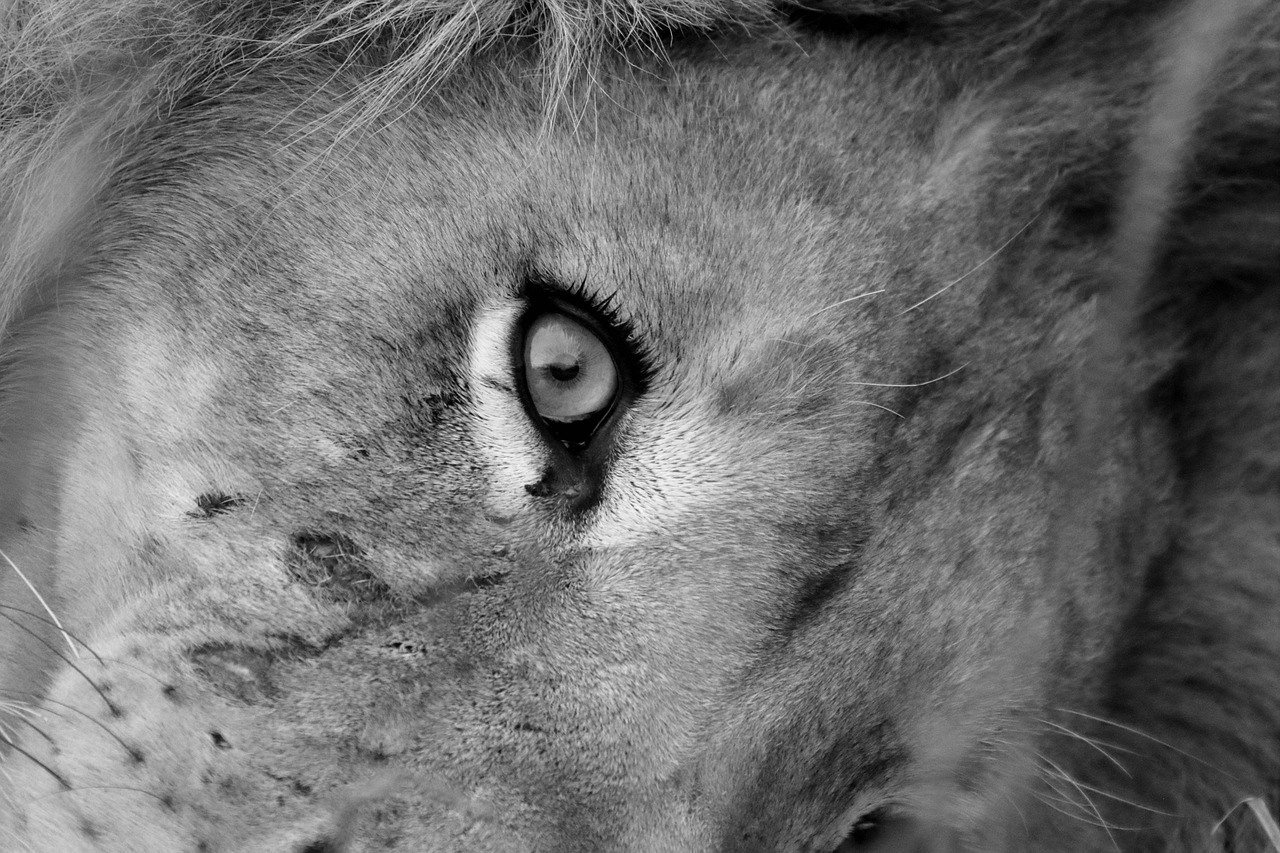
Securing Your Wi-Fi Network
In today’s digital age, securing your Wi-Fi network is not just a suggestion; it’s a necessity. With hackers becoming increasingly sophisticated, it’s crucial to take proactive steps to protect your data and privacy. Think of your Wi-Fi network as your home: you wouldn’t leave your front door wide open, would you? Similarly, ensuring your Wi-Fi is secure is all about closing those digital doors. Here are some essential strategies to help fortify your network against unauthorized access.
First and foremost, encryption is your first line of defense. Most modern routers offer different types of encryption, with WPA3 being the latest and most secure option available. If your router supports it, make sure to enable WPA3 encryption. If not, at least use WPA2, which is still significantly better than the outdated WEP. Encryption acts like a lock on your front door; without it, anyone can just walk in and take what they want.
Another critical aspect of securing your Wi-Fi is password management. Your Wi-Fi password should be a complex mix of letters, numbers, and symbols. Avoid using easily guessable information such as birthdays or pet names. A strong password is like a strong lock—difficult to pick and a significant deterrent to potential intruders. It’s also wise to change your password regularly, perhaps every three to six months, to keep any potential hackers on their toes. If you find it challenging to remember complex passwords, consider using a password manager to store them securely.
Additionally, keeping your router’s firmware updated is essential. Router manufacturers frequently release updates to patch security vulnerabilities and enhance performance. Failing to update your firmware can leave your network exposed to known threats. To check for updates, log into your router’s admin panel (usually accessible via a web browser) and look for a firmware update section. It’s a good practice to set a reminder to check for updates at least once a month. Think of firmware updates as routine maintenance for your digital home; ignoring them can lead to significant security risks.
Moreover, consider implementing a guest network if your router supports it. This allows visitors to access the internet without giving them access to your main network where your personal devices reside. It’s like having a separate entrance for guests; they can enjoy their time without intruding on your private space. Make sure to secure this guest network with a different password and encryption method to maintain an additional layer of security.
Lastly, it’s crucial to be aware of the devices that connect to your network. Regularly reviewing the list of connected devices can help you spot any unauthorized users. Most routers provide a feature to view connected devices through their admin interface. If you notice any unfamiliar devices, it’s time to take action. Disconnect them and consider changing your Wi-Fi password immediately. Remember, staying vigilant is key to maintaining a secure network.
- What should I do if I suspect my Wi-Fi is hacked? If you suspect your Wi-Fi is compromised, immediately disconnect any unknown devices, change your Wi-Fi password, and consider rebooting your router.
- How often should I update my router's firmware? Aim to check for firmware updates at least once a month to keep your router secure and functioning optimally.
- Is it safe to use public Wi-Fi? While convenient, public Wi-Fi can be risky. Always use a VPN when connecting to public networks to encrypt your data.

Choosing Strong Passwords
When it comes to safeguarding your Wi-Fi network, is your first line of defense. Think of your password as the key to your front door; if it’s weak or easily guessed, it’s like leaving your door wide open for anyone to stroll in. So, how do you create a password that’s not just strong but also memorable? Here are some tips to help you craft the perfect password:
- Length Matters: Aim for at least 12 to 16 characters. The longer, the better! A lengthy password significantly increases the number of possible combinations, making it harder for hackers to crack.
- Mix It Up: Use a combination of uppercase and lowercase letters, numbers, and special characters. For example, instead of "password123," try something like "P@ssw0rd!2023". It’s much harder to guess!
- Avoid Common Words: Steer clear of dictionary words, names, or easily obtainable personal information. Think creatively! Instead of "JohnDoe1990," consider a phrase like "I<3M@ng0es&Sunsets!"
- Use Passphrases: A passphrase is a sequence of words or a sentence that is easy to remember but hard to guess. For instance, "MyDogLoves2PlayFetch!" is both strong and memorable.
Another crucial aspect is changing your passwords regularly. Just like you wouldn’t wear the same outfit every day, you shouldn’t stick with the same password forever. Set a reminder to change your Wi-Fi password every three to six months. This habit can help keep your network secure, especially if you suspect any unauthorized access.
Lastly, consider using a password manager. These handy tools can generate and store complex passwords for you, so you don’t have to remember them all. It’s like having a digital vault for your passwords, ensuring they are both strong and secure. Just remember to protect your password manager with a strong master password!
In conclusion, choosing strong passwords is not just a suggestion; it’s a necessity. By following these guidelines and treating your passwords like precious jewels, you can significantly enhance the security of your Wi-Fi network and protect your personal data from prying eyes.
Q1: How often should I change my Wi-Fi password?
A1: It's advisable to change your Wi-Fi password every 3 to 6 months, or immediately if you suspect any unauthorized access.
Q2: Can I use the same password for multiple devices?
A2: It's best to use unique passwords for different devices and accounts to minimize risk. If one password is compromised, others will remain secure.
Q3: What should I do if I forget my Wi-Fi password?
A3: You can reset your router to factory settings, which will also reset the password. However, you will need to set up your network again.
Q4: Are password managers safe to use?
A4: Yes, reputable password managers are designed with strong encryption and security features to protect your passwords. Just ensure you choose a trustworthy one.

Updating Router Firmware
Keeping your router's firmware up to date is not just a good practice; it's a crucial step in safeguarding your home network against potential threats. Think of your router as the gatekeeper to your digital kingdom. If it’s not equipped with the latest defenses, you might as well leave the door wide open for intruders. Firmware updates are like vaccinations for your router—they patch up vulnerabilities and enhance its overall performance.
So, how do you go about updating your router's firmware? It might sound technical, but it’s actually quite simple! Most routers have a user-friendly interface that allows you to check for updates with just a few clicks. Here’s a step-by-step guide:
- Access Your Router's Interface: Open a web browser and type in your router's IP address (commonly
192.168.1.1or192.168.0.1). Log in with your admin credentials. - Find the Firmware Update Section: Look for a tab or section labeled “Firmware Update,” “Router Upgrade,” or something similar.
- Check for Updates: Click on the option to check for the latest firmware version. If an update is available, it will prompt you to download it.
- Install the Update: Follow the instructions to install the update. This might take a few minutes, and your router may reboot during the process.
After the update, it’s wise to reboot your router again to ensure all changes take effect. But why is this process so important? Well, hackers are constantly on the lookout for vulnerabilities to exploit, and outdated firmware can be a goldmine for them. By regularly updating your router, you’re significantly reducing the risk of unauthorized access.
Additionally, firmware updates often come with performance enhancements and new features that can improve your internet speed and connectivity. It’s like upgrading from a flip phone to the latest smartphone—your experience will be vastly improved! Furthermore, many manufacturers provide release notes with their updates, detailing what security holes have been patched and what new functionalities have been added.
In summary, updating your router’s firmware is a simple yet effective way to bolster your network’s security. It’s a small task that can have a big impact on your online safety. So, take a few minutes today to check for updates and ensure your router is equipped to fend off potential threats.
Frequently Asked Questions
- What is Wi-Fi hacking?
Wi-Fi hacking refers to unauthorized access to a wireless network. Hackers use various techniques to infiltrate networks, potentially leading to data theft and privacy breaches. Understanding these methods can help you take precautions to secure your network.
- How can I tell if my Wi-Fi is compromised?
There are several signs that indicate your Wi-Fi might be compromised. Look for unusual device connections, sudden drops in internet speed, or unexpected changes in your network settings. Regularly checking the list of connected devices can help you identify any unauthorized access.
- What should I do if I notice unfamiliar devices on my network?
If you spot unfamiliar devices, immediately disconnect them from your network. You should also change your Wi-Fi password and consider enabling MAC address filtering to restrict access to only your devices.
- How can I secure my Wi-Fi network?
Securing your Wi-Fi involves several steps: use strong and unique passwords, enable WPA3 encryption if available, and regularly update your router's firmware. These measures significantly enhance your network's defenses against potential intrusions.
- What makes a strong Wi-Fi password?
A strong Wi-Fi password should be at least 12-16 characters long and include a mix of uppercase and lowercase letters, numbers, and special characters. Avoid using easily guessable information like birthdays or common words.
- How often should I update my router's firmware?
It's best to check for router firmware updates at least once every few months. Keeping your firmware up to date ensures that you have the latest security patches, helping to protect your network from vulnerabilities.
- Can my internet speed be affected by Wi-Fi hacking?
Yes, if your Wi-Fi network is compromised, you may experience slower internet speeds. Unauthorized users can consume bandwidth, leading to performance issues. Monitoring your network activity can help you identify and address these problems.
- What tools can I use to monitor my Wi-Fi network?
There are several tools available for monitoring your Wi-Fi network, including network analyzers like Wireshark and apps like Fing. These tools can help you track connected devices and analyze data usage to spot any suspicious activity.



















