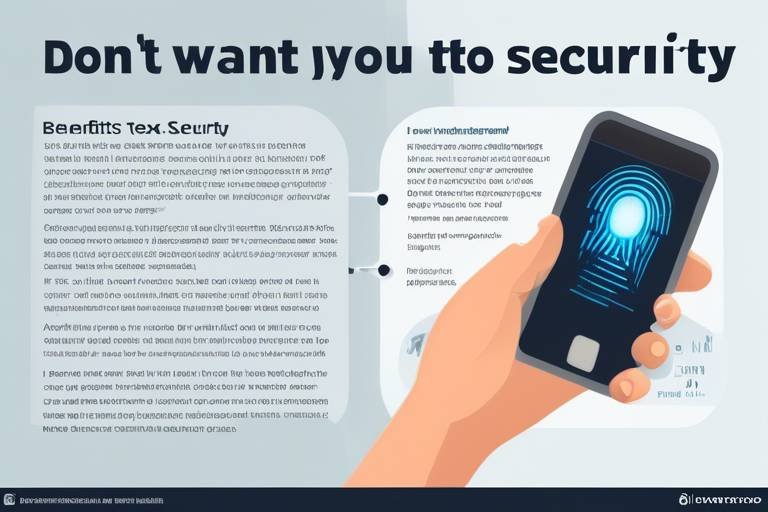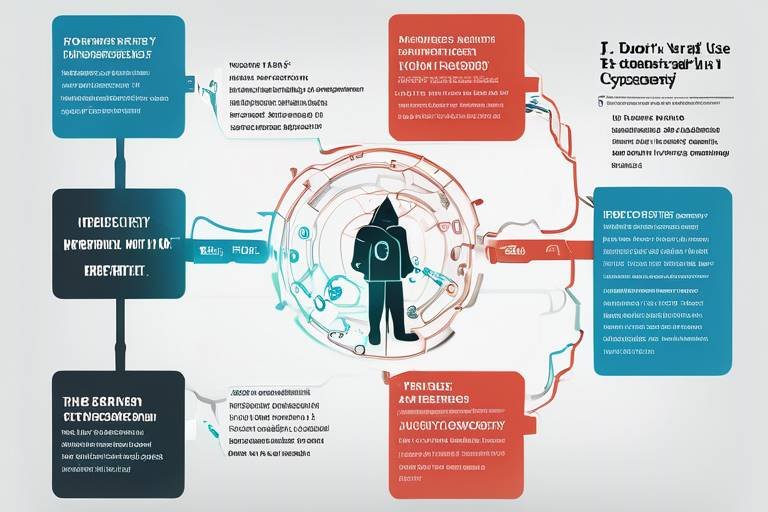How to Secure Your Home Network from Cyber Attacks
In today's hyper-connected world, securing your home network is more crucial than ever. With the rise of smart devices, online banking, and remote work, your home network has become a prime target for cybercriminals. Imagine your personal data being compromised or your devices being hijacked—it's a nightmare scenario that can happen if you're not vigilant. So, how do you protect your digital sanctuary? This article explores essential strategies and tips to safeguard your home network from potential cyber threats, ensuring your personal data and devices remain secure.
Before you can effectively secure your home network, it's vital to understand the types of cyber threats that lurk in the shadows. Cybercriminals employ various tactics to infiltrate networks, and being aware of these can help you stay one step ahead. Common threats include:
- Malware: Malicious software designed to harm your devices or steal sensitive information.
- Phishing: Deceptive emails or messages that trick you into providing personal information.
- Unauthorized Access: Hackers gaining access to your network, often through weak passwords or unsecured devices.
Each of these threats can compromise your security, leading to identity theft, financial loss, and a host of other issues. Understanding these dangers is the first step in fortifying your defenses.
One of the simplest yet most effective ways to protect your home network is by using strong, unique passwords for all your devices and accounts. Think of your password as the lock on your front door; if it's weak, it's an open invitation for intruders. A strong password can significantly reduce the risk of unauthorized access. So, how do you create passwords that are tough to crack?
Complex passwords are your first line of defense. Here are some tips to formulate passwords that are difficult to guess:
- Use a mix of uppercase and lowercase letters.
- Incorporate special characters (e.g., @, #, $, %).
- Add numbers to your passwords.
- Avoid using easily obtainable information like birthdays or names.
For example, instead of using "Password123," try something like "P@55w0rd!2023." It's all about making it harder for hackers to guess.
If remembering complex passwords feels overwhelming, consider using a password manager. These tools can securely store and generate strong passwords, making it easier to manage multiple accounts without compromising security. Think of a password manager as a digital vault that keeps your keys safe.
Many devices, especially routers, come with default passwords that are widely known. Failing to change these can leave your network vulnerable. Always change the default password to something unique and complex to enhance your security.
Implementing two-factor authentication (2FA) is another excellent way to bolster your security. 2FA adds an extra layer of protection by requiring not only a password but also a second form of verification, such as a text message or an authentication app. This means that even if someone manages to get your password, they won't be able to access your account without that second factor.
Your Wi-Fi network is often the gateway to your personal data, so it's essential to secure it properly. Here are some critical steps to consider:
When setting up your Wi-Fi, always opt for the strongest encryption available. WPA2 and WPA3 are currently the most secure standards. Think of encryption as a protective shield that keeps your data safe from prying eyes.
Setting up a guest network for visitors is a smart move. This keeps your primary network secure and isolated from potential threats. By allowing guests to connect to a separate network, you minimize the risk of unauthorized access to your personal devices.
Keeping your device software and firmware up to date is crucial for security. Manufacturers regularly release updates to patch vulnerabilities and protect against emerging threats. Ignoring these updates is like leaving a door wide open for intruders.
To ensure your devices are always running the latest security features, enable automatic updates. This way, you won't have to worry about manually checking for updates, and your devices will stay protected without any extra effort.
Regularly monitoring your network activity can help you detect unusual behavior that may indicate a potential security breach. Many routers offer built-in tools to track connected devices and data usage, making it easier to spot anything suspicious.
Firewalls and antivirus software play a crucial role in protecting your home network from external threats. A firewall acts as a barrier between your network and potential intruders, while antivirus software scans for and eliminates malicious software.
When selecting a firewall, consider both hardware and software options. A hardware firewall is a physical device that sits between your network and the internet, while software firewalls run on your individual devices. Both can be effective, but using them in tandem provides the best protection.
Performing regular antivirus scans is essential to identify and eliminate potential threats on your devices. Just like you wouldn't skip regular check-ups at the doctor, you shouldn't skip routine scans for your digital health.
Creating a culture of cybersecurity awareness in your home is crucial. Educating all household members about best practices can significantly reduce the risk of falling victim to cyber threats. After all, even the strongest security measures can be compromised by human error.
Teach your family how to identify phishing scams and suspicious emails. Recognizing the signs can prevent personal information from being compromised. Look for red flags such as poor grammar, unfamiliar email addresses, and urgent calls to action.
Encourage safe browsing habits, such as avoiding unknown websites and not downloading unverified software. Think of it as teaching your family to be cautious while walking in a busy street—awareness can go a long way in avoiding accidents.
Securing your home network is not a one-time task but an ongoing commitment. By implementing the strategies discussed in this article, you can create a robust defense against cyber threats. Start with strong passwords, secure your Wi-Fi, keep your software updated, and educate your household. Remember, in the digital world, vigilance is key!
Q: What is the most important step to secure my home network?
A: While all steps are important, using strong and unique passwords is often considered the most critical first line of defense.
Q: How often should I change my passwords?
A: It’s advisable to change your passwords every 3-6 months or immediately if you suspect any compromise.
Q: Do I really need a guest network?
A: Yes! A guest network helps keep your primary network secure by isolating visitors from your personal devices.

Understanding Cyber Threats
This article explores essential strategies and tips to protect your home network from potential cyber threats, ensuring your personal data and devices remain secure in an increasingly digital world.
In today’s hyper-connected world, the threats to your home network are not just abstract concepts; they are real and ever-present dangers that can invade your privacy and disrupt your life. Cyber threats come in various forms, and understanding them is the first step toward safeguarding your digital space. Common threats include malware, phishing, and unauthorized access. Each of these can compromise your security in different ways.
Malware is a broad term that encompasses various malicious software designed to harm your devices or steal your data. This includes viruses, worms, and ransomware. For instance, a ransomware attack can lock you out of your own files and demand payment for their release, leaving you in a precarious position.
Then there’s phishing, a tactic used by cybercriminals to trick individuals into providing sensitive information, such as passwords or credit card details. Phishing can occur through deceptive emails or websites that look legitimate but are actually designed to harvest your information. Imagine receiving an email that appears to be from your bank, urging you to click a link to verify your account. If you fall for it, you could unwittingly hand over your credentials to a hacker.
Lastly, unauthorized access refers to situations where someone gains entry into your network without permission. This could be through weak passwords, outdated software, or even unprotected Wi-Fi networks. Once inside, attackers can steal personal information, install malware, or even use your network for their malicious activities.
To illustrate the impact of these threats, consider the following table that outlines the potential consequences of each type of cyber threat:
| Type of Threat | Potential Consequences |
|---|---|
| Malware | Data loss, financial theft, system damage |
| Phishing | Identity theft, financial fraud, loss of sensitive information |
| Unauthorized Access | Data breaches, compromised security, unauthorized transactions |
Being aware of these threats is crucial. The digital landscape is constantly evolving, and cybercriminals are always finding new ways to exploit vulnerabilities. By understanding what you’re up against, you can take proactive steps to protect your home network. Remember, it's not just about having the latest technology; it's about being informed and vigilant. So, are you ready to arm yourself with knowledge and defend your digital fortress?
Discusses the significance of creating robust, unique passwords for your network devices and accounts to prevent unauthorized access and enhance overall security.
- What is the most common cyber threat? The most common cyber threat is phishing, where attackers attempt to trick individuals into providing sensitive information.
- How can I tell if my network has been compromised? Unusual activity, such as unfamiliar devices connected to your network or sudden slowdowns, can indicate a breach.
- What should I do if I suspect a cyber attack? Disconnect your devices from the internet, change your passwords, and run a security scan.

Importance of Strong Passwords
In today's digital landscape, where cyber threats lurk around every corner, the **importance of strong passwords** cannot be overstated. Think of your password as the lock on your front door; if it's weak, anyone can waltz right in and access your personal information. A robust password acts as a formidable barrier against unauthorized access, protecting sensitive data such as bank details, personal emails, and private photos. In fact, studies show that a staggering number of data breaches occur due to weak or easily guessable passwords. This alarming statistic makes it clear that a little effort in crafting a strong password can go a long way in safeguarding your digital life.
But what constitutes a strong password? A strong password is typically long, complex, and unique. It should ideally include a mix of uppercase and lowercase letters, numbers, and special characters. For instance, instead of using something simple like "password123," consider a more complex alternative such as "P@ssw0rd!2023." This not only makes it harder for hackers to guess but also significantly reduces the chances of falling victim to **brute force attacks**, where cybercriminals use automated tools to crack passwords.
To illustrate the difference between weak and strong passwords, let's take a look at the following table:
| Password Type | Example | Strength Level |
|---|---|---|
| Weak | 123456 | Very Low |
| Moderate | MyDogName | Medium |
| Strong | G!7b@Q3#xL9 | High |
Creating complex passwords is just one part of the equation. It's equally crucial to ensure that each password is unique for different accounts. Using the same password across multiple sites is like using the same key for your house, car, and safe; if one gets compromised, all are at risk. Therefore, having a unique password for each account is a fundamental step in enhancing your overall security.
Now, you might be thinking, "How am I supposed to remember all these complex passwords?" This is where **password managers** come into play. These handy tools can generate and store strong passwords for you, so you don’t have to memorize them all. They encrypt your password database with a master password, which means you only need to remember one strong password to access everything else. This makes managing your online accounts much easier and significantly boosts your security.
Another essential point to consider is the need to change default passwords on devices such as routers and smart home gadgets. Many of these devices come with factory-set passwords that are widely known and easily exploited by attackers. By changing these default passwords to something more secure, you add an additional layer of protection to your home network.
In conclusion, the importance of strong passwords cannot be emphasized enough. They are your first line of defense against cyber threats. By investing time in creating strong, unique passwords and utilizing tools like password managers, you can significantly enhance your security posture. Remember, a strong password is not just a suggestion; it’s a necessity in today’s digital world.

Creating Complex Passwords
When it comes to securing your home network, one of the most crucial steps is creating complex passwords. Think of your password as the lock on your front door; if it’s weak, anyone can waltz right in and access your personal data. A strong password should be a mix of letters, numbers, and symbols, making it incredibly difficult for hackers to guess. So, how do you create a password that stands strong against cyber threats?
First off, aim for a password that is at least 12 characters long. The longer the password, the harder it is to crack. You can use a combination of upper and lower case letters, numbers, and special characters. For example, instead of using a simple password like "Password123", consider something like "P@ssw0rd!2023". Not only does it have a mix of character types, but it also includes a year, which makes it easier to remember yet difficult to guess.
Another effective strategy is to use passphrases. These are longer strings of words that create a memorable yet complex password. For instance, "RedFish!BlueSky$2023" combines multiple words with symbols and numbers. This method is not only fun but also easier to remember than a random string of characters.
To help you formulate your own complex passwords, consider the following tips:
- Use a mix of uppercase and lowercase letters.
- Incorporate numbers and special characters.
- Avoid using easily accessible personal information, like birthdays or names.
- Change passwords regularly to keep potential intruders on their toes.
Remember, even the best passwords can become compromised. Therefore, it’s essential to change your passwords regularly and avoid reusing them across multiple sites. If you find it difficult to keep track of all your passwords, a password manager can be a lifesaver. These tools can generate and store complex passwords for you, so you don’t have to remember them all.
In essence, creating complex passwords is your first line of defense against cyber attacks. By taking the time to formulate strong, unique passwords for all your accounts, you significantly reduce the risk of unauthorized access to your personal information. So, don’t wait until it’s too late—start strengthening your passwords today!
Q1: How often should I change my passwords?
A1: It's recommended to change your passwords every 3 to 6 months, or immediately if you suspect any unauthorized access.
Q2: Can I use the same password for multiple accounts?
A2: No, using the same password across multiple accounts can put you at risk. If one account gets compromised, others become vulnerable as well.
Q3: What should I do if I forget my password?
A3: Most services offer a password recovery option. It’s also wise to store your passwords in a secure password manager, so you don’t have to remember them all.
Q4: Are password managers safe to use?
A4: Yes, password managers use strong encryption to protect your passwords, making them a secure option for managing your passwords.

Password Managers
Password managers are a game-changer in the world of cybersecurity, acting as your personal vault for all things passwords. Think of them as a digital safe where you can store your credentials securely, making it easier to manage multiple accounts without the headache of remembering every single password. In our fast-paced digital landscape, where online threats are lurking around every corner, having a reliable password manager is like having a personal bodyguard for your sensitive information.
One of the best features of password managers is their ability to generate complex passwords for you. Instead of relying on easily guessable passwords like "123456" or "password," a password manager can create a unique string of characters that includes upper and lower case letters, numbers, and special symbols. This dramatically increases your security, as it becomes nearly impossible for hackers to crack these passwords using brute force methods.
Moreover, password managers often come equipped with features that allow you to automatically fill in your login credentials on websites. This not only saves you time but also reduces the temptation to use the same password across multiple sites, which is a big no-no in cybersecurity. By using a password manager, you can ensure that each of your accounts has a unique password, making it much harder for cybercriminals to gain access to your sensitive information.
Another crucial aspect of password managers is their ability to securely store your passwords. Many of these tools use high-level encryption to protect your data, meaning that even if a hacker were to gain access to the password manager's database, they would find it nearly impossible to decipher your passwords. This level of security is essential in an age where data breaches are alarmingly common.
It's also worth noting that most password managers offer cross-platform support, which means you can access your passwords from various devices, whether you're on your smartphone, tablet, or computer. This flexibility ensures that you are always protected, regardless of where you are or what device you are using.
In summary, investing in a password manager is one of the smartest decisions you can make for your online security. Not only do they help you create and store strong, unique passwords, but they also simplify the management of your online accounts. So, if you haven't already, consider incorporating a password manager into your digital life. Your future self will thank you!
- What is a password manager? A password manager is a software application designed to store and manage your passwords securely.
- Are password managers safe? Yes, most password managers use strong encryption to protect your data, making them a secure option for storing passwords.
- Can I use a password manager on multiple devices? Yes, many password managers offer cross-platform functionality, allowing you to access your passwords from various devices.
- Do password managers generate strong passwords? Absolutely! They can create complex and unique passwords that are difficult to guess.

Changing Default Passwords
When it comes to securing your home network, one of the most crucial steps you can take is on your devices. Many people overlook this simple yet effective measure, thinking that their devices are safe as long as they have a password. However, default passwords are often well-known and publicly available, making them a prime target for cybercriminals. Imagine leaving your front door unlocked because you think the neighborhood is safe; this is essentially what you’re doing by not changing default passwords.
Most routers, smart devices, and even security cameras come with default usernames and passwords that can be easily found online. For instance, a quick search might reveal that the default password for a popular router model is "admin" or "123456". By failing to change these passwords, you’re essentially providing an open invitation for hackers to gain access to your network. So, how can you effectively change these passwords to enhance your security?
Here are some essential tips:
- Access Your Device Settings: First, log into your device’s settings using the default credentials. This often involves typing the device’s IP address into your web browser.
- Create a Unique Password: Once you’re in, navigate to the section where you can change the password. Aim for a strong password that includes a mix of letters, numbers, and special characters.
- Document Your Changes: Keep a record of your new passwords in a secure location. This will help you remember them without compromising security.
Additionally, it’s a good practice to regularly update these passwords. Consider setting a reminder every few months to change them again. This way, even if a hacker manages to guess your password, their window of opportunity is limited.
In conclusion, changing default passwords is a simple yet vital step in protecting your home network. It’s like locking your doors and windows before heading out; it’s a foundational aspect of home security that should never be overlooked. So, take a moment today to review your devices and make those changes. Your digital safety is worth the effort!
Q: Why is it important to change default passwords?
A: Default passwords are often easily accessible and well-known, making it easy for hackers to gain unauthorized access to your devices and network.
Q: How often should I change my passwords?
A: It’s recommended to change your passwords every 3-6 months or immediately after any security breach.
Q: What should I do if I forget my new password?
A: Most devices have a reset option that allows you to revert to factory settings, but this will also erase any custom configurations you’ve made.
Q: Can I use the same password for multiple devices?
A: It’s not advisable. Each device should have a unique password to prevent a single point of failure in case one password is compromised.

Two-Factor Authentication
In a world where cyber threats loom large, Two-Factor Authentication (2FA) has emerged as a powerful ally in the fight to protect your online accounts. Imagine locking your front door and then installing a deadbolt for extra security; that's what 2FA does for your digital life. Instead of relying solely on a password, which can be easily compromised, 2FA adds an additional layer of protection that makes it significantly harder for intruders to gain access.
So, how does it work? When you enable 2FA on your accounts, you’ll be required to provide not just your password, but also a second piece of information to verify your identity. This could be a code sent to your mobile device, a fingerprint scan, or even a facial recognition check. The beauty of this system is that even if someone manages to steal your password, they would still need that second factor to get into your account. This makes your data much safer.
Implementing 2FA is often straightforward. Most major online platforms, such as Google, Facebook, and Amazon, offer this feature in their security settings. To set it up, you typically need to follow these steps:
- Go to the security settings of your account.
- Look for the option labeled "Two-Factor Authentication" or "2-Step Verification."
- Choose your preferred method of receiving the second factor (SMS, authenticator app, etc.).
- Follow the prompts to complete the setup.
While the process may vary slightly from one service to another, the core concept remains the same. Once you’ve activated 2FA, you’ll notice that your accounts are much more secure. However, it’s worth noting that some users may find the extra step cumbersome, especially if they’re in a hurry. But think of it this way: would you rather take a few extra seconds to ensure your safety or risk losing your valuable data?
Moreover, some services even offer backup codes that you can store in a safe place. This is particularly useful if you ever lose access to your primary 2FA method. It’s like having a spare key hidden in a safe spot—just in case you lock yourself out!
In conclusion, enabling is a crucial step in fortifying your online security. It’s a simple yet effective way to add a layer of protection that can make all the difference in keeping your personal information safe from prying eyes. Remember, in the digital age, it’s always better to be safe than sorry!
What is Two-Factor Authentication?
Two-Factor Authentication (2FA) is a security process that requires two different forms of identification before granting access to an account. This typically involves something you know (like a password) and something you have (like a mobile device).
Why should I use 2FA?
Using 2FA significantly enhances the security of your accounts by making it much harder for unauthorized individuals to gain access, even if they have your password.
What are the common methods of 2FA?
Common methods include SMS codes, authenticator apps, email codes, and biometric scans like fingerprints or facial recognition.
Can I use 2FA on all my accounts?
Most major online services support 2FA, but it’s best to check the security settings of each account to see if it’s available.

Securing Your Wi-Fi Network
In today's digital age, securing your Wi-Fi network is not just a recommendation; it's a necessity. Think of your Wi-Fi network as the front door to your digital home. If it's left wide open, anyone can stroll in and access your personal information, devices, and even your bank accounts. So, how do you lock that door tight? Let’s dive into some essential steps that will help you fortify your Wi-Fi network against potential intruders.
First and foremost, you need to consider encryption methods. The type of encryption you choose for your Wi-Fi can significantly impact your security. The two most common standards are WPA2 and WPA3. While WPA2 has been a reliable choice for years, WPA3 is the latest and offers enhanced security features. If your router supports it, always opt for WPA3; it’s like upgrading from a wooden door to a steel one.
Another crucial step is to hide your SSID. The SSID, or Service Set Identifier, is essentially the name of your Wi-Fi network. By default, most routers broadcast this name, making it easy for anyone nearby to see your network. Hiding your SSID is akin to drawing the curtains on your windows; it doesn’t make your home invisible, but it certainly makes it less noticeable. To hide your SSID, access your router settings and disable the broadcast option. Just remember, if you do this, you’ll need to manually connect devices by entering the network name.
Limiting access to your network is another effective strategy. This can be done by implementing a feature called MAC address filtering. Every device has a unique identifier known as a MAC address. By allowing only specific MAC addresses to connect to your network, you can create a more secure environment. While this isn’t foolproof—savvy hackers can spoof MAC addresses—it adds an additional layer of security that can deter casual intruders.
Lastly, consider setting up a guest network. This is particularly useful if you have visitors who need internet access. By keeping your primary network secure and isolated, you reduce the risk of potential threats entering your main network. A guest network acts like a separate room in your home where guests can hang out without having access to your personal belongings.
In summary, securing your Wi-Fi network involves a combination of strong encryption, hiding your SSID, limiting access through MAC filtering, and setting up a guest network. Each step you take is like adding another lock to your door, making it increasingly difficult for unauthorized users to gain access. So, take a moment to review your Wi-Fi settings today and ensure that your digital home is as secure as it can be.
- How often should I change my Wi-Fi password? It's recommended to change your Wi-Fi password at least every six months to minimize the risk of unauthorized access.
- What should I do if I suspect my Wi-Fi has been compromised? Immediately change your password, check connected devices, and consider resetting your router to factory settings.
- Is it safe to use public Wi-Fi? Public Wi-Fi can be risky; use a VPN to encrypt your connection and keep your data safe.

Choosing the Right Encryption
When it comes to securing your home Wi-Fi network, one of the most critical decisions you’ll make is . Think of encryption as the lock on your front door—without a strong lock, anyone can waltz right in and take what they want. In the digital world, weak encryption can leave your personal data vulnerable to cybercriminals who are always on the lookout for easy targets.
The two most commonly used Wi-Fi encryption standards today are WPA2 and WPA3. These protocols serve as the gatekeepers for your network, ensuring that only authorized devices can connect. Let’s break down what makes each of these options unique:
| Encryption Standard | Security Level | Key Features |
|---|---|---|
| WPA2 | Strong | Uses AES encryption, widely supported but vulnerable to certain attacks. |
| WPA3 | Very Strong | Improved security features, resistant to brute-force attacks, and better protection for open networks. |
As you can see from the table, while WPA2 has been a reliable choice for many years, WPA3 is the new kid on the block and offers enhanced security measures. If your router supports WPA3, it’s highly recommended to switch to this standard. Why? Because WPA3 provides better protection against unauthorized access, making it significantly harder for hackers to infiltrate your network.
But what if your router doesn’t support WPA3? Don’t worry! WPA2 is still a solid option, especially if you follow some best practices. Always ensure your router is running the latest firmware, as manufacturers often release updates to patch any vulnerabilities in their encryption protocols. Additionally, consider using a strong password in conjunction with WPA2 to bolster your network’s security.
Another thing to keep in mind is the importance of disabling WEP (Wired Equivalent Privacy) if it’s still enabled on your router. WEP is outdated and easily compromised, making it a poor choice for securing your home network. By opting for WPA2 or WPA3, you’re already taking a significant step towards safeguarding your digital life.
In summary, choosing the right encryption for your Wi-Fi network is crucial for maintaining your online privacy and security. Whether you go with WPA2 or the more advanced WPA3, make sure to combine it with strong passwords and regular updates to keep cyber threats at bay. Remember, your home network is your digital sanctuary—don’t leave the door unlocked!
- What is the difference between WPA2 and WPA3? WPA3 offers enhanced security features compared to WPA2, including better protection against brute-force attacks and improved encryption methods.
- How can I check if my router supports WPA3? You can check your router’s specifications on the manufacturer’s website or the user manual that came with your device.
- Is WPA2 still secure? Yes, WPA2 is still considered secure when used with a strong password and regular firmware updates, but WPA3 is the recommended option for better security.

Guest Network Setup
Setting up a guest network is one of the smartest moves you can make to enhance your home network's security. Imagine having a cozy dinner party at your home, and your guests want to connect to the internet. Instead of giving them access to your main network, which houses all your personal devices and sensitive information, you can simply direct them to a separate guest network. This not only keeps your primary network secure but also isolates any potential threats that could arise from guests' devices.
When creating a guest network, there are a few key considerations to keep in mind. First, ensure that your guest network has a unique SSID (Service Set Identifier) that distinguishes it from your primary network. This way, guests will know exactly which network to connect to. Additionally, you should implement a strong password for this guest network, just like you would for your main network. This prevents unauthorized users from accessing it while still allowing your guests to enjoy internet access without compromising your security.
Another important aspect of setting up a guest network is to limit the access and permissions for connected devices. You can configure settings that restrict guests from accessing shared files or printers on your main network. This creates a barrier that protects your personal data while still providing a convenient service for your visitors. Most modern routers allow you to adjust these settings easily through their management interface.
To give you a clearer picture, here’s a simple table outlining the benefits of setting up a guest network:
| Benefit | Description |
|---|---|
| Enhanced Security | Isolates guests from your primary network, reducing the risk of unauthorized access to personal devices. |
| Controlled Access | Allows you to manage who can connect and what they can access, protecting sensitive data. |
| Convenience | Provides internet access to guests without compromising your network’s integrity. |
In summary, a guest network setup is a practical and effective way to maintain your home network's security while offering a welcoming environment for visitors. It’s like having a separate room in your house where guests can relax without disturbing your personal space. By implementing these strategies, you can enjoy peace of mind knowing that your personal data remains safe, even when you have visitors.
Q: What is a guest network?
A: A guest network is a separate Wi-Fi network that allows visitors to connect to the internet without accessing your main network, where your personal devices and data are stored.
Q: How do I set up a guest network on my router?
A: Most modern routers have a guest network feature. You can access your router's settings through a web browser, navigate to the wireless settings, and enable the guest network option. Don’t forget to set a strong password!
Q: Can guests access my shared files on my main network?
A: No, if configured correctly, guest networks should not allow access to devices on your main network. Make sure to check your router's settings to ensure this feature is enabled.
Q: Is it safe to give my guests the password to my guest network?
A: Yes, as long as you have set up a strong password and configured the network to restrict access to your main devices and files, it is safe to share the guest network password with visitors.

Regular Software Updates
In the fast-paced world of technology, are your first line of defense against cyber threats. Just like you wouldn't drive a car with worn-out brakes, you shouldn't operate your devices without the latest security patches and updates. These updates are crucial because they often contain fixes for vulnerabilities that hackers can exploit. Imagine your device as a fortress; every update is like reinforcing the walls, making it harder for intruders to break in.
Many users underestimate the importance of keeping their software up to date, thinking, "It won't happen to me." But the reality is that cybercriminals are constantly on the lookout for unpatched systems to target. By not updating your software, you're essentially leaving the door wide open for them. Regular updates not only protect you from known vulnerabilities but also enhance your device's performance and introduce new features that can improve your overall experience.
So, how can you ensure that your devices are always up to date? One effective strategy is to enable automatic updates. This feature allows your devices to download and install updates without requiring any manual intervention. It's like having a personal assistant who ensures your fortress is always fortified. You can usually find this option in the settings menu of your operating system or application. Here’s a quick guide on how to enable automatic updates across different platforms:
| Platform | How to Enable Automatic Updates |
|---|---|
| Windows | Go to Settings > Update & Security > Windows Update and turn on automatic updates. |
| Mac | Go to System Preferences > Software Update and check the box to automatically keep your Mac up to date. |
| Android | Open the Google Play Store, tap on your profile icon, go to Settings > Network preferences > Auto-update apps. |
| iOS | Go to Settings > General > Software Update and enable automatic updates. |
While automatic updates are a great way to stay protected, it’s also wise to perform manual checks periodically. This ensures that you haven’t missed any critical updates that may not have been automatically installed. Simply visit the settings of your devices or applications and check for updates. Think of it as a routine inspection of your fortress; it’s always better to be safe than sorry!
Finally, monitoring your network activity can help you detect any unusual behavior that may indicate an attempted breach. There are many tools available that can help you track this activity. If you notice anything suspicious after an update, it could be a sign that your device has been compromised. In such cases, it’s crucial to act fast—disconnect from the network, run a security scan, and consider consulting a professional if needed.
- Why are software updates important? Software updates patch vulnerabilities, fix bugs, and often improve performance, making them essential for security.
- How can I enable automatic updates? Check the settings of your device or application. Most platforms offer an option for automatic updates.
- What should I do if I miss an update? Regularly check for updates manually and install any that are available to ensure your system is secure.
- Can I roll back updates if they cause issues? Yes, many systems allow you to uninstall recent updates if they create problems, but it’s best to consult the documentation for your specific device.

Automating Updates
In our fast-paced digital world, keeping your devices updated is crucial for maintaining security. Automating updates is a simple yet effective way to ensure that your software and firmware are always running the latest versions, which often include vital security patches. Imagine if you had to manually check for updates every day; it would be exhausting and, frankly, impractical. By automating this process, you can take a significant step toward safeguarding your home network without the constant worry of forgetting to update.
Most modern devices come with built-in options to enable automatic updates, which means you can set it and forget it. For instance, your operating system, antivirus software, and even your router can be configured to update automatically. This not only saves you time but also minimizes the risk of vulnerabilities being exploited. If you’re not sure how to enable these features, here’s a quick guide:
- Operating Systems: Most OS, like Windows and macOS, have settings in their system preferences to automate updates. Simply navigate to the update settings and toggle the option for automatic updates.
- Antivirus Software: Open your antivirus program and look for a section related to updates. Most reputable antivirus solutions allow you to schedule updates or enable automatic downloads.
- Routers: Access your router’s admin panel (usually through a web browser) and check for firmware update options. Some routers have the ability to automatically check for and install updates.
However, it’s essential to remember that while automating updates is beneficial, you should still periodically check your devices to ensure that updates are being applied correctly. Sometimes, devices may require a restart to complete the update process, and you wouldn’t want to miss out on critical security enhancements due to a simple oversight.
Additionally, automating updates can help you stay ahead of cyber threats that evolve rapidly. Cybercriminals are always on the lookout for vulnerabilities to exploit, and outdated software is a prime target. By keeping your devices updated automatically, you’re essentially creating a moving target, making it harder for attackers to gain access to your network.
In conclusion, automating updates is not just a convenience; it’s a vital practice for anyone looking to secure their home network. By taking this proactive approach, you’re ensuring that your devices are equipped with the latest defenses against cyber threats, allowing you to enjoy the digital world with peace of mind.
Q1: What happens if I don’t automate updates?
If you don’t automate updates, you risk leaving your devices vulnerable to security threats. Cybercriminals often exploit outdated software, so manual updates can lead to lapses in security.
Q2: Can I choose which updates to install?
Yes, many devices allow you to choose specific updates to install. However, it’s generally recommended to keep all updates enabled to ensure maximum security.
Q3: How often should I check for updates if I don’t automate them?
If you choose not to automate updates, aim to check for updates at least once a week to ensure your devices are protected against the latest threats.
Q4: Are automated updates safe?
Yes, automated updates are generally safe and are designed to enhance your device's security. However, it’s always wise to monitor your devices for any unusual behavior after updates.

Monitoring Network Activity
Monitoring your network activity is like having a security camera for your digital space. Just as you wouldn’t want to leave your front door unlocked and unattended, you shouldn't ignore the traffic flowing through your home network. By keeping an eye on what’s happening, you can detect unusual behavior that might indicate a potential security breach or unauthorized access. It’s essential to establish a routine of checking your network activity, which can help you identify any anomalies before they escalate into serious problems.
One effective way to monitor your network is by using network monitoring tools. These tools can provide insights into who is connected to your network, what devices are active, and how much data is being used. Some popular options include:
- Wireshark: A powerful tool for analyzing network traffic in real-time.
- GlassWire: A user-friendly application that visualizes your network activity and alerts you to unusual changes.
- Fing: A mobile app that allows you to scan your network and identify connected devices.
Additionally, many modern routers come equipped with built-in monitoring features. You can log into your router’s admin panel to view connected devices and their activity. Look for sections labeled as “Device List” or “Traffic Monitor.” If you spot unfamiliar devices, it may be time to change your Wi-Fi password and strengthen your security measures.
Another aspect of monitoring involves tracking bandwidth usage. If you notice a sudden spike in data consumption, it could indicate that someone is using your network without permission or that a device is infected with malware. Keeping tabs on which devices are consuming the most bandwidth can help you pinpoint potential issues.
To make this process even more effective, consider setting up alerts for unusual activities. Many monitoring tools allow you to configure notifications for specific events, such as when a new device connects to your network or when data usage exceeds a certain threshold. This way, you can respond quickly to any suspicious activity.
In summary, monitoring your network activity is a proactive step toward securing your home network. By regularly checking connected devices, analyzing traffic patterns, and setting up alerts, you can maintain a vigilant watch over your digital environment. Remember, just like with physical security, the key to effective monitoring is consistency and awareness.
Q1: How often should I monitor my network activity?
A1: It's best to check your network activity at least once a week. However, if you notice any unusual behavior or device connections, you should investigate immediately.
Q2: Can I monitor my network activity from my smartphone?
A2: Yes, many network monitoring tools and apps are available for smartphones, allowing you to keep an eye on your network from anywhere.
Q3: What should I do if I find an unknown device on my network?
A3: If you discover an unfamiliar device, change your Wi-Fi password immediately and consider enabling MAC address filtering to restrict access to only known devices.
Q4: Are there any free tools for monitoring network activity?
A4: Yes, tools like Fing and some router firmware options provide free monitoring capabilities that can help you keep track of your network activity.

Using Firewalls and Antivirus Software
In today's digital landscape, securing your home network is more crucial than ever, and one of the most effective ways to achieve this is by using firewalls and antivirus software. Think of firewalls as the gatekeepers of your network, controlling incoming and outgoing traffic, while antivirus software acts as a vigilant guard, constantly scanning for malicious threats. Together, they form a robust defense against the myriad of cyber threats that lurk online.
Firewalls can be either hardware-based or software-based. Hardware firewalls are standalone devices that sit between your network and the internet, providing a strong barrier against external attacks. On the other hand, software firewalls are installed on individual devices, offering protection from threats that may already be on your system. It's important to choose the right type based on your needs. For example, if you have multiple devices connected to your home network, a hardware firewall might be a more efficient choice.
When it comes to antivirus software, the options are plentiful, but not all are created equal. A good antivirus program should not only scan for viruses but also provide real-time protection, ensuring that any threats are neutralized before they can cause harm. Regular updates are essential for antivirus software, as they equip the program with the latest threat definitions and security patches. In fact, many antivirus solutions offer automatic updates, allowing you to maintain a high level of protection without any extra effort.
Here’s a quick comparison of some popular antivirus solutions:
| Antivirus Software | Key Features | Price Range |
|---|---|---|
| Norton | Real-time protection, VPN, Cloud backup | $39.99 - $89.99/year |
| McAfee | Multi-device protection, Identity theft protection | $34.99 - $99.99/year |
| Kaspersky | Parental controls, Secure online transactions | $29.99 - $79.99/year |
| Bitdefender | Advanced threat defense, VPN | $24.99 - $89.99/year |
Regular antivirus scans are not just a suggestion; they are a necessity. Schedule these scans to run at least once a week to ensure that your devices are free from any lurking malware. Additionally, consider enabling real-time scanning features that catch threats as they emerge, providing an extra layer of security.
In conclusion, using firewalls and antivirus software is not merely an option but a vital step towards securing your home network. By implementing these tools, you’re not just protecting your devices; you’re safeguarding your personal information and ensuring a safer online experience for you and your family.
- What is the difference between a hardware firewall and a software firewall? A hardware firewall is a physical device that protects your entire network, while a software firewall is installed on individual devices to monitor and control incoming and outgoing traffic.
- Do I need both a firewall and antivirus software? Yes, using both provides comprehensive protection. Firewalls block unauthorized access, while antivirus software detects and removes malware.
- How often should I update my antivirus software? It's best to enable automatic updates to ensure you always have the latest protection against new threats.

Choosing the Right Firewall
When it comes to securing your home network, selecting the right firewall is akin to choosing the right guardian for your castle. A firewall acts as a barrier between your internal network and the outside world, filtering out harmful traffic and preventing unauthorized access. With various options available, it’s crucial to understand the different types of firewalls and what best suits your needs.
There are primarily two types of firewalls you can consider: hardware firewalls and software firewalls. Hardware firewalls are typically standalone devices that connect to your modem, providing a robust layer of protection for all devices on your network. They are great for families or households with multiple devices since they protect everything behind them. On the other hand, software firewalls are installed on individual devices and offer protection tailored to each specific device. This can be particularly useful if you have devices that need unique configurations.
When choosing a firewall, consider the following factors:
- Ease of Use: Look for a firewall that has an intuitive interface. You want to be able to set it up and manage it without needing a degree in computer science.
- Performance: Ensure that the firewall does not significantly slow down your internet connection. Some firewalls can be resource-intensive, which may affect your browsing experience.
- Features: Advanced features like intrusion detection systems (IDS), virtual private network (VPN) support, and content filtering can add extra layers of security.
- Cost: Firewalls can range from free software options to expensive hardware solutions. Assess your budget and the level of protection you need.
To help you make an informed decision, here’s a comparison table of some popular firewall options:
| Firewall Type | Pros | Cons |
|---|---|---|
| Hardware Firewall |
|
|
| Software Firewall |
|
|
Ultimately, the right firewall for you depends on your specific needs and the level of security you wish to achieve. Whether you opt for a hardware solution that guards your entire network or a software option tailored to individual devices, investing in a reliable firewall is a crucial step towards safeguarding your home from cyber threats.
Q: What is the difference between a hardware firewall and a software firewall?
A: A hardware firewall is a physical device that protects your entire network, while a software firewall is installed on individual devices and offers protection specific to those devices.
Q: Do I need both a hardware and software firewall?
A: While it's not strictly necessary, using both can provide a more comprehensive security solution. The hardware firewall protects your network, while the software firewall can provide additional layers of protection for individual devices.
Q: Can I use free firewall software?
A: Yes, there are many reputable free firewall options available. However, ensure that you choose one from a trusted source and consider whether it meets your security needs.
Q: How often should I update my firewall settings?
A: Regularly review your firewall settings, especially after installing new devices or software. Keeping your firewall updated ensures it can effectively protect against the latest threats.

Regular Antivirus Scans
In the ever-evolving landscape of cybersecurity, performing is akin to taking your car for routine maintenance. Just as you wouldn’t wait for your vehicle to break down before checking the oil or brakes, you shouldn't wait for a cyber attack to assess the health of your devices. Regular scans are essential for identifying and eliminating potential threats that could compromise your personal data and privacy.
Antivirus software acts as your first line of defense against malicious software, commonly known as malware. This includes viruses, worms, Trojans, and spyware, all of which can wreak havoc on your system if left unchecked. By scheduling regular scans, you ensure that your antivirus software can promptly detect any suspicious activity or files that may have slipped through your defenses. Think of it as a security guard patrolling your digital premises, always on the lookout for intruders.
Here are some key reasons why regular antivirus scans should be a non-negotiable part of your cybersecurity routine:
- Early Detection: The sooner you identify a threat, the easier it is to mitigate the damage. Regular scans can catch malware before it has a chance to spread.
- System Performance: Malware can slow down your device significantly. Regular scans help keep your system running smoothly by removing unwanted files and programs.
- Peace of Mind: Knowing that your devices are regularly checked for vulnerabilities allows you to use the internet with confidence, reducing anxiety about potential breaches.
When setting up your antivirus software, consider enabling automatic scans. This feature allows the software to run scans at predetermined intervals without requiring your intervention. Just like setting an alarm clock, it ensures you won’t forget to check your system regularly. Most antivirus programs offer customizable settings, allowing you to choose the frequency of scans—whether daily, weekly, or monthly—based on your usage and security needs.
In addition to regular scans, it’s crucial to keep your antivirus software updated. Cyber threats are constantly evolving, and your antivirus needs the latest definitions to recognize new malware. Think of updates as vaccinations for your software, protecting it against the latest strains of digital viruses. Most antivirus solutions will automatically download updates, but it’s wise to check periodically to ensure your protection is always up to date.
In summary, regular antivirus scans are a simple yet powerful way to enhance your home network's security. By making them a part of your routine, you're not only protecting your devices but also safeguarding your personal information and peace of mind. So, don’t wait for a wake-up call; take proactive steps today to ensure your digital safety!
- How often should I run antivirus scans? It's recommended to run a full scan at least once a week, but you can adjust the frequency based on your internet usage and the sensitivity of the information on your devices.
- Can I run antivirus scans while using my computer? Yes, most antivirus programs allow you to run scans in the background, but it might slow down your system. You can schedule scans during off-peak hours when you're not using your device.
- What should I do if my antivirus finds a threat? Follow the prompts provided by your antivirus software. Typically, it will give you options to quarantine, delete, or ignore the threat. Always choose to quarantine or delete to ensure your system remains secure.

Educating Household Members
In today's digital age, it's not just about having the latest gadgets or software; it's equally crucial to ensure that everyone in your household understands the basics of cybersecurity. Imagine your home network as a fortress. If only one person leaves the gate open, the entire castle can be compromised. Therefore, educating all household members about cybersecurity best practices is essential to create a culture of awareness and vigilance.
Start by discussing the importance of cyber hygiene. This encompasses a variety of practices that help safeguard personal information and devices. Encourage open conversations about online safety, making it a family affair. You might even consider setting aside time each week to discuss new threats or recent news stories related to cybersecurity. This not only keeps everyone informed but also fosters a sense of responsibility among family members.
One of the most common threats faced today is phishing scams. These deceptive emails or messages often look legitimate, tricking unsuspecting users into providing sensitive information. Teach your family members how to recognize these scams. For instance, they should:
- Look for unusual sender addresses that may mimic legitimate companies.
- Be cautious of urgent language that pressures them to act quickly.
- Never click on links or download attachments from unknown sources.
Additionally, safe browsing practices are vital. Remind everyone to avoid visiting suspicious websites and to be cautious when downloading software. Explain that many malware infections happen because users unknowingly install harmful programs. You can even set up parental controls or use safe search settings to help guide younger family members toward safer online experiences.
Finally, consider organizing a cybersecurity workshop at home. This could be a fun and engaging way to teach everyone about protecting their digital lives. Use real-life examples to illustrate your points, and encourage questions. The more informed your family is, the less likely they are to fall victim to cyber threats.
| Question | Answer |
|---|---|
| What is phishing? | Phishing is a fraudulent attempt to obtain sensitive information by disguising as a trustworthy entity in electronic communication. |
| How can I create strong passwords? | Use a mix of uppercase and lowercase letters, numbers, and special characters. Avoid easily guessable information like birthdays or names. |
| What is two-factor authentication? | Two-factor authentication (2FA) adds an extra layer of security by requiring not only a password but also something that only the user has, like a smartphone. |
| How often should I update my software? | Regularly check for updates and enable automatic updates whenever possible to ensure your devices are protected against the latest threats. |

Recognizing Phishing Attempts
Phishing attempts are like digital wolves in sheep's clothing. They disguise themselves as trustworthy entities to trick you into revealing sensitive information. Imagine receiving an email that looks just like it’s from your bank, complete with their logo and colors. It’s alarming how convincing these scams can be! To safeguard yourself, it's crucial to develop an eye for spotting these deceitful messages.
First and foremost, always scrutinize the sender's email address. Often, it may appear to be legitimate at first glance, but a closer inspection might reveal subtle misspellings or unusual domain names. For example, instead of bankname.com, it might be bankname-secure.com. These small details can be the first red flag indicating a phishing attempt.
Next, be wary of urgent language and calls to action. Phishing emails often create a false sense of urgency, urging you to click a link or provide information immediately. They might say things like, "Your account will be locked unless you verify your information within 24 hours!" This tactic plays on your fear and can lead you to make hasty decisions without thinking.
Additionally, look out for poor grammar and spelling mistakes. While legitimate companies typically maintain a professional standard in their communications, phishing attempts are often riddled with errors. If an email contains awkward phrasing or misspelled words, it’s a strong indication that it’s a scam.
Another common tactic is the use of generic greetings. If an email begins with "Dear Customer" instead of your name, it’s likely a phishing attempt. Legitimate companies usually personalize their communications, addressing you by your name. This is a simple yet effective way to identify a potential scam.
Finally, never click on links or download attachments from unknown sources. If you’re unsure about an email, it’s always safer to go directly to the company’s website by typing the URL into your browser rather than clicking on a link. This way, you can ensure that you’re accessing the legitimate site and not a phishing clone.
In summary, recognizing phishing attempts involves being vigilant and cautious. By paying attention to the sender’s email address, being wary of urgent messages, checking for spelling errors, looking for personalized greetings, and avoiding suspicious links, you can significantly reduce your risk of falling victim to these scams. Remember, when in doubt, it’s always best to verify through official channels.
- What should I do if I suspect an email is a phishing attempt?
If you suspect an email is a phishing attempt, do not click any links or download attachments. Instead, report it to your email provider and delete it. You can also contact the organization directly using verified contact information.
- Can phishing attempts happen through text messages?
Yes, phishing attempts can occur via text messages (also known as smishing). Always be cautious of unexpected messages asking for personal information or prompting you to click a link.
- How can I protect myself from phishing?
To protect yourself from phishing, use strong passwords, enable two-factor authentication, and educate yourself about the latest phishing techniques. Regularly updating your software and security settings can also help.

Safe Browsing Practices
In today's fast-paced digital world, practicing safe browsing habits is more crucial than ever. Just like you wouldn’t walk down a dark alley at night without being cautious, you shouldn't navigate the vast internet without a plan. The online landscape is filled with potential hazards, from malicious websites to deceptive ads. So, how can you keep yourself and your information safe while surfing the web?
First and foremost, always be wary of unknown websites. If a site looks suspicious or too good to be true, it probably is. Avoid clicking on links from unfamiliar sources, especially those sent via email or social media. These links can lead to phishing sites designed to steal your personal information. Instead, type the URL directly into your browser to ensure you're visiting the legitimate site.
Moreover, keep your browser updated. Most modern browsers come with built-in security features that protect you from harmful sites. By regularly updating your browser, you ensure that these protections are always up to date. Additionally, consider using a browser extension that blocks ads and trackers; these tools can significantly enhance your browsing security.
Another essential practice is to avoid downloading unverified software. Just like you wouldn’t invite a stranger into your home, don’t invite unknown software onto your devices. Always download applications from reputable sources, such as the official website or a trusted app store. Even then, take a moment to read reviews and check ratings before proceeding.
When it comes to sharing personal information online, less is more. Be selective about the information you provide on websites, especially those that ask for sensitive data like your address or credit card information. If a site requires such information, ensure it has a secure connection—look for "https://" in the URL and a padlock icon in the address bar.
Lastly, consider using a VPN (Virtual Private Network) when browsing on public Wi-Fi networks. Public Wi-Fi can be a hacker's playground, making it easy for cybercriminals to intercept your data. A VPN encrypts your internet connection, making it much more difficult for anyone to snoop on your online activities.
In summary, safe browsing practices are your first line of defense against the myriad of online threats. By being cautious, staying informed, and employing the right tools, you can navigate the internet with confidence and protect your personal information from prying eyes.
- What is phishing? Phishing is a type of cyber attack where attackers impersonate legitimate organizations via email or messages to steal sensitive information.
- How can I tell if a website is secure? Look for "https://" in the URL and a padlock icon in the address bar, indicating that the site has a secure connection.
- Is it safe to use public Wi-Fi? While convenient, public Wi-Fi can be risky. Use a VPN to protect your data when connecting to these networks.
- What should I do if I suspect I've been hacked? Change your passwords immediately, run antivirus scans, and monitor your accounts for unusual activity.

Conclusion and Next Steps
In today's digital age, securing your home network is not just a recommendation, it's a necessity. Cyber threats are lurking around every corner, waiting for the slightest opportunity to breach your defenses. By implementing the strategies discussed in this article, you can significantly enhance your home network's security and protect your personal data from potential attacks. Remember, the goal is to create a multi-layered defense system that makes it difficult for cybercriminals to succeed.
Start by evaluating your current network setup. Are your passwords strong enough? Have you enabled two-factor authentication? Is your Wi-Fi encrypted with the latest standards? These are just a few questions to consider as you take the first steps toward securing your network.
As you move forward, it’s essential to stay informed about the evolving landscape of cyber threats. Regularly update your devices and software, and monitor your network for any unusual activity. It’s also important to educate everyone in your household about safe online practices. A well-informed family is your first line of defense against cyber attacks.
To wrap it up, here are some immediate actions you can take:
- Change default passwords on your devices.
- Set up two-factor authentication for your accounts.
- Regularly update your devices and software.
- Educate your family about recognizing phishing attempts.
By taking these steps, you are not only protecting your personal information but also contributing to a safer online community. Cybersecurity is a shared responsibility, and every effort counts. So, let's gear up and make our digital lives safer!
1. What is the most effective way to secure my home network?
The most effective way is to use a combination of strong passwords, two-factor authentication, regular updates, and a secure Wi-Fi setup. This multi-layered approach provides the best defense against cyber threats.
2. How often should I change my passwords?
It's recommended to change your passwords every 3 to 6 months, or immediately if you suspect a breach. Using a password manager can help you keep track of this.
3. Can I use the same password for multiple accounts?
No, using the same password across multiple accounts increases your risk. If one account is compromised, all your accounts could be at risk. Always use unique passwords for each account.
4. What should I do if I believe my network has been hacked?
If you suspect a breach, immediately change your passwords, disconnect your devices from the network, and run antivirus scans. Consider contacting a cybersecurity professional for further assistance.
Frequently Asked Questions
- What are the most common cyber threats to home networks?
Common cyber threats include malware, phishing attacks, and unauthorized access. These threats can compromise your personal data and devices, making it essential to understand how they work and how to protect against them.
- How can I create a strong password?
To create a strong password, use a mix of uppercase and lowercase letters, numbers, and special characters. Aim for at least 12 characters and avoid using easily guessable information like birthdays or names.
- What is two-factor authentication and why is it important?
Two-factor authentication (2FA) adds an extra layer of security by requiring not just a password but also a second form of verification, like a text message or authentication app. This makes it much harder for unauthorized users to gain access to your accounts.
- How can I secure my Wi-Fi network?
Securing your Wi-Fi network involves using strong encryption methods like WPA2 or WPA3, changing default passwords, hiding your SSID, and limiting access to trusted devices only.
- Why are regular software updates crucial?
Regular software updates are essential because they patch vulnerabilities, fix bugs, and protect against new threats. Keeping your devices updated ensures you have the latest security features.
- What role do firewalls and antivirus software play in home network security?
Firewalls act as a barrier between your network and potential threats from the internet, while antivirus software scans for and eliminates malware on your devices. Together, they provide robust protection against cyber attacks.
- How can I educate my family about cybersecurity?
Educating your family about cybersecurity involves discussing safe browsing practices, recognizing phishing attempts, and encouraging vigilance online. Regularly sharing tips and resources can foster a culture of awareness.