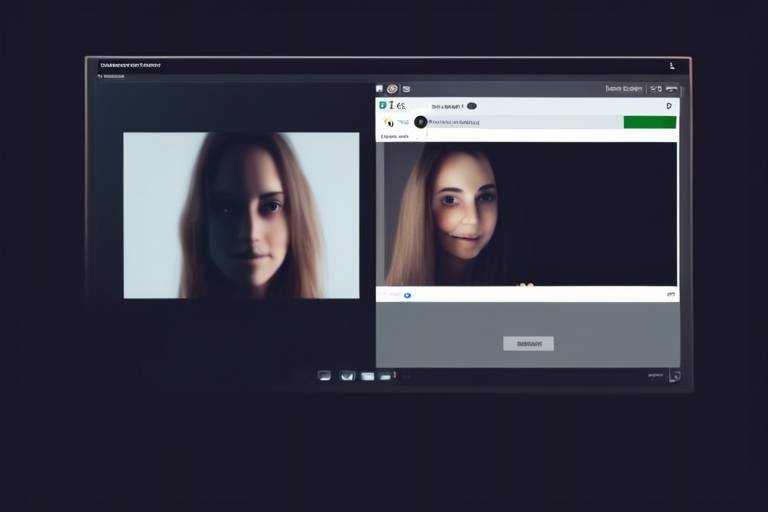How to Detect Malware on Your Device
In today's digital landscape, where we rely heavily on our devices for everything from work to leisure, the threat of malware looms larger than ever. Malware, short for malicious software, can wreak havoc on your system, steal your personal information, and even render your device unusable. So, how do you know if your device is infected? This article explores effective strategies for identifying malware on your devices, including signs of infection, tools to use, and preventive measures to enhance your cybersecurity.
Before we dive into detection techniques, it's vital to understand the different types of malware that exist. Each type has unique characteristics and behaviors, making some more insidious than others. Common types include:
- Viruses: These attach themselves to legitimate files and spread when those files are shared.
- Worms: Unlike viruses, worms do not need human interaction to spread; they replicate themselves across networks.
- Trojans: These disguise themselves as legitimate software but carry harmful payloads.
- Ransomware: This type locks your files and demands payment for their release.
Understanding these types is crucial for effective detection and removal strategies, as each type may exhibit different signs of infection.
Recognizing the signs of malware infection is the first step in addressing the issue. Common symptoms include slow performance, unexpected pop-ups, and unusual behavior of applications. Let’s explore these signs in detail.
A significant slowdown in device performance can be a strong indicator of malware presence. If your computer or smartphone feels sluggish, takes forever to boot up, or struggles to run applications that previously worked fine, malware might be the culprit. You can troubleshoot these performance-related issues by:
- Checking for unfamiliar programs running in the background.
- Monitoring your system's resource usage through Task Manager (Windows) or Activity Monitor (Mac).
- Running a full system scan with your antivirus software.
Applications that frequently freeze or crash may signal malware infection. If your favorite app suddenly stops responding or closes unexpectedly, it’s worth investigating. You can troubleshoot these problems by:
- Uninstalling and reinstalling the problematic application.
- Checking for updates or patches that may resolve the issue.
- Running malware scans to rule out infections.
Unexplained spikes in network activity can suggest malware is operating in the background. To monitor and analyze your network traffic for anomalies, consider using network monitoring tools that can help you identify unusual patterns. If you notice significant data usage without any explanation, it might be time to investigate further.
Frequent and intrusive pop-ups are often a telltale sign of adware or other malicious software. These pop-ups can be annoying, distracting, and sometimes even dangerous. If you find yourself bombarded with unwanted ads or notifications, it’s important to take action. You can manage these disruptions by:
- Using ad-blocker extensions in your browser.
- Running scans to detect and remove adware.
- Resetting your browser settings to eliminate unwanted changes.
Utilizing the right tools can significantly enhance your ability to detect malware. There are various software options available for scanning and removing malware from your device.
Antivirus programs are essential for detecting and eliminating malware. When choosing an antivirus solution, look for features such as:
- Real-time scanning to catch threats as they occur.
- Automatic updates to ensure you have the latest virus definitions.
- Comprehensive scanning options, including full system scans and quick scans.
Online malware scanners offer a quick way to check for infections without installing software. These tools can be beneficial for a preliminary scan. However, they may have limitations, such as not being able to remove detected threats. Always complement online scans with a robust antivirus program.
Implementing preventive measures is key to avoiding malware infections. Here are some best practices to safeguard your devices and data from potential threats:
Keeping your software and operating system updated is crucial for security. Updates often include patches for vulnerabilities that malware can exploit. Make it a habit to check for updates regularly and enable automatic updates whenever possible.
Adopting safe browsing habits can significantly reduce the risk of malware. Be cautious when clicking on links or downloading files from unknown sources. Additionally, consider using a reputable VPN to enhance your online privacy and security.
Q: How can I tell if my device has malware?
A: Look for signs like slow performance, unexpected pop-ups, and unresponsive applications. Running a malware scan can also help identify infections.
Q: Can I remove malware without professional help?
A: Yes, many antivirus programs and online scanners can help you remove malware. However, if the infection is severe, seeking professional assistance may be necessary.
Q: What should I do if I suspect my device is infected?
A: Disconnect from the internet, run a full malware scan, and follow the recommended steps for removal. If issues persist, consider seeking professional help.

Understanding Malware Types
When it comes to cybersecurity, understanding the various types of malware is like knowing the different species of dangerous animals in the wild. Each type has its own unique characteristics, behaviors, and methods of attack. By familiarizing yourself with these distinctions, you can better equip yourself to detect and eliminate these digital threats. Let's dive into some of the most common types of malware that you might encounter.
First off, we have viruses. These are the classic villains of the malware world, capable of attaching themselves to clean files and spreading throughout your system. Much like a biological virus, they require a host to propagate, often infecting executable files. Once activated, they can corrupt or delete your data, making them particularly insidious.
Next up are worms. Unlike viruses, worms can spread independently across networks without needing to attach themselves to a host file. They exploit vulnerabilities in your system or software, creating a chain reaction that can infect multiple devices. Think of them as the digital equivalent of a wildfire, spreading rapidly and consuming everything in their path.
Trojans are another common type of malware. Named after the famous Greek myth, these malicious programs disguise themselves as legitimate software. Once installed, they can create backdoors for other malware to enter your system, leading to a cascade of problems. It's like inviting a seemingly friendly guest into your home, only to discover they’ve brought along a whole gang of thieves.
Then we have ransomware, which has gained notoriety in recent years. This type of malware encrypts your files and demands a ransom for their release. Imagine waking up one day to find that your entire digital life has been locked away, and the only way to regain access is to pay a hefty sum. It's a nightmare scenario that highlights the importance of regular backups and robust security measures.
Another noteworthy type is spyware. This sneaky malware operates in the shadows, collecting your personal information without your consent. It can track your browsing habits, capture keystrokes, and even access your webcam. Think of it as a digital peeping Tom, silently watching your every move and gathering data for malicious purposes.
Finally, we have adware. While not as harmful as other types, adware can still be a nuisance. It bombards you with unwanted advertisements and can slow down your device. It's like having an obnoxious salesperson follow you around, trying to sell you things you don't want.
To summarize, here’s a quick overview of the main types of malware:
| Type | Description |
|---|---|
| Virus | Attaches to files and spreads through infected hosts. |
| Worm | Spreads independently across networks, exploiting vulnerabilities. |
| Trojan | Disguises itself as legitimate software to gain access. |
| Ransomware | Encrypts files and demands ransom for access. |
| Spyware | Collects personal information without consent. |
| Adware | Displays unwanted ads and can slow down devices. |
By understanding these different types of malware, you can better prepare yourself to detect and combat them effectively. Knowledge is power, especially in the realm of cybersecurity, where being proactive can save you from significant headaches down the line.

Signs of Malware Infection
Recognizing the signs of malware infection is crucial in maintaining the health of your device. Just like a sneeze might signal a cold, your device can exhibit specific symptoms that indicate something is amiss. Ignoring these signs can lead to serious consequences, including data theft, loss of personal information, and a compromised device. So, what should you be on the lookout for? Let's dive into some common indicators that your device might be infected with malware.
One of the most noticeable signs of malware is a significant slowdown in device performance. If your once speedy computer or smartphone suddenly feels sluggish, it could be a red flag. This slowdown can manifest in various ways, such as longer boot times, delayed responses when opening applications, or even complete system freezes. Imagine driving a car that suddenly stalls in the middle of the road; that’s what it feels like when your device is bogged down by malware. To identify these performance-related issues, consider monitoring your device’s resource usage. Tools like the Task Manager on Windows or Activity Monitor on macOS can help you pinpoint if any suspicious applications are hogging resources.
Have you ever experienced applications that frequently freeze or crash? This irritating behavior may signal a malware infection lurking in the background. When applications become unresponsive, it’s not just a minor annoyance; it can disrupt your workflow and lead to lost data. If you find yourself force-quitting apps more often than not, it’s time to investigate. Start by checking for updates for the affected applications, as sometimes bugs can cause instability. However, if the problem persists even after updates, consider running a malware scan. It’s like checking your car for engine issues when it starts making strange noises.
Another telltale sign of malware is unexplained spikes in network activity. If you notice your internet connection is slower than usual, or your data usage has skyrocketed without any logical explanation, it could mean that malware is operating in the background, sending your data to a remote server. To monitor your network traffic, you can use tools like Wireshark or your router's built-in monitoring features. Think of it as keeping an eye on your bank account; if you see unexpected withdrawals, you’d want to know why. Keeping tabs on your network activity can help you catch malware before it wreaks havoc.
Frequent and intrusive pop-ups are often a clear sign of adware or other types of malicious software. If you're bombarded with ads that seem to come out of nowhere, it’s more than just an annoyance; it’s a warning signal. These pop-ups can lead you to malicious websites or download harmful software without your consent. To manage these disruptions, consider using a pop-up blocker or an ad-blocking extension. It’s like putting a lock on your door to keep unwanted guests out. If you’re still experiencing issues, a thorough malware scan is essential to eliminate any underlying threats.
In conclusion, being vigilant about the signs of malware infection is vital for protecting your device and personal information. By paying attention to performance issues, unresponsive applications, increased network activity, and unexpected pop-ups, you can take proactive steps to address potential malware threats. Remember, the sooner you detect and address these signs, the better your chances of keeping your device safe and secure.
- What should I do if I suspect my device has malware? If you suspect malware, run a full system scan using reputable antivirus software and disconnect from the internet to prevent further damage.
- Can malware affect my smartphone? Yes, smartphones are susceptible to malware just like computers. Always download apps from trusted sources and keep your device updated.
- Is it possible to remove malware without professional help? Yes, many antivirus programs can effectively remove malware. However, if the infection is severe, seeking professional assistance may be necessary.

Performance Issues
When it comes to the world of technology, few things are more frustrating than a sluggish device. If you've noticed your computer or smartphone dragging its feet, it might not just be a case of old age; it could be a sign of malware infection. Imagine trying to run a marathon with a backpack full of bricks—this is akin to what malware does to your device's performance. It clogs up resources, making even the simplest tasks feel like an uphill battle. So, how do you identify these performance issues, and what can you do about them?
One of the most telling signs of malware is a noticeable slowdown in your device's speed. You might find that applications take forever to load, or perhaps your web browser stutters when you're trying to navigate between tabs. This sluggishness often stems from malware using up your system's CPU and memory resources, leaving little room for legitimate processes. To get a clearer picture of what's happening, you can use the built-in task manager on your device. By checking the CPU and memory usage, you can identify any rogue applications that are hogging resources.
Additionally, be on the lookout for unresponsive applications. If your favorite software frequently freezes or crashes unexpectedly, it could be a red flag. Malware often interferes with application performance, causing them to behave erratically. To troubleshoot this, try closing the application and reopening it. If the problem persists, consider running a malware scan to see if an infection is the culprit.
An increase in network activity can also signal that malware is lurking in the shadows. If you notice your device's internet connection is unusually slow or if your data usage spikes without any apparent reason, it could be that malware is communicating with external servers or downloading additional malicious software. Monitoring your network traffic can help you pinpoint these anomalies. Tools like Wireshark or your router's traffic monitor can provide insights into what's going on behind the scenes.
In summary, if your device is feeling sluggish, don’t brush it off as just a sign of aging hardware. Pay attention to those performance issues. They could be the key to uncovering a hidden malware infection. Remember, your device's health is paramount, and staying vigilant can save you from a world of headaches down the line.
- What are the common signs of malware infection?
Common signs include slow performance, unexpected pop-ups, and applications crashing frequently. - How can I check if my device is infected?
Using task managers and network monitoring tools can help you identify unusual activity that may indicate malware. - What should I do if I suspect malware?
Run a thorough malware scan using antivirus software and consider seeking professional help if the issue persists.

Unresponsive Applications
Unresponsive applications can be incredibly frustrating, can't they? Imagine you're in the middle of an important task, and suddenly, your app freezes or crashes. It's like trying to drive a car with a flat tire—you're stuck and can't go anywhere! This behavior is often a red flag, signaling that something might be amiss with your device. While there are various reasons why an application may become unresponsive, one of the most concerning possibilities is the presence of malware.
When an application frequently freezes, it may not just be a random glitch. Instead, it could be a symptom of a deeper issue, such as a malware infection. Malware can interfere with the normal operation of software, causing it to behave erratically. This interference can lead to a range of problems, from minor annoyances to significant disruptions in your workflow. If you notice that your applications are unresponsive, it's essential to take a closer look and consider the potential underlying causes.
To determine if malware is the culprit behind your unresponsive applications, you can follow a few diagnostic steps:
- Check for Recent Changes: Have you installed new software or updates recently? Sometimes, a new application can conflict with existing software, leading to performance issues.
- Monitor Your Device's Performance: Use the Task Manager (Windows) or Activity Monitor (Mac) to see if any applications are consuming excessive resources. If you spot any suspicious activity, it could indicate malware at work.
- Run a Malware Scan: Utilize a reputable antivirus program to scan your device for malware. This step is crucial, as it can identify and eliminate threats that may be causing your applications to freeze.
Additionally, if you find that specific applications are consistently unresponsive, consider uninstalling and reinstalling them. This process can sometimes resolve underlying issues that may not be immediately apparent. However, if the problem persists across multiple applications, it’s time to dig deeper into your device’s health.
Another factor to consider is the potential for adware or other types of malware that specifically target application performance. These malicious programs may not only affect how apps run but can also lead to unwanted pop-ups and advertisements. If your applications are sluggish and plagued by interruptions, you might be dealing with more than just a minor hiccup.
In summary, unresponsive applications can be a significant indicator of malware infection. By being vigilant and proactive in diagnosing the issue, you can safeguard your device and ensure that your applications run smoothly. Remember, the sooner you address these symptoms, the better you can protect your data and maintain your productivity.
Q: What should I do if my application keeps crashing?
A: First, try restarting the application. If the problem persists, check for updates or reinstall the app. Lastly, run a malware scan to ensure your device is clean.
Q: How can I tell if malware is affecting my applications?
A: Look for signs like frequent crashes, slow performance, and unusual behavior. If multiple applications are affected, it’s wise to run a full system scan with antivirus software.
Q: Can I prevent my applications from becoming unresponsive?
A: Yes! Regularly update your software, use reputable antivirus programs, and avoid downloading applications from untrusted sources.

Increased Network Activity
When it comes to detecting malware, one of the most telling signs can be found in your device's network activity. If you notice unexplained spikes in data usage or unusual patterns, it may indicate that malware is lurking in the shadows, siphoning off your information or communicating with external servers. Think of your network as a busy highway; if you start seeing traffic jams at odd hours, it’s time to investigate what’s causing the congestion.
To effectively monitor your network activity, you can use various tools that provide insights into what’s happening behind the scenes. For instance, network monitoring software can help you analyze incoming and outgoing traffic, allowing you to pinpoint anomalies. Some popular tools include:
- Wireshark: A powerful open-source tool that captures and analyzes network packets.
- GlassWire: This tool not only monitors your network but also alerts you to unusual activity.
- NetStat: A built-in command-line tool that provides a snapshot of your current network connections.
By regularly checking your network activity, you can identify any suspicious behavior. For instance, if you see connections to unfamiliar IP addresses, it could be a red flag. Moreover, if your device is sending out a lot of data when you’re not actively using it, that’s another sign that something might be amiss. In such cases, it’s crucial to act swiftly. Disconnect your device from the internet and run a thorough malware scan using reliable antivirus software.
In addition to monitoring tools, understanding the typical behavior of your applications can also help you detect malware. If an app that usually consumes minimal data suddenly starts using large amounts, it’s worth investigating. Sometimes, malware can disguise itself as a legitimate app, making it even more challenging to detect. Keeping an eye on your data usage can serve as an early warning system, alerting you to potential threats before they escalate.
In conclusion, increased network activity is a significant indicator of malware infection. By being vigilant and proactive in monitoring your network, you can catch potential threats early and protect your device from malicious attacks. Remember, staying informed and prepared is your best defense in the ever-evolving landscape of cybersecurity.
Q: What should I do if I suspect malware is on my device?
A: If you suspect malware, disconnect your device from the internet immediately and run a comprehensive scan using trusted antivirus software.
Q: How can I monitor my network activity?
A: You can use tools like Wireshark, GlassWire, or even built-in command-line tools like NetStat to monitor your network traffic.
Q: Are there specific signs that indicate malware infection?
A: Yes, signs include slow performance, unexpected pop-ups, unresponsive applications, and increased network activity.
Q: Can I prevent malware infections?
A: Yes, by keeping your software updated, practicing safe browsing habits, and using reliable antivirus programs, you can significantly reduce the risk of malware infections.

Unexpected Pop-Ups
Have you ever been in the middle of browsing your favorite website when suddenly, a barrage of pop-up ads interrupts your experience? It's not just annoying; it can be a strong indicator that your device is under siege by malware. are often a telltale sign of adware or other malicious software lurking in the shadows of your system. These unsolicited advertisements can appear out of nowhere, cluttering your screen and making it nearly impossible to focus on what you were doing. But why does this happen, and how can you tackle it?
Pop-ups can range from benign advertisements to more sinister alerts that claim your device is infected and urge you to click a link. It's crucial to differentiate between legitimate ads and those that could lead you down a rabbit hole of malware. The latter can install harmful software that compromises your personal information and wreaks havoc on your device's performance.
To effectively manage and mitigate these unexpected pop-ups, consider the following strategies:
- Install a reputable ad blocker: This can significantly reduce the number of intrusive ads you encounter while browsing.
- Be cautious with downloads: Always download software from trusted sources. If a pop-up prompts you to download something, think twice before clicking.
- Clear your browser cache: Regularly clearing your cache can help remove unwanted cookies and data that may be causing pop-ups.
Moreover, if you find yourself overwhelmed by these pop-ups, it may be time to run a malware scan. Many antivirus programs come equipped with features specifically designed to detect and remove adware. By taking proactive measures, you can reclaim your browsing experience and protect your device from potential threats.
In conclusion, unexpected pop-ups are not just a nuisance; they can be a sign of deeper issues within your device. Staying vigilant and employing effective strategies can help you keep your device secure and your online experience enjoyable.
Q: What should I do if I keep getting pop-ups despite using an ad blocker?
A: If pop-ups persist, it may indicate that your device is infected with adware. Run a full antivirus scan to identify and remove any malicious software.
Q: Are all pop-ups harmful?
A: Not all pop-ups are harmful; some are legitimate advertisements. However, if they seem excessive or ask you to download something, exercise caution.
Q: How can I prevent pop-ups from appearing in the first place?
A: Use a reliable ad blocker, keep your browser updated, and avoid clicking on suspicious links or ads.

Tools for Malware Detection
When it comes to safeguarding your device from the lurking dangers of malware, having the right tools at your disposal is absolutely essential. The digital landscape is fraught with threats, and without effective detection software, your personal information and device integrity could be at serious risk. So, what tools can you use to keep those pesky malware threats at bay? Let’s dive into some of the most effective options available to you.
First and foremost, antivirus software stands as a frontline defense against malware. These programs are designed to scan, detect, and remove malicious software from your device. But not all antivirus solutions are created equal. When selecting an antivirus program, look for features that include real-time scanning, automatic updates, and a comprehensive malware database. The effectiveness of your antivirus software hinges on its ability to adapt to new threats, so make sure to choose one that is regularly updated.
In addition to traditional antivirus software, online scanners offer a quick and convenient way to check for malware infections without the need to install additional software. These tools can be particularly useful for a second opinion or for scanning devices that may not have antivirus software installed. However, while they can provide a snapshot of your device's health, they often come with limitations, such as reduced scanning capabilities compared to full-fledged software. It's essential to understand that while they are helpful, they should not replace comprehensive antivirus solutions.
To illustrate the differences, consider the following
| Feature | Antivirus Software | Online Scanners |
|---|---|---|
| Real-time Protection | Yes | No |
| Automatic Updates | Yes | No |
| Full System Scans | Yes | Limited |
| Installation Required | Yes | No |
Moreover, many antivirus programs come with additional features such as firewalls, VPNs, and identity theft protection, which can further enhance your security. By using a combination of antivirus software and online scanners, you can create a robust defense against malware threats. Remember, the key is to stay vigilant and proactive about your cybersecurity.
Lastly, don't underestimate the power of malware removal tools. These specialized programs can help in the event that your device is already infected. They are designed to target and eliminate specific types of malware that traditional antivirus software might miss. Using these tools can be a game-changer if you suspect your device is compromised.
In conclusion, equipping yourself with the right tools for malware detection is crucial in today’s digital age. Whether you opt for comprehensive antivirus software, quick online scanners, or specialized removal tools, staying informed and proactive is your best defense against malware threats. Remember, the digital world is constantly evolving, and so too are the threats that come with it. Make sure you’re prepared!
- What is malware? Malware is a term that encompasses various types of malicious software designed to harm, exploit, or otherwise compromise your devices and data.
- How can I tell if my device is infected with malware? Look for signs such as slow performance, unexpected pop-ups, and unusual application behavior.
- Is free antivirus software effective? While free antivirus solutions can offer basic protection, paid versions typically provide more comprehensive features and better overall security.
- How often should I scan my device for malware? It's a good practice to perform regular scans, at least once a week, and to run a full system scan periodically.

Antivirus Software
When it comes to protecting your device from the ever-evolving landscape of malware, is your first line of defense. Think of it as a digital bodyguard, standing watch over your system, ready to spring into action at the first sign of trouble. But not all antivirus solutions are created equal. So, what should you be looking for when selecting the right program for your needs?
First and foremost, you want an antivirus that offers comprehensive protection. This means it should not only detect known malware but also have the capability to identify and neutralize zero-day threats—those nasty pieces of malware that exploit vulnerabilities before the software developers even know they exist. Additionally, a good antivirus program should include real-time scanning features. This ensures that as you download files or browse the web, your antivirus is constantly monitoring for any suspicious activity.
Another key feature to look for is a robust malware removal tool. Some antivirus solutions merely detect threats but fail to effectively remove them. Imagine finding a rat in your kitchen; you wouldn't just want to know it's there—you'd want to get rid of it, right? The same goes for malware. A quality antivirus program should have a reliable removal tool that can eliminate any detected threats without leaving behind remnants that could cause future issues.
Furthermore, consider the user interface. You want an antivirus that is easy to navigate, even for those who may not be tech-savvy. A complicated interface can lead to missed alerts and ineffective use. Many top-tier antivirus programs offer a simple, intuitive dashboard that allows you to quickly scan your system, check for updates, and review security alerts.
Cost is also a factor, of course. While free antivirus solutions are available, they often come with limited features and may not provide adequate protection against more sophisticated threats. Investing in a reputable paid antivirus program can save you a lot of headaches down the line. However, don't just go for the most expensive option—do your research and read reviews to find the best value for your specific requirements.
In summary, when choosing antivirus software, keep an eye out for:
- Comprehensive protection against a variety of malware types
- Real-time scanning capabilities
- Effective malware removal tools
- User-friendly interface
- Value for money
By selecting the right antivirus software, you can bolster your defenses against malware and enjoy a safer online experience. Remember, in the world of cybersecurity, being proactive is always better than being reactive.
Q: How often should I run antivirus scans?
A: It's a good practice to run a full system scan at least once a week. However, if you frequently download files or browse the internet, consider running scans more often.
Q: Can antivirus software remove all types of malware?
A: While antivirus software is effective against many types of malware, some advanced threats may require specialized tools for removal. Always keep your antivirus updated to improve its detection capabilities.
Q: Is free antivirus software sufficient for my needs?
A: Free antivirus software can provide basic protection, but it often lacks advanced features and may not offer comprehensive security. Investing in a paid solution is generally recommended for better protection.

Online Scanners
In today's fast-paced digital world, online malware scanners have emerged as a convenient tool for users who want to quickly check their devices for infections without the hassle of installing software. These scanners operate directly from your web browser, allowing you to perform a quick security check on your system. But how effective are they, and what should you keep in mind when using them?
Online scanners come with their own set of advantages and limitations. One of the biggest benefits is that they can be accessed from any device with an internet connection. This means that even if you're using a public computer, you can still run a quick scan to see if your personal device is safe. However, while they can provide a preliminary assessment, they often lack the depth and thoroughness of full-fledged antivirus software.
Most online scanners work by uploading a file or scanning your system for known malware signatures. They compare your files against a database of known threats. If a match is found, you'll receive a report detailing the potential risks. Some popular online scanners include:
- VirusTotal: This service scans files and URLs for viruses, worms, trojans, and other kinds of malicious content.
- Jotti's Malware Scan: A free service that scans files using multiple antivirus engines to provide a comprehensive analysis.
- Metadefender Cloud: Offers multi-scanning capabilities and can analyze files, URLs, and IP addresses for potential threats.
While these tools are effective for a quick check, it's important to remember that they are not a substitute for a complete security solution. They may not detect all types of malware, especially newer variants that have not yet been added to their databases. Additionally, online scanners can only analyze files that you upload, meaning they won't scan your entire system or monitor for real-time threats.
For the best protection, consider using online scanners as a supplementary tool alongside a robust antivirus program. This combination can help catch threats that might slip through the cracks. Remember, the key to effective malware detection lies in a layered security approach that includes regular scans, software updates, and safe browsing habits.
- Are online scanners safe to use? Yes, most reputable online scanners are safe, but it's crucial to use trusted services to avoid potential privacy issues.
- Can online scanners remove malware? Typically, online scanners can only detect malware. For removal, you will need a dedicated antivirus program.
- How often should I use an online scanner? It's a good practice to use an online scanner periodically, especially after downloading new files or visiting unfamiliar websites.

Preventive Measures
When it comes to keeping your devices safe from malware, an ounce of prevention is worth a pound of cure. Implementing is crucial to avoiding malware infections that can wreak havoc on your system and compromise your personal information. So, what can you do to fortify your defenses? Here are some essential strategies that you can adopt to enhance your cybersecurity.
First and foremost, regular updates are your best friends. Keeping your operating system and software up to date is essential for security. Software developers frequently release updates to patch vulnerabilities that malware can exploit. Think of it like a security guard reinforcing the locks on your doors; the more robust your defenses, the harder it is for intruders to break in. Make it a habit to enable automatic updates whenever possible, so you don’t have to think twice about it.
Next, let’s talk about safe browsing habits. The internet is a vast ocean, and while there are plenty of safe shores, there are also treacherous waters filled with malware. To navigate safely, consider the following practices:
- Always check the URL before clicking on links, especially those in unsolicited emails or messages.
- Be cautious when downloading files or applications, and only download from trusted sources.
- Use a reliable ad blocker to minimize the risk of encountering malicious ads.
By adopting these habits, you can significantly reduce your risk of encountering malware while browsing the web.
Another critical aspect of preventive measures is using strong passwords. Weak passwords are like leaving your front door wide open; they make it easy for cybercriminals to access your accounts. Create complex passwords that include a mix of letters, numbers, and symbols. Additionally, consider using a password manager to keep track of your credentials securely.
Lastly, it’s essential to educate yourself and others about the risks associated with malware. Knowledge is power! Stay informed about the latest threats and how they operate. Share this knowledge with friends and family, as they may not be as aware of the dangers lurking online. After all, a well-informed community is a safer community.
Q: How often should I update my software?
A: It's best to enable automatic updates whenever possible. This way, you ensure that your software is always up to date without having to remember to do it manually.
Q: Are free antivirus programs effective?
A: While free antivirus programs can provide basic protection, they often lack advanced features. Investing in a reputable paid antivirus solution can offer more comprehensive security.
Q: What should I do if I suspect my device has malware?
A: If you suspect malware infection, immediately run a full scan with your antivirus software. If issues persist, consider seeking professional help or restoring your device to a previous state.

Regular Updates
This article explores effective strategies for identifying malware on your devices, including signs of infection, tools to use, and preventive measures to enhance your cybersecurity.
Different types of malware exist, each with unique characteristics and behaviors. Understanding these types is crucial for effective detection and removal strategies.
Recognizing the signs of malware infection is the first step in addressing the issue. Common symptoms include slow performance, unexpected pop-ups, and unusual behavior of applications.
A significant slowdown in device performance can be a strong indicator of malware presence. This section discusses how to identify and address these performance-related issues.
Applications that frequently freeze or crash may signal malware infection. Learn how to troubleshoot these problems and determine if malware is the cause.
Unexplained spikes in network activity can suggest malware is operating in the background. This subsection outlines how to monitor and analyze your network traffic for anomalies.
Frequent and intrusive pop-ups are often a telltale sign of adware or other malicious software. This section provides insights into identifying and managing these disruptions.
Utilizing the right tools can significantly enhance your ability to detect malware. This section reviews various software options available for scanning and removing malware from your device.
Antivirus programs are essential for detecting and eliminating malware. This subsection highlights the features to look for in effective antivirus solutions.
Online malware scanners offer a quick way to check for infections without installing software. Discover the benefits and limitations of using these tools for malware detection.
Implementing preventive measures is key to avoiding malware infections. This section outlines best practices to safeguard your devices and data from potential threats.
Keeping your software and operating system updated is crucial for security. Regular updates act like a shield, fortifying your device against the latest vulnerabilities that malware can exploit. Just as a castle needs to be maintained to withstand attacks, your device requires ongoing updates to remain secure. When software developers discover vulnerabilities, they release patches to fix these issues. If you neglect to install these updates, you’re essentially leaving the door wide open for malware to slip in unnoticed.
Moreover, updates often come with enhanced features that improve performance and user experience. Think of it like getting a tune-up for your car; it not only runs better but also is less likely to break down unexpectedly. Here are a few key points to keep in mind regarding regular updates:
- Automatic Updates: Enable automatic updates whenever possible. This ensures you receive the latest security patches without having to remember to check manually.
- Check for Updates: Regularly check for updates on all your installed software, including applications and plugins.
- Prioritize Critical Updates: Some updates are more critical than others. Always prioritize security updates over non-essential ones.
In essence, staying updated is not just about having the latest features; it’s about protecting your device from potential threats. So, make it a habit to check for updates regularly—your future self will thank you for it!
Adopting safe browsing habits can significantly reduce the risk of malware. Learn about practices that enhance your online safety and prevent infections.
Q: How often should I update my software?
A: It's best to update your software as soon as updates are available, or enable automatic updates to ensure you don't miss any critical patches.
Q: Can I rely solely on antivirus software for protection?
A: While antivirus software is essential, it's not foolproof. Combining it with regular updates and safe browsing habits offers the best protection against malware.
Q: What should I do if I suspect my device is infected?
A: Run a full scan using your antivirus software, check for unusual behavior, and consider using an online malware scanner for a second opinion.

Safe Browsing Habits
When it comes to keeping your devices safe from malware, play a crucial role. Just like you wouldn’t walk through a dark alley alone at night, you shouldn’t navigate the internet without taking necessary precautions. The web can be a dangerous place filled with hidden traps, but by adopting a few simple strategies, you can significantly reduce your risk of encountering malware.
First and foremost, always be cautious about the links you click. Have you ever received an email that seems too good to be true? Perhaps it promises a free vacation or an unbelievable discount? Phishing scams often disguise themselves as legitimate offers, luring you to click on malicious links. Before clicking, hover over the link to see the actual URL. If it looks suspicious or doesn’t match the source, it’s best to steer clear.
Additionally, consider the websites you visit. Stick to reputable sites, especially when entering personal information. Secure websites will have URLs that begin with "https://" rather than just "http://", indicating that they use encryption to protect your data. If you're unsure about a site, do a quick search to check for reviews or warnings before proceeding.
Another effective habit is to avoid downloading files or applications from unknown sources. Just like you wouldn’t accept food from a stranger, don’t download software from unverified websites. These files could be harboring hidden malware that can compromise your device. Instead, always download software from official websites or trusted app stores.
Moreover, using a reliable ad blocker can help prevent intrusive ads that often lead to malware. Many malicious sites use pop-up ads to trick users into downloading harmful software. By blocking these ads, you can browse more safely and enjoy a smoother online experience. Remember, just because an ad looks legitimate doesn’t mean it is!
Finally, consider using a VPN (Virtual Private Network) when browsing on public Wi-Fi. Public networks are often less secure, making it easier for hackers to intercept your data. A VPN encrypts your internet connection, providing an extra layer of security. This is especially important if you’re accessing sensitive information, like banking details or personal emails.
By incorporating these safe browsing habits into your daily routine, you can create a formidable barrier against malware. Just like a well-locked door protects your home, these practices safeguard your online presence. Remember, staying vigilant and informed is your best defense in the ever-evolving landscape of cyber threats.
Q: How can I tell if a website is safe?
A: Look for "https://" in the URL, check for reviews, and ensure the site has a privacy policy.
Q: Is it safe to use public Wi-Fi?
A: Public Wi-Fi can be risky. Always use a VPN to encrypt your connection when accessing sensitive information.
Q: What should I do if I suspect malware on my device?
A: Run a full scan using reputable antivirus software and follow up with malware removal tools if necessary.
Q: Are ad blockers effective against malware?
A: Yes, ad blockers can help prevent malicious ads that lead to malware downloads, enhancing your browsing safety.
Frequently Asked Questions
- What are the common signs of malware infection?
Common signs of malware infection include a significant slowdown in device performance, unexpected pop-ups, unresponsive applications, and increased network activity. If you notice any of these symptoms, it’s essential to investigate further to protect your device.
- How can I detect malware on my device?
You can detect malware by using antivirus software, which scans for known threats, or online malware scanners that provide a quick check without needing installation. Monitoring your device for unusual behavior and performance issues is also crucial in identifying potential infections.
- What types of malware should I be aware of?
There are several types of malware, including viruses, worms, trojans, ransomware, and adware. Each type has unique characteristics, and understanding them can help you recognize specific threats and implement effective detection and removal strategies.
- How can I prevent malware infections?
To prevent malware infections, keep your software and operating system updated, practice safe browsing habits, avoid clicking on suspicious links, and use strong passwords. Additionally, regularly scanning your device with antivirus software can help catch threats before they cause harm.
- Is it safe to use free antivirus software?
While free antivirus software can provide basic protection, it may lack advanced features found in paid versions. It's essential to choose reputable free antivirus options and consider upgrading to a paid version for more comprehensive security, especially if you frequently download files or visit unfamiliar websites.
- What should I do if I suspect my device is infected?
If you suspect your device is infected, immediately disconnect from the internet to prevent further damage. Run a full scan using your antivirus software, and if malware is detected, follow the recommended steps for removal. If the issue persists, consider seeking professional help.