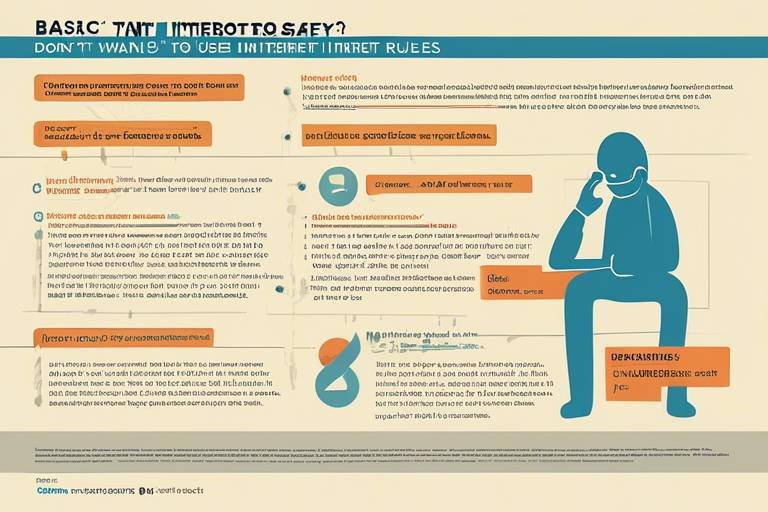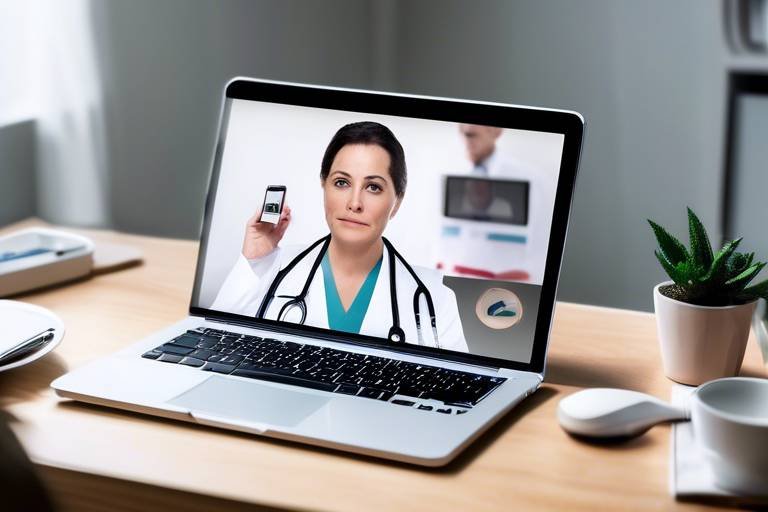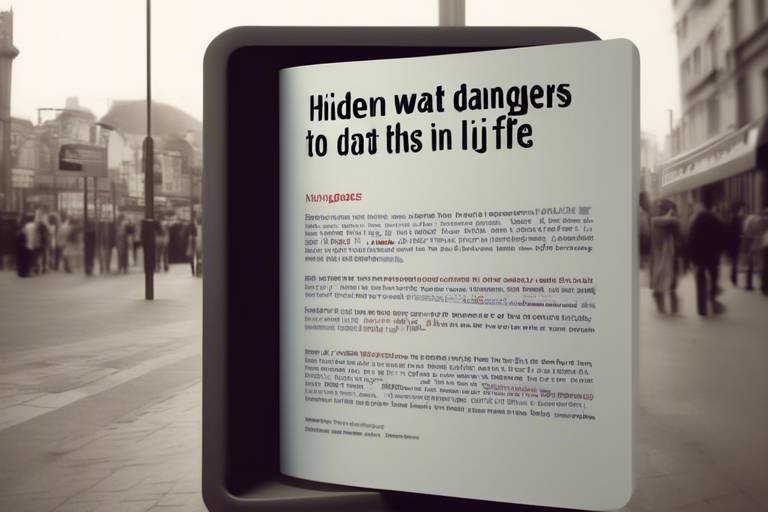Basic Safety Rules for Internet Browsers
In today's digital age, navigating the internet is akin to exploring a vast ocean filled with both treasures and hidden dangers. Just like a sailor needs to understand the tides and currents, you too must be aware of the essential safety practices that can enhance your online experience and protect you from potential threats. This article dives deep into the fundamental rules for safe internet browsing, covering everything from security measures to privacy settings, ensuring you sail smoothly through the online waters.
Awareness of potential online threats is crucial for safe browsing. The internet is filled with dangers that can compromise your personal information and security. Common threats include malware, which can infect your device, phishing scams designed to steal your sensitive data, and identity theft, where malicious actors impersonate you to access your accounts. By understanding these threats, you can better recognize and avoid them, ensuring a safer online experience.
Establishing secure connections is vital when browsing the internet. Always look for HTTPS in the URL, which indicates that the site uses encryption to protect your data. Additionally, consider using a VPN (Virtual Private Network) to create a secure tunnel for your internet traffic, especially when connecting to public Wi-Fi networks. Remember, unsecured Wi-Fi can be a hacker's playground, so always opt for secure networks whenever possible.
Knowing how to identify secure websites can prevent data breaches. When you visit a website, check for the following signs of security:
- URL starts with HTTPS: The "S" stands for secure.
- Padlock icon: A padlock symbol in the address bar indicates a secure connection.
- SSL Certificate: Look for information about the site's SSL certificate, which ensures data encryption.
These indicators can help you make informed decisions about where to enter your personal information.
SSL certificates play a crucial role in online security. They encrypt data exchanged between the user and the server, making it nearly impossible for cybercriminals to intercept sensitive information. When you shop online or enter personal details, knowing that the website has an SSL certificate gives you peace of mind. It’s like having a safe lock on your front door; it keeps unwanted visitors out.
On the flip side, recognizing unsafe websites is just as important. Look out for:
- Poor Design: Unprofessional layouts can signal a scam.
- Lack of Contact Information: Legitimate sites provide clear contact details.
- Suspicious Pop-ups: Be wary of excessive pop-ups asking for personal info.
These red flags can help you steer clear of potential threats.
Adjusting privacy settings on your browser is essential for safeguarding personal information. Most browsers have built-in options that allow you to control what data is shared and how cookies are managed. Take a moment to review your privacy settings and customize them to maximize your security. This simple step can significantly reduce the risk of your information being exploited.
Antivirus software plays a significant role in online safety. It acts as a shield against various online threats, scanning your device for malware and blocking harmful downloads. Choosing the right antivirus program can be a game-changer in your online defense strategy.
Selecting an effective antivirus solution is crucial for online safety. Look for features such as:
- Real-time protection: To detect threats as they happen.
- Automatic updates: To stay ahead of new viruses.
- Multi-device support: To protect all your gadgets.
Popular options include Norton, McAfee, and Bitdefender, each offering unique features tailored to different user needs.
Maintaining updated antivirus software is essential for protection. Regular updates ensure that your software can recognize the latest threats, while scheduled scans help identify any lurking malware. Think of it as a routine health check-up for your device; it keeps everything running smoothly and securely.
Adopting safe browsing habits can significantly reduce risks. Always be cautious of suspicious links and avoid clicking on ads that seem too good to be true. Stick to reputable search engines and websites that you trust. Just like you wouldn’t wander into a dark alley at night, don’t venture into unknown corners of the internet without knowing what you might find.
Phishing scams are prevalent online and can compromise personal information. Learn to identify phishing attempts by being wary of unsolicited emails or messages asking for sensitive information. Always verify the sender's identity and never click on links from unknown sources. If it looks fishy, it probably is!
Strong password management is vital for online safety. Use complex passwords that combine letters, numbers, and symbols, and consider using a password manager to store them securely. This way, you won’t have to remember every single password, and you can create unique passwords for each account, making it harder for hackers to gain access.
Q: What is the most important thing to remember for safe browsing?
A: Always check for HTTPS and a padlock icon in the address bar before entering sensitive information.
Q: How often should I update my antivirus software?
A: Regular updates are crucial; set your antivirus to update automatically to ensure you’re protected against the latest threats.
Q: Can I trust public Wi-Fi?
A: Public Wi-Fi can be risky. Use a VPN to secure your connection when accessing public networks.
Q: What should I do if I suspect a phishing attempt?
A: Do not click on any links or provide information. Report the email to your email provider and delete it.

Understanding Internet Threats
When we venture into the vast ocean of the internet, it's essential to know that lurking beneath the surface are various threats that can jeopardize our online safety. Just like we wouldn't dive into unknown waters without checking for sharks, we shouldn't browse the web without understanding potential dangers. In this digital age, threats come in many forms, including malware, phishing, and identity theft. Let's break these down to ensure you can navigate the internet with confidence.
Malware, short for malicious software, is a broad term that encompasses various harmful programs designed to disrupt, damage, or gain unauthorized access to computer systems. Think of it as the digital equivalent of a virus that can infect your computer, steal your data, or even hijack your system. Common types of malware include viruses, worms, trojan horses, and ransomware. Each of these can wreak havoc in different ways, from corrupting your files to holding your data hostage until you pay a ransom.
Next up, we have phishing—a sneaky tactic used by cybercriminals to trick you into giving away personal information. Imagine receiving an email that looks like it’s from your bank, asking you to click a link and verify your account details. If you fall for it, you might end up handing over sensitive information like your passwords or credit card numbers. Phishing can take many forms, including emails, texts, or even phone calls, making it crucial to stay vigilant and question the legitimacy of unexpected communications.
Then there’s the ever-looming threat of identity theft. This occurs when someone steals your personal information—such as your Social Security number, bank account details, or credit card information—with the intent to impersonate you. The consequences can be devastating, leading to financial loss and a long, arduous process to reclaim your identity. To put it in perspective, consider your identity as a precious gem; if it falls into the wrong hands, it can be exploited in ways you never imagined.
To help you better understand these threats, here’s a quick overview:
| Threat | Description | Prevention |
|---|---|---|
| Malware | Malicious software designed to harm or exploit your system. | Use antivirus software and avoid downloading unknown files. |
| Phishing | Fraudulent attempts to obtain sensitive information. | Verify the sender's identity before clicking on links. |
| Identity Theft | Stealing personal information to impersonate someone. | Monitor your financial statements and use strong passwords. |
By understanding these threats, you arm yourself with the knowledge needed to recognize and avoid them. Remember, being aware is half the battle won. So, the next time you’re browsing, keep an eye out for those digital sharks swimming in the waters of the internet.

Using Secure Connections
When it comes to browsing the internet, is like locking the door to your house before you leave. You wouldn't want to leave your belongings exposed, right? Similarly, ensuring your online activities are protected from prying eyes is crucial. One of the primary ways to achieve this is by utilizing HTTPS, which stands for Hypertext Transfer Protocol Secure. Unlike its predecessor, HTTP, HTTPS encrypts the data exchanged between your browser and the website you're visiting. This means that even if someone tries to intercept your information, all they get is a jumbled mess of data. Imagine trying to decipher a secret code—it's nearly impossible without the right key!
Another essential tool for maintaining secure connections is a Virtual Private Network (VPN). Think of a VPN as a secure tunnel that shields your online activities from your Internet Service Provider (ISP) and potential hackers. By using a VPN, your data is not only encrypted but also routed through a remote server, making it much harder for anyone to trace your online footprint. This is especially important when you're using public Wi-Fi networks, which are often hotspots for cybercriminals looking to snatch your information.
Speaking of public Wi-Fi, it’s crucial to be cautious when connecting to these networks. While they offer convenience, they can also expose you to various risks. To enhance security while using public Wi-Fi, consider the following tips:
- Always use a VPN when connecting to public networks.
- Avoid accessing sensitive information, like banking details, while on public Wi-Fi.
- Disconnect from the network when you're done to prevent unauthorized access.
In addition to HTTPS and VPNs, it's vital to ensure that your Wi-Fi network at home is secure. This involves setting a strong password for your router and regularly updating its firmware. An unsecured home network is like leaving your front door wide open; it invites unwanted guests. To further protect your Wi-Fi, consider enabling WPA3 encryption, which is currently one of the most secure protocols available.
In summary, using secure connections is not just a recommendation; it's a necessity in today's digital age. By implementing HTTPS, utilizing a VPN, and securing your home Wi-Fi, you can significantly enhance your online safety. Remember, the internet can be a wild west of information, and it’s up to you to protect your data like a seasoned cowboy guarding his herd!
Q: What is the difference between HTTP and HTTPS?
A: HTTP is the standard protocol for transferring data on the web, while HTTPS includes an additional layer of security through encryption, making it safer for transmitting sensitive information.
Q: Do I need a VPN if I’m using HTTPS?
A: While HTTPS provides encryption for data between your browser and the website, a VPN adds an extra layer of security by encrypting your entire internet connection, making it harder for anyone to track your online activities.
Q: How can I tell if a website is secure?
A: Look for the padlock icon in the address bar and ensure the URL starts with "https://". This indicates that the website is using a secure connection.
Q: What should I do if I suspect my home Wi-Fi is insecure?
A: Change your router's password, enable WPA3 encryption if available, and regularly update your router's firmware to protect against vulnerabilities.

Identifying Secure Websites
In today's digital age, knowing how to identify secure websites is more important than ever. With the increasing number of online transactions and sensitive data exchanges, it's crucial to ensure that your personal information remains protected. So, how can you tell if a website is secure? There are several key indicators you should look for, which can help you navigate the web with confidence and peace of mind.
First and foremost, always check the URL of the website. A secure website will typically start with HTTPS rather than just HTTP. The "S" stands for secure, indicating that the site uses encryption to protect your data. You can easily spot this in the address bar of your browser. If you see a small padlock icon next to the URL, it’s a good sign that the website is secure. However, don't just take this at face value; it's essential to go a step further.
Another critical factor to consider is the presence of an SSL certificate. This certificate is what enables the encryption of data between your browser and the server. But how can you verify if a website has a valid SSL certificate? Most browsers allow you to click on the padlock icon to view details about the certificate, including who issued it and its expiration date. If the certificate is expired or issued by an untrusted source, it’s best to steer clear of that site.
Moreover, be on the lookout for signs of professionalism and credibility. A secure website often has:
- Clear contact information, including a physical address and customer service options.
- Professional design and functionality, which indicates that the site owner takes security seriously.
- Privacy policies that explain how your data will be used and protected.
Additionally, take note of any warning messages your browser might display. If you encounter a warning that indicates the site is not secure or that your connection is not private, heed that advice. Your browser is equipped with tools to help protect you, so don't ignore these alerts.
In summary, identifying secure websites is a combination of checking for HTTPS, verifying SSL certificates, and looking for signs of professionalism. By being vigilant and informed, you can protect yourself from potential online threats and enjoy a safer browsing experience.
Q: What does HTTPS mean?
A: HTTPS stands for HyperText Transfer Protocol Secure. It indicates that the website uses encryption to protect data during transmission.
Q: How can I check if a website has an SSL certificate?
A: You can click on the padlock icon in the address bar of your browser to view the details of the SSL certificate, including its validity and issuer.
Q: Are all websites without HTTPS unsafe?
A: While not all HTTP websites are inherently unsafe, they do not provide the same level of security as HTTPS sites. It's best to avoid entering sensitive information on HTTP sites.
Q: What should I do if I encounter a warning about a website's security?
A: If your browser warns you that a website is not secure, it's advisable to leave the site immediately and avoid entering any personal information.

Importance of SSL Certificates
When browsing the internet, you may have noticed that some websites start with HTTPS instead of just HTTP. This little 'S' at the end stands for Secure and indicates that the site is using an SSL certificate. But why is this so important? Well, think of an SSL certificate as a protective shield for your sensitive data while you’re online. Just like you wouldn’t send a postcard with your personal information written on it, you don’t want your data to be sent over the internet without encryption.
SSL certificates work by encrypting the data exchanged between your browser and the server. This means that even if someone intercepts the data while it’s traveling through the internet, they won’t be able to read it. Imagine trying to decipher a secret code; without the key, it’s nearly impossible! This encryption is crucial for protecting sensitive information such as credit card numbers, passwords, and personal identification details.
Moreover, SSL certificates also help build trust. When users see that a website is secured with SSL, they feel more confident in providing their information. It’s like a badge of honor for websites, signaling that they take user security seriously. In fact, many browsers now mark sites without SSL as “Not Secure,” which can deter potential customers from engaging with those sites. In today’s digital age, where data breaches are alarmingly common, having an SSL certificate is not just a good practice; it’s essential.
To illustrate the importance of SSL certificates further, let’s take a look at the following table comparing secure and non-secure websites:
| Feature | Secure Website (HTTPS) | Non-Secure Website (HTTP) |
|---|---|---|
| Data Encryption | Yes | No |
| User Trust | High | Low |
| Protection Against Data Theft | Yes | No |
| SEO Ranking | Positive Impact | Negative Impact |
As you can see, the differences are stark. A secure website not only protects user data but also enhances the site's credibility and search engine ranking. In fact, Google has confirmed that having an SSL certificate is a ranking factor, meaning that secure sites are more likely to appear higher in search results.
In conclusion, investing in an SSL certificate is a no-brainer for anyone who runs a website. It’s not just about complying with security standards; it’s about safeguarding your users and building a trustworthy online presence. So, the next time you’re about to enter sensitive information online, take a moment to check for that reassuring little padlock icon in the address bar. It’s your first line of defense in the vast and sometimes treacherous world of the internet!

Recognizing Unsafe Websites
In today’s digital landscape, recognizing unsafe websites is not just a skill; it’s a necessity. Imagine strolling through a dark alley in a city you don’t know—would you feel safe? The same principle applies when you navigate the internet. Unsafe websites can lead to a host of problems, from malware infections to identity theft. So, how can you tell if a site is a digital dead-end? Let’s dive into some key indicators.
First and foremost, look for the website's design and functionality. A professional website typically has a clean and organized layout. If you encounter a site that looks like it was designed in the early 2000s—think clashing colors, outdated graphics, and broken links—consider it a red flag. Such websites often lack the resources to maintain a secure environment, making them prime targets for cybercriminals.
Another crucial element to consider is the absence of contact information. Legitimate websites usually provide clear ways to reach their support or customer service. If a website is vague about its ownership or offers no contact details—like an email or phone number—proceed with caution. It’s like trying to buy a car from a dealership that won’t let you speak to a salesperson; it simply doesn’t add up.
Moreover, be wary of pop-up ads that seem too good to be true. If a website bombards you with flashy ads promising unbelievable deals or prizes, it’s likely a trap designed to lure you into providing personal information. Remember, if it sounds too good to be true, it probably is! These sites often use deceptive tactics to harvest your data.
Additionally, always check for SSL certificates. Secure sites will have URLs that begin with https:// rather than just http://. The 's' at the end stands for secure, indicating that the site encrypts your data. If you’re about to enter sensitive information, such as credit card details, and the site lacks this feature, it’s best to turn back. Think of it as a digital lock on your front door; if it’s not there, you might want to reconsider entering.
Lastly, read reviews and do a quick search on the website’s reputation. Websites that have been flagged by others often carry a warning sign. Check platforms like Trustpilot or even social media to see what others are saying. If you find a plethora of negative feedback, it’s a clear indicator that you should steer clear.
In summary, recognizing unsafe websites involves a combination of vigilance and common sense. By keeping an eye out for poor design, lack of contact information, suspicious pop-ups, absence of SSL certificates, and negative reviews, you can significantly reduce your risk of falling victim to online scams. It’s all about staying informed and cautious in a world where digital threats are lurking around every corner.
- What should I do if I accidentally visit an unsafe website? If you realize you've entered an unsafe site, close the tab immediately and run a security scan on your device.
- Are all websites without HTTPS unsafe? While HTTPS is a strong indicator of safety, not all HTTP sites are malicious. However, avoid entering sensitive information on them.
- How can I report an unsafe website? You can report unsafe websites to your browser or organizations like the Internet Crime Complaint Center (IC3).

Privacy Settings and Browser Configurations
In today's digital landscape, where our personal information is often just a click away, understanding privacy settings and browser configurations is more important than ever. Every time you browse the internet, you're leaving a trail of data that can be tracked, sold, or misused. To safeguard your online presence, you need to take control of your browser's settings. But where do you start? Let’s break it down!
First off, most modern browsers come equipped with a variety of privacy settings that can be adjusted to enhance your security. For instance, enabling the Do Not Track feature sends a signal to websites that you prefer not to be tracked. While not all sites honor this request, it’s a step in the right direction. Additionally, consider adjusting your cookie settings. Cookies are small files that store information about your browsing habits. By limiting third-party cookies, you can reduce the amount of data that advertisers collect about you.
Another critical aspect is the incognito mode or private browsing feature available in most browsers. When you use this mode, your browsing history, cookies, and site data are not saved once you close the window. It's like having a clean slate every time you browse! However, remember that while this mode helps with local privacy, it doesn’t make you invisible online. Your internet service provider and the websites you visit can still see your activity.
It's also wise to regularly review and manage your browser's extensions and plugins. Some extensions can enhance your browsing experience, but others might compromise your privacy. Always download extensions from reputable sources and periodically check for any that you no longer use or trust. Keeping your browser lean and mean not only improves performance but also minimizes potential vulnerabilities.
Lastly, let’s not forget about regular updates. Browsers frequently release updates that patch security vulnerabilities. By keeping your browser up to date, you ensure that you have the latest protections against emerging threats. So, make it a habit to check for updates regularly or enable automatic updates if possible.
In summary, managing your privacy settings and browser configurations is a proactive way to enhance your online safety. By taking these simple yet effective steps, you can browse the internet with greater confidence, knowing that you’re doing your part to protect your personal information.
1. How do I enable the Do Not Track feature in my browser?
Most browsers have this feature located in the privacy settings. You can usually find it under the 'Privacy' or 'Security' section of your browser's settings. Just toggle it on!
2. Are cookies dangerous?
Cookies themselves are not dangerous; they are simply data files. However, third-party cookies can track your browsing habits across different sites, which raises privacy concerns. It's best to limit third-party cookies in your browser settings.
3. What is incognito mode?
Incognito mode is a private browsing feature that prevents your browser from saving your browsing history, cookies, and site data. It's useful for maintaining privacy on shared devices but does not offer complete anonymity online.
4. How often should I update my browser?
You should check for updates regularly, ideally once a month. Most browsers can be set to update automatically, which is the best way to ensure you have the latest security features.
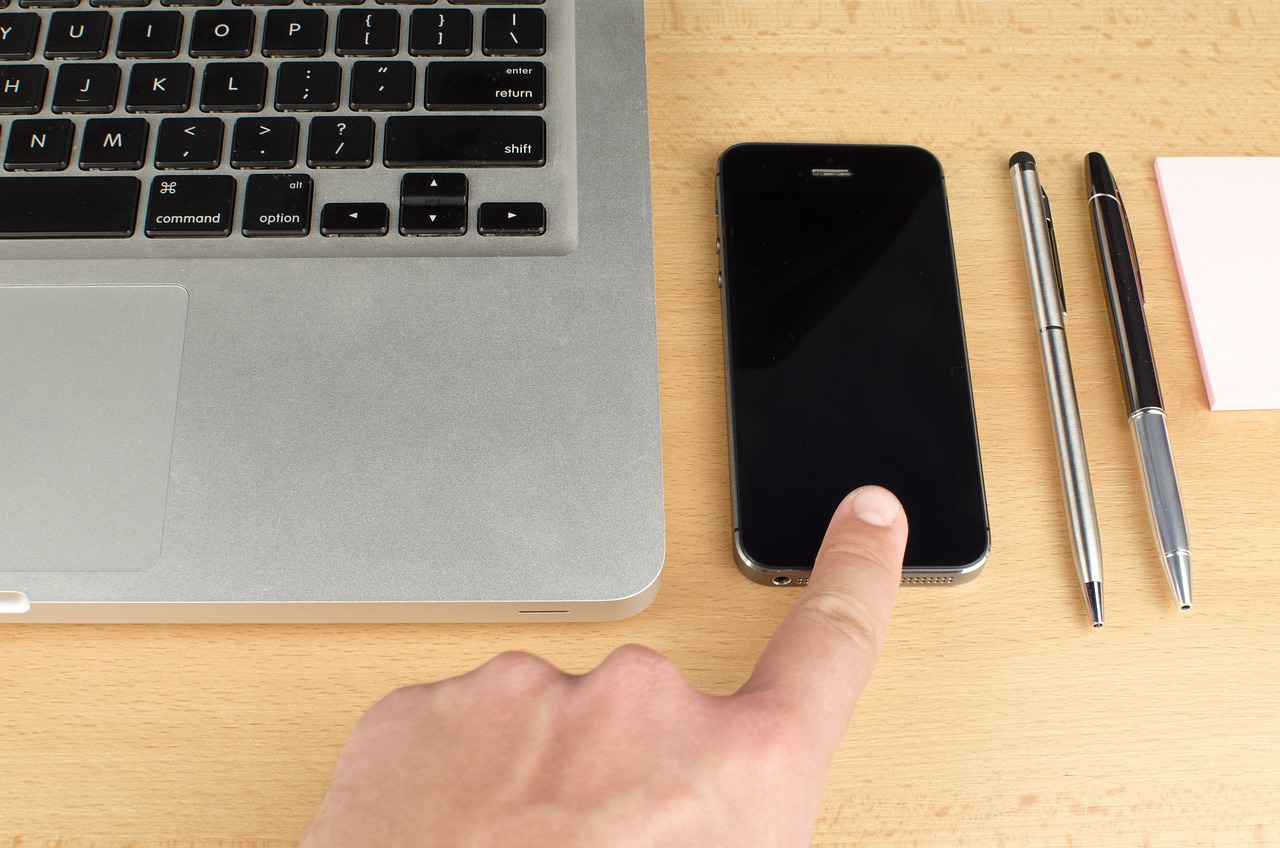
Utilizing Antivirus Software
In today’s digital landscape, where threats lurk around every corner, utilizing antivirus software is not just a recommendation; it’s a necessity. Imagine your computer as a fortress. Without a strong defense system, it’s vulnerable to attacks from malicious entities, just like an open castle gate invites intruders. Antivirus software acts as your personal knight, standing guard against a myriad of online threats including viruses, malware, and ransomware.
One of the primary benefits of antivirus software is its ability to detect and eliminate threats before they can wreak havoc on your system. Think of it as having a security team that constantly monitors your online activities. It scans files, emails, and websites, ensuring that anything suspicious is flagged and dealt with swiftly. But how do you choose the right antivirus software for your needs? Here are some key features to look for:
- Real-time Protection: This feature ensures that threats are identified and neutralized as they occur, rather than after the fact.
- Regular Updates: The digital landscape is always changing, and so are the threats. Your antivirus software should automatically update to keep up with the latest threats.
- Multiple Scanning Options: Look for software that offers quick scans, full system scans, and custom scans, allowing you to choose how thorough you want the protection to be.
When selecting antivirus software, it’s essential to consider your specific needs. For instance, if you’re an avid gamer, you might want a program that offers gaming mode to minimize interruptions. On the other hand, if you frequently shop online, look for software with strong identity theft protection features.
Moreover, regular updates and scans are crucial for maintaining your security. Just as you wouldn’t leave your fortress unattended for too long, you shouldn’t neglect your antivirus software. Set a schedule for automatic updates and scans to ensure your defenses are always at peak performance. Many antivirus programs allow you to customize these settings, so find a routine that works for you.
In addition to the basic functionalities, consider the customer support offered by the antivirus provider. Having access to knowledgeable support can make a world of difference when you encounter issues or need assistance. Look for companies that provide 24/7 support through various channels like chat, email, or phone.
Ultimately, the right antivirus software can be your best ally in the fight against online threats. It not only protects your device but also gives you peace of mind, allowing you to browse, shop, and connect without the constant worry of cyber attacks. Remember, in the world of online safety, being proactive is always better than being reactive.
1. How often should I update my antivirus software?
It's best to set your antivirus software to update automatically. This ensures you have the latest protection against new threats.
2. Can I use more than one antivirus program at the same time?
No, running multiple antivirus programs can cause conflicts and may reduce your system's performance. Choose one reliable solution.
3. What should I do if my antivirus software detects a threat?
Follow the prompts provided by your antivirus software. Typically, you can quarantine or delete the infected file. If unsure, consult the support team of your antivirus provider.
4. Is free antivirus software effective?
While free antivirus programs can provide basic protection, they often lack advanced features and regular updates. Consider investing in a paid version for comprehensive security.
5. How can I tell if my antivirus is working?
Most antivirus programs have a dashboard that shows their current status. You can also run a manual scan to check for any threats.

Choosing the Right Antivirus
When it comes to protecting your digital life, selecting the right antivirus software is like choosing the right armor for a knight heading into battle. You want something robust, reliable, and capable of defending against the myriad of threats lurking in the shadows of the internet. With countless options available, it can feel overwhelming. But fear not! By focusing on a few key features, you can make an informed decision that will keep your devices safe.
First and foremost, consider the features that are most important to you. A good antivirus program should offer:
- Real-time protection: This feature continuously scans your system for threats as you browse, ensuring that any malicious software is detected before it can cause harm.
- Malware detection: Look for software that excels in identifying and eliminating various types of malware, including viruses, worms, and Trojans.
- Firewall protection: A built-in firewall adds an extra layer of security by monitoring incoming and outgoing traffic and blocking suspicious activity.
- Web protection: This feature helps safeguard your browsing experience by warning you about unsafe websites and blocking harmful downloads.
Next, consider the user interface. You want an antivirus program that is not only effective but also easy to navigate. A cluttered or overly complex interface can lead to mistakes or missed alerts. Look for software that offers a clean design and intuitive controls, making it simple to run scans, update definitions, and access support.
Another critical aspect to weigh is the cost. While free antivirus solutions may seem appealing, they often come with limitations in features and support. Investing in a paid antivirus program can provide you with comprehensive protection, frequent updates, and customer support. When comparing prices, also take note of any additional features that might be included, such as VPN services or identity theft protection.
Lastly, read reviews and ratings from trusted sources. Websites like AV-Test and PCMag regularly evaluate antivirus software and provide detailed comparisons. User reviews can also offer insight into the effectiveness and reliability of different programs. Pay attention to feedback about customer support, ease of use, and overall satisfaction.
In summary, choosing the right antivirus software requires careful consideration of features, usability, cost, and reviews. By taking the time to evaluate your options, you can find a solution that not only fits your needs but also provides peace of mind as you navigate the digital world.
Q: Is free antivirus software sufficient for my needs?
A: While free antivirus software can offer basic protection, it often lacks advanced features and may not provide adequate security against newer threats. For comprehensive protection, consider investing in a paid solution.
Q: How often should I update my antivirus software?
A: It's essential to keep your antivirus software updated regularly. Most programs offer automatic updates, ensuring you always have the latest virus definitions and security patches.
Q: Can I run multiple antivirus programs on my computer?
A: It's generally not recommended to run multiple antivirus programs simultaneously, as they can conflict with each other and lead to system slowdowns or false positives. Choose one reliable antivirus solution and stick with it.

Regular Updates and Scans
In the ever-evolving landscape of the internet, where new threats emerge daily, keeping your antivirus software updated is not just a suggestion; it's a necessity. Think of your antivirus as a shield. If that shield is rusty and outdated, it won’t protect you against the latest weapons in the cybercriminal's arsenal. Regular updates ensure that your antivirus software has the latest definitions and capabilities to tackle emerging malware, ransomware, and other malicious threats. Just as you wouldn't drive a car without regular maintenance, you shouldn't browse the internet without ensuring your antivirus is up to date.
Moreover, running regular scans is equally crucial. While many modern antivirus programs offer real-time protection, they can still miss threats that have already infiltrated your system. By scheduling regular scans, you can proactively detect hidden malware and vulnerabilities. This is like going for a health check-up; you might feel fine, but there could be underlying issues that need addressing. Regular scans help identify these issues before they escalate into major problems.
To make the most out of your antivirus software, consider these essential practices:
- Enable Automatic Updates: Most antivirus programs allow you to enable automatic updates. This means you won't have to remember to check for updates manually, as your software will do it for you.
- Schedule Regular Scans: Set a specific time each week or month to run a full system scan. This routine can catch any lurking threats that real-time protection might miss.
- Review Scan Reports: After each scan, take a moment to review the report. Understanding what threats were found and how they were handled can help you stay informed about your system's health.
In addition, many antivirus programs offer features like behavioral detection, which monitors the behavior of applications in real time, and heuristic analysis, which can identify previously unknown viruses by analyzing their code. By utilizing these advanced features, you can further enhance your online safety.
In conclusion, keeping your antivirus software updated and conducting regular scans are fundamental practices for maintaining your online security. By treating your cybersecurity with the same seriousness as your physical health, you can enjoy a safer browsing experience and protect your personal information from potential threats.
Q: How often should I update my antivirus software?
A: It's best to enable automatic updates, but if you prefer manual updates, check for updates at least once a week.
Q: What is the difference between a quick scan and a full scan?
A: A quick scan checks the most vulnerable areas of your system, while a full scan examines every file and program on your computer for potential threats.
Q: Can I still get infected even if my antivirus is updated?
A: Yes, no antivirus can guarantee 100% protection. That's why it's important to practice safe browsing habits alongside using antivirus software.
Q: How do I know if my antivirus is working properly?
A: Regularly review scan reports and ensure that your antivirus software is up to date. You can also run a test using specific malware samples to see if it detects them.

Safe Browsing Habits
When it comes to navigating the vast ocean of the internet, having is like wearing a life jacket; it keeps you afloat and protected from unseen dangers. The digital world is filled with tempting links and flashy ads, each promising something enticing but often hiding threats beneath the surface. So, how do we ensure our online journeys are secure and enjoyable? Let’s dive into some essential practices that can help you stay safe while surfing the web.
First and foremost, always be cautious of the links you click. It’s easy to get swept away by interesting headlines or offers that seem too good to be true. Before clicking, hover over the link to see the actual URL. If it looks suspicious or doesn’t match the destination, it’s best to steer clear. Remember, if it smells fishy, it probably is! Additionally, if you receive unsolicited emails or messages with links, think twice before clicking. Phishing scams are rampant, and they often disguise themselves as legitimate communications.
Another vital aspect of safe browsing is using reputable search engines. While it might be tempting to use lesser-known alternatives, sticking with trusted names helps reduce the risk of encountering malicious sites. Major search engines have robust algorithms designed to filter out harmful content, providing you with safer search results. Furthermore, consider enabling safe search settings in your browser to add an extra layer of protection against inappropriate or dangerous content.
Now, let’s talk about password security. You wouldn’t leave your front door wide open, would you? Similarly, your online accounts need strong passwords to keep intruders at bay. Use a combination of upper and lower case letters, numbers, and special characters to create complex passwords. And don’t forget the importance of unique passwords for different accounts. If one gets compromised, you don’t want all your doors to be unlocked. A password manager can be a handy tool to help you keep track of your many passwords without the hassle.
In addition, consider using two-factor authentication (2FA) wherever possible. This adds an extra layer of security by requiring you to verify your identity through a second method, such as a text message or an authentication app. It’s like having a bouncer at your digital door, ensuring that only you can enter your accounts.
Lastly, always keep your software up to date. Whether it’s your browser, operating system, or antivirus program, updates often include important security patches that protect you from new threats. Think of it as regularly checking your car's oil and brakes; it’s essential for keeping everything running smoothly and safely. By incorporating these safe browsing habits into your daily internet use, you’ll not only enhance your online experience but also safeguard your personal information from potential threats.
- What should I do if I think I clicked a malicious link?
If you suspect you've clicked a malicious link, disconnect from the internet immediately and run a full antivirus scan on your device. Change your passwords for any accounts you may have accessed.
- How can I tell if a website is secure?
Look for URLs that begin with https:// and check for a padlock icon in the address bar. These indicate that the site uses encryption to protect your data.
- Is it safe to use public Wi-Fi?
Public Wi-Fi can be risky. If you must use it, connect through a VPN to encrypt your data and protect it from prying eyes.

Recognizing Phishing Attempts
In today's digital age, phishing attempts have become alarmingly common, and recognizing them is crucial for protecting your personal information. Picture this: you're browsing through your emails, and a message pops up claiming to be from your bank, urging you to click a link to verify your account. Sounds legitimate, right? But hold on! This is where your instincts need to kick in. Phishing scams are designed to trick you into revealing sensitive information, such as passwords or credit card numbers, by masquerading as trustworthy entities.
One of the first things to look out for is the sender's email address. Often, phishing emails come from addresses that look similar to, but are not exactly, the official ones. For example, instead of "support@yourbank.com," the email might come from "support@yourbank-secure.com." It's like finding a fake ID at a party; it might look real at first glance, but a closer inspection reveals the truth. Additionally, pay attention to the language used in the email. Many phishing attempts are riddled with grammatical errors or awkward phrasing. Legitimate companies usually maintain a professional tone.
Another red flag is the urgency conveyed in the message. Phishing emails often create a sense of panic, urging you to act quickly. Phrases like "immediate action required" or "your account will be suspended" are common tactics used to pressure you into clicking links or providing information. Remember, if something seems too urgent, it’s often too good to be true. Take a moment to breathe and assess the situation; a little caution can go a long way.
When it comes to links, it’s essential to hover over them before clicking. This simple action can reveal the actual URL, which may be different from what the email suggests. If the link looks suspicious or redirects you to an unfamiliar website, it's best to avoid it altogether. You can also verify the legitimacy of a request by visiting the official website directly instead of clicking on links in the email. This is like checking the authenticity of a concert ticket by going to the official sales page instead of trusting a random seller.
In some cases, phishing attempts can be more sophisticated, involving fake websites that look identical to the real one. To combat this, always look for the HTTPS in the URL and a padlock icon in the address bar when entering sensitive information. This indicates a secure connection, much like a locked door that keeps intruders out. If the site lacks these features, think twice before proceeding.
To help you further, here’s a quick summary of the common signs of phishing attempts:
- Unusual sender email addresses
- Urgent language or threats
- Suspicious links or requests for personal information
- Generic greetings instead of personalized ones
- Poor spelling and grammar
By keeping these tips in mind, you can significantly reduce your chances of falling victim to phishing scams. Stay vigilant, and remember that if something feels off, it probably is. Trust your instincts, and always double-check before sharing any personal information online. In the end, being aware and proactive is your best defense against these online threats.
Q: What should I do if I suspect an email is a phishing attempt?
A: If you suspect an email is a phishing attempt, do not click any links or download attachments. Instead, report the email to your email provider and delete it. If it claims to be from a company, contact them directly using official channels to verify the request.
Q: Can phishing attempts happen via text messages or social media?
A: Yes, phishing can occur through SMS (smishing) or social media platforms. Always be cautious of unsolicited messages asking for personal information, regardless of the platform.
Q: How can I protect myself from phishing attempts?
A: Use strong, unique passwords, enable two-factor authentication, and keep your software updated. Additionally, consider using security tools that can help identify and block phishing attempts.

Managing Password Security
In today's digital world, managing password security is not just a good idea; it's a necessity. Think of your password as the key to your digital house. If someone gets hold of it, they can waltz right in and rummage through your personal belongings—your emails, bank accounts, and social media profiles. So, how do we effectively guard this key? It all starts with creating strong passwords that are hard to guess yet easy for you to remember.
First and foremost, a strong password should be a mix of uppercase and lowercase letters, numbers, and special characters. A password like R3d!P@nda#2023 is much stronger than password123. But let's be real—who can remember all these complex passwords? That's where password managers come into play. These nifty tools can generate and store complex passwords for you, allowing you to keep your accounts secure without the mental gymnastics.
When using a password manager, it's crucial to remember one master password—the key to your password vault. Ensure this master password is also strong and unique. Additionally, consider enabling two-factor authentication (2FA) on your accounts. This adds an extra layer of security by requiring not only your password but also a second form of identification, like a code sent to your phone. It's like having a double lock on your door!
Now, let’s talk about the importance of regularly updating your passwords. Just like you wouldn’t wear the same outfit every day for a year, you shouldn’t use the same password indefinitely. Aim to change your passwords every few months, especially for sensitive accounts. If you hear about a data breach involving a service you use, change your password immediately. Think of it like changing the locks on your house after losing a key—better safe than sorry!
Finally, be cautious about where and how you enter your passwords. Avoid logging into sensitive accounts over public Wi-Fi networks unless you're using a VPN to encrypt your connection. Public networks can be a hacker's playground, and you don’t want to hand them your keys on a silver platter!
In summary, managing password security effectively requires a mix of strong password creation, the use of password managers, regular updates, and cautious online behavior. By following these guidelines, you can significantly reduce the risk of unauthorized access to your accounts and keep your digital life secure.
- What makes a strong password? A strong password is at least 12 characters long and includes a mix of letters, numbers, and special characters.
- Should I use the same password for multiple accounts? No, using the same password across multiple accounts increases your risk. If one account is compromised, others become vulnerable.
- What is two-factor authentication? Two-factor authentication (2FA) adds an additional layer of security by requiring both your password and a second form of verification, such as a code sent to your phone.
- Are password managers safe? Yes, reputable password managers use strong encryption to keep your passwords secure. However, you should always choose a well-reviewed and trusted option.
Frequently Asked Questions
- What are some common internet threats I should be aware of?
Common internet threats include malware, which can infect your device and steal data; phishing, where attackers trick you into providing personal information; and identity theft, where someone impersonates you to commit fraud. Being aware of these threats is the first step in protecting yourself online.
- How can I identify a secure website?
To identify a secure website, look for a URL that starts with HTTPS instead of HTTP. The 'S' stands for secure. Additionally, check for a small padlock icon in the address bar, which indicates that the site uses an SSL certificate to encrypt data. This is particularly important when entering sensitive information like credit card details.
- What should I do if I encounter a phishing attempt?
If you encounter a phishing attempt, do not click on any links or provide personal information. Instead, report the email or message to your email provider or the relevant authority. Always verify the source before taking any action.
- How can I improve my browser's privacy settings?
To improve your browser's privacy settings, go to the settings menu and look for privacy or security options. You can adjust settings such as disabling third-party cookies, enabling do-not-track requests, and clearing your browsing history regularly. Each browser has slightly different steps, but these options are generally available.
- Is antivirus software really necessary?
Yes, antivirus software is essential for protecting your device from various online threats. It helps detect and remove malware, protects against phishing attacks, and can even block unsafe websites. Regular updates and scans ensure that your antivirus software remains effective against new threats.
- What are some safe browsing habits I should adopt?
To adopt safe browsing habits, always avoid clicking on suspicious links or pop-up ads. Use reputable search engines, and be cautious when downloading files. Additionally, consider using a password manager to help create and store strong passwords securely.
- How can I manage my passwords securely?
To manage your passwords securely, create strong, unique passwords for each account. Use a combination of letters, numbers, and symbols. A password manager can help you store and generate these passwords, reducing the risk of using the same password across multiple sites.