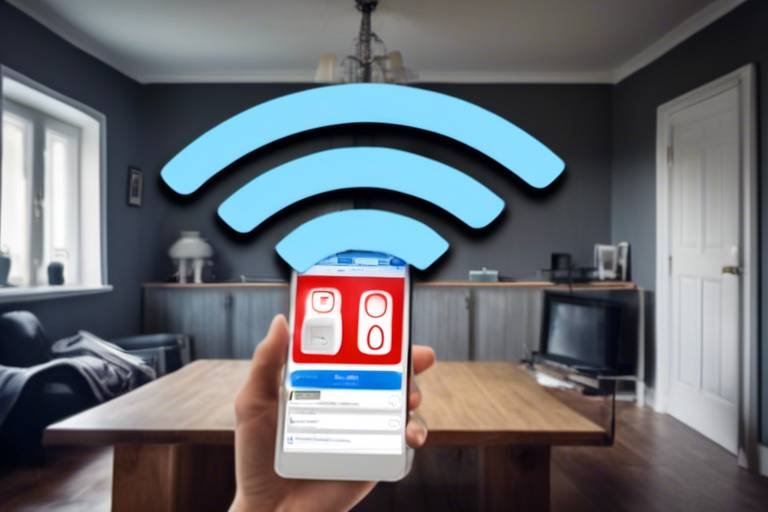How Secure is Your Home's Wi-Fi Network
In today's digital age, where everything from smart home devices to online banking relies on a stable internet connection, securing your home's Wi-Fi network has never been more crucial. Imagine your Wi-Fi network as the front door to your digital home; if it's left unlocked, anyone can stroll right in. Cyber threats are lurking around every corner, ready to exploit vulnerabilities in your network. But don't worry! This article will guide you through the importance of securing your Wi-Fi, the potential vulnerabilities that exist, and the best practices and tools you can use to enhance your network's security. By the end, you’ll feel empowered to take control of your Wi-Fi security, ensuring that your home remains a safe haven in the cyber world.
When it comes to safeguarding your Wi-Fi, understanding the various security protocols is essential. Think of these protocols as the lock on your digital door. The most common protocols include WEP (Wired Equivalent Privacy), WPA (Wi-Fi Protected Access), and WPA2. Each of these has different levels of security and effectiveness:
| Protocol | Security Level | Notes |
|---|---|---|
| WEP | Weak | Outdated and easily hacked |
| WPA | Moderate | Better than WEP but still vulnerable |
| WPA2 | Strong | Current standard for Wi-Fi security |
By using WPA2, you significantly enhance your network's security, making it much harder for intruders to gain access. Always check which protocol your router is using and consider upgrading if it’s still using WEP or WPA.
Identifying and understanding the common vulnerabilities in your home Wi-Fi network is the first step towards improving security. Many people unknowingly leave their networks open to attacks due to:
- Default Passwords: Many routers come with default passwords that are easily guessable. Always change these to something unique.
- Outdated Firmware: Failing to regularly update your router's firmware can leave security holes that hackers can exploit.
- Unsecured Guest Networks: Guest networks can be a weak point if not properly secured. Always ensure they are isolated from your main network.
By addressing these vulnerabilities, you can significantly bolster your network's defenses against potential threats.
One of the most significant risk factors for Wi-Fi security is the use of weak passwords. It's tempting to go for something simple, but this is akin to leaving your front door wide open. Instead, you should create strong, unique passwords that are hard to guess. Here are some tips:
- Use a mix of uppercase and lowercase letters, numbers, and symbols.
- Avoid common words or easily guessed information, such as birthdays.
- Consider using passphrases, which are longer and can be easier to remember.
Strong passwords are your first line of defense. Think of them as the sturdy lock that keeps unwanted visitors out!
Password managers can be a game-changer when it comes to managing your Wi-Fi security. They help you create and store complex passwords without the hassle of remembering each one. These tools not only simplify the process but also enhance your security by:
- Generating strong, random passwords for you.
- Storing all your passwords securely in one place.
- Automatically filling in passwords on websites and apps.
Using a password manager is like having a highly skilled security guard keeping watch over your digital assets.
Implementing two-factor authentication (2FA) adds an extra layer of security that can be crucial in protecting your Wi-Fi network from unauthorized access. 2FA requires not only your password but also a second form of verification, such as a code sent to your phone. This means that even if someone does manage to get hold of your password, they still can’t access your network without that second piece of information. Think of it as needing both a key and a fingerprint to enter your home.
Keeping your router's firmware updated is vital for security. Manufacturers frequently release updates to fix vulnerabilities and improve performance. If you neglect these updates, you're leaving your network exposed to potential threats. Checking for updates is usually straightforward:
- Log into your router's settings.
- Look for a section labeled "Firmware" or "Software Update."
- Follow the prompts to check for and install updates.
Regularly updating your firmware is like giving your home a fresh coat of paint—it's not just about looks; it keeps everything in good shape!
Properly configuring your router settings is essential for network security. Key settings to adjust include:
- Disabling remote management to prevent external access.
- Enabling network encryption to protect your data.
By taking the time to fine-tune these settings, you’re effectively building a fortress around your Wi-Fi network.
Setting up a guest network can help protect your main network. This allows visitors to access the internet without giving them access to your primary devices and data. To create a secure guest network:
- Log into your router's settings.
- Look for the guest network option and enable it.
- Set a strong password for the guest network.
This way, you can keep your main network secure while still being hospitable to your guests!
Regularly monitoring your network activity can help detect unauthorized users. Many routers offer built-in tools for tracking devices connected to your Wi-Fi. Additionally, consider using third-party software that can provide alerts for unusual activity. This proactive approach is like having a security camera that keeps an eye on your property, ensuring that you’re always aware of who’s coming and going.
Q: How often should I change my Wi-Fi password?
A: It's recommended to change your Wi-Fi password every 3 to 6 months, or immediately if you suspect unauthorized access.
Q: What should I do if I suspect someone is using my Wi-Fi without permission?
A: First, change your Wi-Fi password and check your router's settings to see connected devices. You may also want to enable MAC address filtering.
Q: Is it safe to use public Wi-Fi networks?
A: Public Wi-Fi can be risky. If you must use it, consider using a VPN to encrypt your data.
Q: Can a strong password alone secure my Wi-Fi?
A: While a strong password is essential, it's also crucial to implement additional security measures like firmware updates and 2FA.

Understanding Wi-Fi Security Protocols
When it comes to securing your home Wi-Fi network, understanding the various Wi-Fi security protocols is essential. These protocols are like the locks on your front door—some are stronger than others, and knowing which one to use can make all the difference in keeping unwanted visitors out. The most common protocols you'll encounter are WEP, WPA, and WPA2. Each has its own strengths and weaknesses, and it's crucial to choose the right one for your needs.
WEP, or Wired Equivalent Privacy, was one of the first security protocols introduced. Unfortunately, it has significant vulnerabilities that make it relatively easy for hackers to crack. Think of WEP as a flimsy lock that can be picked in seconds. It's no longer recommended for securing Wi-Fi networks, as better options are available.
Then came WPA, or Wi-Fi Protected Access, which was designed to address the shortcomings of WEP. WPA introduced improved data encryption and user authentication, making it a more secure choice. However, it still has its flaws. If WEP is like a flimsy lock, WPA is more like a basic deadbolt—better, but not foolproof.
The gold standard today is WPA2, which uses Advanced Encryption Standard (AES) for encryption. This protocol provides a much higher level of security and is widely recommended for home networks. If WEP is a flimsy lock and WPA is a basic deadbolt, WPA2 is akin to a high-security lock system that can withstand even the most determined intruders. It’s crucial to ensure that your router is set to WPA2 to maximize your network's protection.
In addition to these protocols, there’s also a newer standard called WPA3, which offers even more robust security features, such as improved encryption and better protection against brute-force attacks. However, not all devices support WPA3 yet, so check your hardware before making the switch.
To summarize, here's a quick comparison of the Wi-Fi security protocols:
| Protocol | Encryption Type | Security Level |
|---|---|---|
| WEP | RC4 | Weak |
| WPA | TKIP | Moderate |
| WPA2 | AES | Strong |
| WPA3 | AES | Very Strong |
Understanding these protocols is just the beginning. It's important to keep your router firmware updated, use strong passwords, and regularly check your network settings to ensure you're getting the most out of these security measures. After all, in the digital age, your Wi-Fi network is often the first line of defense against cyber threats.

Common Wi-Fi Vulnerabilities
In today’s hyper-connected world, having a Wi-Fi network at home is as common as having a refrigerator. But just like you wouldn’t leave your front door wide open, you shouldn’t leave your Wi-Fi network unprotected. Identifying common vulnerabilities in your home Wi-Fi network is crucial for enhancing security and keeping cyber threats at bay. Let's dive into some of the typical weaknesses that could leave your network exposed to attackers.
One of the most prevalent vulnerabilities is the use of default passwords. Many routers come with a factory-set password that is easy to guess. If you haven’t changed it, you’re practically inviting intruders in. Think of it like having a key under your doormat; it’s just too easy for someone to find. Always make sure to replace the default password with a strong, unique one that combines letters, numbers, and symbols.
Another significant risk factor is outdated firmware. Just like your smartphone or computer, your router needs regular updates to patch any security holes. Manufacturers frequently release firmware updates to fix vulnerabilities that could be exploited by hackers. If you ignore these updates, you’re leaving your network vulnerable, much like driving a car with worn-out brakes. To check for updates, log into your router’s admin panel and look for the firmware section.
Additionally, many people overlook the security of their guest networks. While it’s great to share your internet with friends and family, an unsecured guest network can be a gateway for malicious users to access your primary network. It’s crucial to set up a separate guest network that has limited access to your main devices and data. This way, even if someone connects to your guest network, they won’t have access to your personal files and devices.
Moreover, weak password practices can be a major vulnerability. It’s tempting to use simple passwords that are easy to remember, but this approach can backfire. Weak passwords are like having a flimsy lock on your door; they can be easily picked. To enhance your security, consider using a mix of uppercase and lowercase letters, numbers, and special characters. A strong password should be at least 12 characters long and avoid easily guessable information like your birthday or pet’s name.
In summary, the common vulnerabilities in Wi-Fi networks can leave you exposed to cyber threats. By addressing these weaknesses, such as default passwords, outdated firmware, unsecured guest networks, and weak passwords, you can significantly enhance your network's security. Remember, your Wi-Fi network is a gateway to your personal information; don’t leave it unguarded!
- What is the most common vulnerability in Wi-Fi networks? Default passwords are the most common vulnerability, as many users forget to change them.
- How often should I update my router's firmware? It’s recommended to check for firmware updates at least once a month.
- Is it safe to use a guest network? Yes, but ensure it is properly secured and isolated from your main network.
- What makes a strong Wi-Fi password? A strong password should be at least 12 characters long and include a mix of letters, numbers, and special characters.

Weak Password Practices
When it comes to securing your home Wi-Fi network, one of the biggest pitfalls is the use of weak passwords. You might be thinking, "But I have a password!" However, not all passwords are created equal. A password that is easy to remember can often be easy to crack, leaving your network vulnerable to cyber threats. Imagine leaving your front door unlocked because you thought it was safe; that's what a weak password does for your Wi-Fi network.
A strong password is your first line of defense against unauthorized access. It should be a mix of uppercase and lowercase letters, numbers, and special characters. The longer the password, the better! Aim for at least 12 characters. Here’s a quick example of how a weak password can be transformed into a strong one:
| Weak Password | Strong Password |
|---|---|
| password123 | P@55w0rd!2023 |
| 12345678 | MyS3cur3P@ssw0rd! |
You might ask, "How can I remember all these complex passwords?" Well, that's where password managers come into play. These handy tools not only generate strong passwords for you but also store them securely, so you don’t have to remember each one. Think of them as your personal vault for all your passwords, making it easier to manage your online security without sacrificing strength.
Additionally, avoid using easily guessable information, like your birthday or your pet's name. Cybercriminals often employ brute force attacks, where they try numerous combinations until they find the right one. If your password is something like "Fluffy123," it could be cracked in no time. Instead, consider using a passphrase—a series of random words strung together, like "BlueSky!Dancing@Cats," which is both memorable and secure.
Remember, the key to a secure Wi-Fi network starts with a strong password. Don't let weak password practices become the chink in your armor. Take the time to create a robust password, utilize password management tools, and regularly update your credentials to keep your network safe from prying eyes.
In conclusion, protecting your home Wi-Fi network is not just about having a password; it’s about having a strong, unique, and well-managed password. So, what are you waiting for? Go ahead and fortify your network today!
- What makes a password strong? A strong password is typically at least 12 characters long and includes a mix of uppercase letters, lowercase letters, numbers, and special characters.
- How often should I change my Wi-Fi password? It's advisable to change your Wi-Fi password every 3-6 months or immediately if you suspect any unauthorized access.
- Can I use the same password for multiple accounts? No, using the same password across multiple accounts increases your vulnerability. If one account is compromised, all your accounts become at risk.

Using Password Managers
In today's digital world, where our lives revolve around the internet, managing passwords can feel like juggling flaming swords—one wrong move and it could all come crashing down. This is where password managers step in like a superhero, ready to save the day! These handy tools not only help you create strong, unique passwords for all your online accounts but also store them securely, so you don’t have to remember every single one. Imagine having a vault where all your keys are kept safe and sound, and you only need to remember one master key to access it. Sounds great, right?
Password managers work by generating complex passwords that are difficult to crack. For instance, instead of using "password123," a password manager might create something like "G7$h2k!qLp9@zWv," which is much more secure. By using these tools, you significantly reduce the risk of someone guessing your password or using a brute-force attack to gain access to your accounts. Moreover, most password managers also offer features like password auditing, which can alert you to weak or reused passwords, helping you to maintain a high level of security.
Another fantastic benefit of password managers is that they often come with auto-fill capabilities. This means when you visit a website that requires a login, your password manager can automatically fill in your username and password, saving you time and reducing the temptation to use easy-to-remember passwords. Just think of it as a personal assistant that ensures you never miss a beat when logging into your favorite sites.
However, as with any tool, there are considerations to keep in mind. It's essential to choose a reputable password manager, as you’re entrusting it with sensitive information. Look for one that offers strong encryption and has a good track record. It’s also wise to enable two-factor authentication for your password manager itself, adding an extra layer of protection. After all, if your vault is secure, your treasures inside are safe!
In summary, utilizing a password manager can streamline your online security practices, making it easier to maintain unique and strong passwords across all your accounts. With the right password manager, you can navigate the digital world with confidence, knowing your sensitive information is well-protected.
- What is a password manager? A password manager is a software application designed to store and manage your passwords securely.
- Are password managers safe? Yes, when you choose a reputable password manager that uses strong encryption, they are generally considered safe.
- Do I need to remember my passwords if I use a password manager? No, you only need to remember one master password to access your password manager.
- Can password managers generate strong passwords? Absolutely! Most password managers can create complex passwords that are hard to crack.

Two-Factor Authentication
Implementing two-factor authentication (2FA) is one of the most effective ways to bolster your home Wi-Fi network's security. Imagine this: you’ve locked your front door, but you’ve also installed a security system that requires a special code to enter your home. That’s exactly what 2FA does for your Wi-Fi. It adds an extra layer of protection that makes it significantly harder for unauthorized users to gain access, even if they manage to get hold of your Wi-Fi password.
So, how does it work? Essentially, 2FA requires two forms of verification before granting access. The first factor is something you know—your password. The second factor is something you have, like a smartphone app that generates a unique code every few seconds. This means that even if someone manages to steal your password, they would still need access to your second factor to log in. Think of it as needing both a key and a fingerprint to unlock a safe.
The importance of 2FA cannot be overstated. With cyber threats becoming increasingly sophisticated, relying solely on a password is like defending your home with a flimsy lock. Here are some key benefits of using two-factor authentication:
- Enhanced Security: Even if your password is compromised, the second factor acts as a barrier.
- Reduced Risk of Identity Theft: 2FA makes it much harder for attackers to impersonate you.
- Peace of Mind: Knowing that an additional layer of security is in place allows you to browse and connect with confidence.
To set up 2FA for your home Wi-Fi network, you'll typically need to access your router's settings. Look for the section labeled Security or Access Control. From there, you can enable 2FA and choose your preferred method of authentication. Many routers allow you to use authentication apps like Google Authenticator or Authy, which provide a seamless experience without the hassle of receiving SMS codes.
In conclusion, if you want to significantly enhance the security of your home Wi-Fi network, implementing two-factor authentication is a no-brainer. It’s like adding a second lock on your door—one that not only makes it harder for intruders to get in but also gives you that extra layer of protection in today’s digital age. So, take the time to set it up; your online safety is worth it!

Regular Firmware Updates
Keeping your router's firmware updated is not just a good practice; it's a **vital necessity** for maintaining a secure home Wi-Fi network. Think of your router as the **gatekeeper** to your digital world. If it’s not updated, you’re leaving the door wide open for cybercriminals who are constantly on the lookout for vulnerabilities to exploit. Firmware updates are released by manufacturers to address security flaws, improve performance, and sometimes even add new features. Ignoring these updates is akin to ignoring a crack in your home's foundation—over time, it can lead to significant issues.
So, how do you know when it’s time to update your firmware? Most routers have a built-in feature that checks for updates automatically, but it’s always wise to take matters into your own hands. Here’s a simple checklist you can follow:
- Check your router's manufacturer's website regularly for updates.
- Set reminders to check for updates every month.
- Enable automatic updates if your router supports this feature.
Updating your firmware is generally a straightforward process. You just log into your router’s admin panel—usually accessed through a web browser by typing in an IP address like 192.168.1.1—and navigate to the firmware update section. From there, you can either upload the new firmware file or click a button to check for updates. However, it’s important to follow the manufacturer's instructions carefully. An interrupted update can leave your router inoperable, much like a car that’s been taken apart but never put back together.
Moreover, keeping your router’s firmware updated can also enhance your network's overall performance. Newer firmware can optimize how your router handles traffic, potentially leading to faster internet speeds and better connectivity. It’s like giving your router a much-needed tune-up, ensuring it runs smoothly and efficiently.
In summary, regular firmware updates are a simple yet effective way to fortify your home Wi-Fi network against potential threats. By staying proactive and vigilant, you not only protect your personal information but also ensure that your network operates at its best. So, don’t wait for a security breach to remind you of the importance of updates—make it a routine part of your network maintenance!
Q: How often should I update my router's firmware?
A: It's recommended to check for firmware updates at least once a month or whenever your router manufacturer releases a new version.
Q: What happens if I don’t update my firmware?
A: Failing to update your firmware can leave your network vulnerable to security threats and may also lead to performance issues.
Q: Can I update my firmware remotely?
A: Yes, if your router supports remote management, you can often update the firmware from anywhere using your device.
Q: Is it safe to update my firmware?
A: Yes, as long as you are downloading updates directly from your router manufacturer's official website, it is safe to update your firmware.

Securing Your Router Settings
When it comes to protecting your home Wi-Fi network, securing your router settings is like locking the doors to your house. If the doors are left wide open, it doesn't matter how many alarms you have; anyone can walk right in. So, how do you ensure that your router settings are fortified against potential intruders? Let's dive into some essential configurations that can significantly enhance your network's security.
First and foremost, one of the simplest yet most effective measures is to change the default username and password of your router. Many people overlook this crucial step, thinking that their network is safe just because they have a password. However, default credentials are often publicly available, making it easy for someone with malicious intent to gain access. By creating a unique username and a strong password, you make it much harder for unauthorized users to infiltrate your network.
Another important setting to modify is the network encryption type. Most modern routers support several encryption protocols, with WPA3 being the latest and most secure option available. If your router supports it, always opt for WPA3; if not, WPA2 is a solid alternative. WEP, on the other hand, is outdated and should be avoided as it offers minimal security. To check your router's settings, you can access the admin panel through your web browser, usually by entering an IP address like 192.168.1.1 or 192.168.0.1. From there, navigate to the wireless security settings and select the strongest encryption available.
Additionally, consider disabling remote management on your router. While this feature can be convenient for accessing your router settings from outside your home, it also opens up a potential entry point for hackers. By disabling this feature, you ensure that only devices connected to your local network can access the router settings. This simple action can significantly reduce your risk of being targeted by cybercriminals.
Furthermore, enabling the firewall feature on your router can act as an additional layer of protection. Most routers come equipped with built-in firewall capabilities that help filter out malicious traffic. Make sure that this feature is activated, as it can prevent unauthorized access and keep your network secure.
Finally, regularly reviewing your router's connected devices is a good practice. This allows you to monitor any unfamiliar devices that may have connected to your network without your permission. Some routers provide a list of connected devices in their admin panel, where you can see the IP and MAC addresses of each device. If you notice any suspicious connections, you can take immediate action by blocking those devices or changing your Wi-Fi password.
In summary, securing your router settings is a vital step in protecting your home Wi-Fi network. By changing default credentials, enabling strong encryption, disabling remote management, turning on the firewall, and monitoring connected devices, you can significantly bolster your network's defenses against cyber threats. Remember, a secure router is the first line of defense in your digital home!
- What should I do if I forget my router's password?
Most routers have a reset button that you can press to restore factory settings, allowing you to set a new password. However, this will also erase all your custom settings. - How often should I update my router's firmware?
It's advisable to check for firmware updates every few months, or whenever you hear about a new security vulnerability that could affect your router model. - Can I use a VPN with my home router?
Yes, many modern routers support VPN connections, providing an additional layer of security for all devices connected to your network.

Guest Network Setup
Setting up a guest network is an excellent way to enhance your home Wi-Fi security while providing internet access to visitors. Think of it as a separate room in your house—your guests can enjoy their time without rummaging through your personal belongings. By isolating your main network, you protect your sensitive devices and personal information from potential threats that could arise from guests connecting to your Wi-Fi.
To create a secure guest network, you first need to access your router’s settings. This typically involves entering your router's IP address into a web browser, which usually looks something like 192.168.1.1 or 192.168.0.1. Once logged in, navigate to the wireless settings section where you can configure a new network specifically for guests. Here are some key steps to follow:
- Create a Unique SSID: Choose a distinct name for your guest network that doesn't reveal any personal information about you or your home.
- Set a Strong Password: Just like your main network, your guest network should have a robust password. Avoid using easily guessable passwords like "guest123" or "password."
- Limit Bandwidth= Some routers allow you to set bandwidth limits for your guest network, ensuring that your visitors don't hog all your internet speed.
- Disable File Sharing: This setting prevents guests from accessing shared files or devices on your main network, keeping your data secure.
It's also wise to disable any remote management features on your router for the guest network. This way, guests won't have the ability to alter your router settings or gain access to your main network. Additionally, consider setting a time limit for guest access, which can be particularly useful for short visits. After a certain period, the guest network can automatically disconnect, ensuring that unauthorized users aren't lingering on your network.
Lastly, don't forget to regularly monitor the devices connected to your guest network. Most routers provide a list of connected devices, allowing you to see who is using your Wi-Fi. If you notice any unfamiliar devices, you can easily disconnect them and change the password to ensure your network remains secure.
Q: What is a guest network?
A guest network is a separate Wi-Fi network that allows visitors to connect to the internet without giving them access to your main network and its connected devices.
Q: How do I set up a guest network?
To set up a guest network, log into your router’s settings, create a new SSID specifically for guests, set a strong password, and adjust any necessary settings to limit access and protect your main network.
Q: Is it safe to let guests use my Wi-Fi?
While it's generally safe, providing access to your main network can expose your devices to risks. Setting up a guest network mitigates these risks by isolating your primary devices from visitors.
Q: Can I limit the internet speed for my guest network?
Many modern routers allow you to set bandwidth limits for guest networks, which can help ensure that your main network's performance remains unaffected by guest usage.

Monitoring Network Activity
In the digital age, keeping an eye on your home Wi-Fi network is akin to having a security camera installed in your home. Just as you wouldn’t leave your front door wide open, you shouldn’t allow unauthorized users to slip into your network unnoticed. Monitoring network activity is crucial for identifying any suspicious behavior and ensuring that your personal information remains secure. By regularly checking who is connected to your network, you can detect potential intruders and take action before they cause any harm.
There are several tools and techniques available that can help you monitor your network activity effectively. Most modern routers come equipped with built-in features that allow you to view connected devices. Simply logging into your router’s admin panel can provide you with a list of all devices currently on your network. This list can be a goldmine for spotting unfamiliar devices that could potentially belong to an intruder. If you notice a device that you don’t recognize, it’s time to take action!
To access your router's admin panel, you typically need to enter an IP address into your web browser, which is often 192.168.1.1 or 192.168.0.1. Once logged in, navigate to the section labeled Connected Devices or Device List. Here, you’ll see a table similar to the one below:
| Device Name | IP Address | MAC Address | Status |
|---|---|---|---|
| John's Laptop | 192.168.1.2 | 00:1A:2B:3C:4D:5E | Connected |
| Smart TV | 192.168.1.3 | 01:2B:3C:4D:5E:6F | Connected |
| Unknown Device | 192.168.1.4 | 02:3C:4D:5E:6F:7G | Connected |
In this example, you can quickly identify that an "Unknown Device" is connected to your Wi-Fi network. If you don’t recognize it, it’s a red flag. You can either block the device from your network or change your Wi-Fi password to prevent further access.
Another effective way to monitor your network is by using third-party applications designed for network management. These tools often provide more detailed insights into your network traffic and connected devices. Some popular options include:
- Fing: A user-friendly app that scans your network and identifies all connected devices.
- Wireshark: A more advanced tool for those who want to dive deep into network packets and analyze traffic.
- GlassWire: A firewall and monitoring tool that provides alerts for suspicious activity.
Regularly reviewing your network activity not only helps in detecting unauthorized users but also aids in understanding your internet usage patterns. For instance, if you notice unusual spikes in data usage, it could indicate that someone is using your network without permission or that a device is malfunctioning. By being proactive, you can maintain a secure and efficient home network.
Q: How often should I monitor my network activity?
A: It's a good practice to check your network activity at least once a week. However, if you notice any unusual behavior, such as slow internet speeds or unfamiliar devices, you should check immediately.
Q: Can I block devices from my network?
A: Yes, most routers allow you to block devices from accessing your network through the admin panel. Simply find the device in the connected devices list and select the option to block or remove it.
Q: What should I do if I find an unknown device on my network?
A: First, try to identify the device. If you can't recognize it, you should change your Wi-Fi password immediately to secure your network.
Q: Are there any risks to using third-party monitoring tools?
A: While many third-party tools are safe and effective, it's essential to choose reputable applications. Always read reviews and ensure that the tool you choose has a good track record of security.
Frequently Asked Questions
- What are the main Wi-Fi security protocols I should know about?
The main Wi-Fi security protocols you should be aware of are WEP, WPA, and WPA2. WEP is outdated and not secure, while WPA and WPA2 offer much stronger encryption methods. It's recommended to use WPA2 for the best security on your home network.
- How can I identify vulnerabilities in my home Wi-Fi network?
Common vulnerabilities include using default passwords, having outdated firmware, and not securing guest networks. Regularly check your router settings and ensure you change default credentials, update firmware, and configure your guest network properly to enhance security.
- What makes a strong Wi-Fi password?
A strong Wi-Fi password should be at least 12 characters long, combining uppercase and lowercase letters, numbers, and special characters. Avoid common words or phrases, and consider using a password manager to generate and store complex passwords securely.
- Why should I use a password manager?
Password managers help you create, store, and manage complex passwords without the need to remember each one. This makes it easier to maintain strong passwords for your Wi-Fi network and other accounts, reducing the risk of unauthorized access.
- What is two-factor authentication, and how does it help?
Two-factor authentication (2FA) adds an extra layer of security by requiring not just a password but also a second form of verification, like a code sent to your phone. This makes it much harder for unauthorized users to access your network, even if they have your password.
- How often should I update my router's firmware?
You should check for firmware updates at least once every few months or whenever your router manufacturer releases a new update. Keeping your router's firmware up to date is crucial for fixing security vulnerabilities and ensuring optimal performance.
- What router settings should I adjust for better security?
Key settings to adjust include disabling remote management, enabling network encryption (WPA2), and changing the default SSID. Additionally, consider turning off WPS and setting a strong administrative password to protect your router settings.
- How can I set up a secure guest network?
To set up a secure guest network, access your router's settings and enable the guest network feature. Make sure to set a different, strong password for the guest network and limit access to your main devices and data to prevent unauthorized access.
- What tools can I use to monitor my network activity?
You can use network monitoring tools like Fing or Wireshark to track devices connected to your Wi-Fi network. These tools help you identify unauthorized devices and monitor network traffic, allowing you to take action if any suspicious activity is detected.