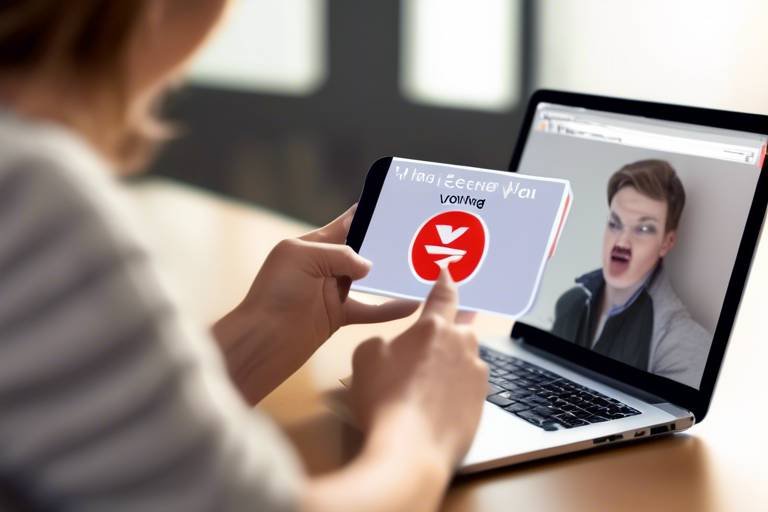How to Protect Your Computer from Viruses
This article provides essential tips and strategies for safeguarding your computer against viruses, ensuring your data and personal information remain secure in an increasingly digital world. In our fast-paced digital age, where every click can lead to a potential threat, knowing how to protect your computer is more crucial than ever. Imagine your computer as a fortress; without proper defenses, it’s vulnerable to all sorts of attacks. So, how do you fortify your digital castle? Let’s dive into the world of computer viruses and equip you with the knowledge to keep your system safe.
To effectively protect your computer, it's vital to understand what you're up against. Computer viruses are malicious software designed to replicate themselves and spread from one computer to another. They can wreak havoc on your system, corrupting files, stealing personal information, and even rendering your computer inoperable. There are various types of viruses, including:
- File Infector Viruses: These attach themselves to executable files and spread when the infected program is run.
- Macro Viruses: Often found in documents, these viruses execute when a user opens the infected file.
- Boot Sector Viruses: These target the boot sector of a hard drive, making them particularly dangerous as they can load before the operating system.
- Polymorphic Viruses: These can change their code to avoid detection by antivirus software.
Understanding these threats is the first step in protecting your computer. Just like knowing the enemy’s tactics helps in battle, understanding viruses helps you to defend against them effectively.
Now that you know the types of viruses, let’s talk about your first line of defense: antivirus software. Think of it as your digital bodyguard, tirelessly working to detect and eliminate threats before they can cause harm. Antivirus software functions by scanning your computer for known threats, monitoring activities for suspicious behavior, and providing real-time protection against incoming malware.
The benefits of using antivirus software are immense. Not only does it help in identifying and removing viruses, but it also protects your computer from a range of other threats, such as spyware and ransomware. In today’s world, where cyber threats are constantly evolving, having robust antivirus software is not just important; it's essential.
With so many antivirus options available, how do you choose the right one? Here are some key features to consider:
- Real-Time Protection: Ensures your computer is constantly monitored for threats.
- Regular Updates: Keeps your antivirus software current with the latest virus definitions.
- User-Friendly Interface: An easy-to-navigate interface makes it simpler to manage your security settings.
- Customer Support: Reliable support can be a lifesaver if you encounter issues.
Selecting the right antivirus program is like choosing a reliable car; you want something that not only looks good but also performs well and keeps you safe on the road.
When it comes to antivirus solutions, you typically have two options: free and paid. Free antivirus programs can provide basic protection, but they often lack the comprehensive features that paid versions offer. For instance, while a free antivirus might catch common threats, it may not protect against advanced malware or offer customer support. Paid antivirus solutions, on the other hand, often come with enhanced features, such as:
- Advanced threat detection
- Firewall protection
- Privacy protection tools
- Regular updates and patches
In essence, while free options can be a good starting point, investing in a paid antivirus solution is like upgrading from a bicycle to a car; it provides you with greater security and peace of mind.
Keeping your antivirus software up-to-date is crucial. Just like a sports team needs to practice regularly to stay in shape, your antivirus software needs updates to stay effective against new threats. Regular maintenance, such as scanning your computer and checking for software updates, can significantly enhance your computer's security.
Make it a habit to check for updates weekly. This simple practice can save you from a world of trouble down the line.
While antivirus software is essential, safe browsing practices are equally important. Think of your online activities as walking through a crowded market; you need to be aware of your surroundings. Here are some tips to keep you safe:
- Avoid clicking on suspicious links or pop-up ads.
- Be cautious when downloading files, especially from unknown sources.
- Use secure websites (look for HTTPS in the URL).
By adopting these habits, you can significantly reduce the risk of virus infections while navigating the web.
Even with the best antivirus protection, accidents can happen. That’s why regular data backups are crucial. Imagine losing all your important files in a blink of an eye due to a virus attack; it’s a nightmare no one wants to face. Regularly backing up your data ensures that you have a safety net in case something goes wrong.
When it comes to backups, you have two primary options: cloud backups and local backups. Each has its advantages and disadvantages:
| Backup Type | Advantages | Disadvantages |
|---|---|---|
| Cloud Backups | Accessible from anywhere, automatic backups, and offsite storage. | Requires internet access and may involve subscription fees. |
| Local Backups | Fast access and no internet required. | Risk of physical damage or theft. |
Choosing the right backup method depends on your needs and preferences. Whether you opt for cloud or local backups, the key is to ensure your data is protected.
To maximize your data protection, establish a consistent backup schedule. This could be daily, weekly, or monthly, depending on how often you create or modify important files. Think of it as setting a reminder for a doctor's appointment; it’s essential for your peace of mind. By sticking to a backup schedule, you minimize the risk of data loss due to viruses or other unforeseen issues.
Q: How often should I update my antivirus software?
A: It's best to check for updates at least once a week to ensure your antivirus is equipped to handle the latest threats.
Q: Can I rely solely on free antivirus software?
A: While free antivirus software can provide basic protection, investing in a paid solution offers more comprehensive security features and support.
Q: What should I do if my computer gets infected?
A: First, disconnect from the internet to prevent further damage. Then, run a full system scan with your antivirus software and follow the prompts to remove any detected threats.
Q: Is it safe to use public Wi-Fi?
A: Public Wi-Fi can be risky. Use a VPN for added security and avoid accessing sensitive information when connected to public networks.

Understanding Computer Viruses
Computer viruses are like the unwanted guests that crash your digital party. They sneak into your system, often without you even knowing it, and can wreak havoc on your files, data, and overall computer performance. But what exactly are these pesky viruses? In simple terms, a computer virus is a type of malicious software (malware) designed to replicate itself and spread from one computer to another. They can be as harmless as a minor annoyance, or as destructive as wiping out your entire system. Understanding the different types of viruses is crucial in protecting your computer from their damaging effects.
There are several common types of computer viruses, each with its unique way of operating. Here’s a brief overview:
- File Infector Viruses: These attach themselves to executable files and are activated when the infected file is opened. They can spread rapidly and corrupt files.
- Macro Viruses: Often found in documents like Word or Excel, these viruses exploit the macro programming language to spread. They can infect your files when you open a document containing them.
- Boot Sector Viruses: These target the boot sector of your hard drive or removable storage devices, making them particularly dangerous as they can load before your operating system.
- Polymorphic Viruses: These are designed to change their code each time they infect a new file, making them difficult to detect by traditional antivirus software.
- Resident Viruses: These embed themselves in the system memory, allowing them to infect files even when the original virus is not running.
Each type of virus has its own method of operation and can cause various levels of damage. For instance, while a file infector virus might corrupt files, a boot sector virus can make your entire system unbootable. The potential damage caused by these viruses can range from minor annoyances, like slow performance, to serious issues such as data loss or identity theft.
But how do these viruses get into your computer in the first place? They can enter through various channels, including:
- Email Attachments: Opening unknown or suspicious attachments can lead to instant infection.
- Infected Software Downloads: Downloading software from untrustworthy sites can lead to unintentional virus installations.
- Removable Media: Inserting USB drives or external hard drives that are infected can easily spread viruses to your system.
- Malicious Websites: Visiting compromised websites can expose you to drive-by downloads of malware.
Understanding how viruses operate and where they come from is the first step in safeguarding your computer. It’s essential to stay informed and proactive in your approach to computer security. By recognizing the threats and knowing how they infiltrate your system, you can take the necessary precautions to protect your data and ensure your digital environment remains safe.
Q: What is a computer virus?
A: A computer virus is a type of malware designed to replicate itself and spread to other computers, often causing damage to files and systems.
Q: How can I tell if my computer has a virus?
A: Signs of a virus infection may include slow performance, unexpected crashes, frequent pop-up ads, or strange behavior from your operating system.
Q: Can I remove a virus on my own?
A: Yes, many antivirus programs can help you detect and remove viruses. However, if the infection is severe, professional help may be required.
Q: What can I do to prevent viruses?
A: Regularly update your antivirus software, avoid suspicious downloads, and practice safe browsing habits to minimize the risk of infection.

Importance of Antivirus Software
In today's digital landscape, the importance of antivirus software cannot be overstated. It's your first line of defense against the myriad of threats lurking online, ready to pounce on unsuspecting users. Think of antivirus software as a security guard for your computer, constantly on the lookout for suspicious activity. Without it, your computer is like a house without locks—inviting trouble and leaving your personal information vulnerable to theft.
So, how does antivirus software work? It employs a variety of techniques to detect and neutralize threats before they can wreak havoc on your system. Most antivirus programs utilize a combination of signature-based detection, heuristic analysis, and behavior monitoring to identify potential viruses. Signature-based detection relies on a database of known malware signatures, while heuristic analysis looks for suspicious behavior that might indicate a new or unknown threat. This multi-faceted approach ensures that your system remains protected against both established and emerging threats.
Here are a few key benefits of using antivirus software:
- Real-time Protection: Antivirus software offers real-time scanning, which means it can detect and eliminate threats as they occur. This proactive defense is crucial in preventing infections before they can cause significant damage.
- Scheduled Scans: Most antivirus programs allow you to schedule regular scans of your system. This ensures that even when you're not actively using your computer, it is still being monitored for potential threats.
- Web Protection: Many antivirus solutions come with web protection features that warn you about malicious websites and phishing attempts, safeguarding your online browsing experience.
Moreover, the effectiveness of antivirus software goes beyond just detecting viruses. It can also help in removing malware, restoring your system to its previous state, and even protecting your privacy by blocking unauthorized access to your sensitive information. Imagine having a digital fortress around your personal data, keeping prying eyes at bay. This is the power of a robust antivirus solution.
However, not all antivirus programs are created equal. It's essential to choose one that fits your specific needs. Look for features like automatic updates, customer support, and compatibility with your operating system. Investing in a reputable antivirus solution is like investing in your computer's health; it pays off in the long run by preventing costly data breaches and system repairs.
In conclusion, antivirus software is not just a luxury; it's a necessity in our increasingly connected world. With cyber threats evolving every day, having a reliable antivirus program is crucial for maintaining the integrity of your computer and the safety of your personal information. Don't wait for a virus to strike; take proactive measures and equip your computer with the best antivirus software available.

Choosing the Right Antivirus Program
When it comes to protecting your computer from the relentless onslaught of viruses, choosing the right antivirus program is akin to selecting a sturdy shield for a knight heading into battle. With so many options available, it can feel overwhelming. However, understanding the key features to look for can simplify the process and ensure you make an informed decision. First and foremost, consider the level of protection offered by the antivirus software. A good antivirus should provide comprehensive coverage against various types of malware, including viruses, worms, trojans, and ransomware. Just like a fortress needs strong walls, your computer requires robust defenses to keep threats at bay.
Next, you should evaluate the performance impact of the antivirus software on your system. Some programs can slow down your computer significantly, making it frustrating to use. A reputable antivirus should offer a balance between protection and performance, ensuring that your computer runs smoothly while keeping threats at bay. It’s like having a security guard who’s vigilant but doesn’t disrupt your daily activities.
Another crucial aspect to consider is the user interface. A well-designed, intuitive interface can make a world of difference, especially for those who may not be tech-savvy. You want a program that is easy to navigate, allowing you to quickly access features and settings without confusion. Imagine trying to find your way through a maze; a clear path makes all the difference!
Additionally, check for real-time scanning capabilities. This feature ensures that any potential threats are detected and dealt with immediately, rather than waiting for a scheduled scan. Think of it as having a smoke detector in your home—it’s better to be alerted at the first sign of trouble rather than waiting until it’s too late.
Moreover, consider the customer support offered by the antivirus provider. In the unfortunate event that you encounter issues or need assistance, having access to reliable customer support can be a lifesaver. Look for options like live chat, email support, or a comprehensive knowledge base. It’s like having a safety net; you want to know help is just a call away.
Finally, don’t overlook the importance of reviews and recommendations. Researching user feedback and expert reviews can provide valuable insights into the effectiveness and reliability of the antivirus program you are considering. It’s similar to reading restaurant reviews before trying a new place—you want to know what others have experienced before making a commitment.
To summarize, here are some key features to look for when choosing the right antivirus program:
- Comprehensive protection against various malware types
- Minimal impact on system performance
- User-friendly interface
- Real-time scanning capabilities
- Reliable customer support
- Positive user reviews and expert recommendations
By keeping these factors in mind, you can confidently select an antivirus program that not only meets your needs but also provides peace of mind in an increasingly digital world. Remember, investing in the right antivirus software is not just about protecting your computer; it’s about safeguarding your personal information and ensuring a safe online experience.
Q: How often should I update my antivirus software?
A: It's recommended to update your antivirus software regularly, ideally daily, to ensure you have the latest virus definitions and protection against new threats.
Q: Can I use more than one antivirus program on my computer?
A: No, running multiple antivirus programs simultaneously can cause conflicts and reduce your system's performance. It's best to choose one reliable antivirus solution.
Q: What should I do if my antivirus software detects a virus?
A: Follow the prompts provided by the antivirus software to quarantine or remove the detected virus. Make sure to perform a full system scan afterward to ensure your computer is clean.

Free vs. Paid Antivirus Solutions
When it comes to protecting your computer from viruses, one of the first decisions you'll face is whether to opt for a free antivirus solution or invest in a paid antivirus program. Both options have their merits, but understanding the differences can help you make an informed choice that best suits your needs. Free antivirus software is often appealing due to its zero cost, making it an attractive option for users on a budget. However, while it provides basic protection against common threats, it may lack the comprehensive features needed to tackle more sophisticated malware.
On the other hand, paid antivirus solutions typically offer a wider array of features, including real-time scanning, automatic updates, and advanced threat detection. These programs are designed to provide a more robust defense against a variety of cyber threats, including ransomware and phishing attacks. Additionally, paid antivirus software often comes with dedicated customer support, which can be a lifesaver when you encounter issues or need help navigating the software.
To illustrate the differences more clearly, let’s take a look at a comparison table:
| Feature | Free Antivirus | Paid Antivirus |
|---|---|---|
| Basic Malware Protection | Yes | Yes |
| Real-time Scanning | Limited | Yes |
| Automatic Updates | Occasional | Regular |
| Customer Support | No | 24/7 Support |
| Advanced Threat Detection | No | Yes |
As you can see, while free antivirus solutions can provide a basic level of security, they often fall short in critical areas such as real-time protection and customer support. If you're serious about your computer's security, investing in a paid antivirus solution might be the way to go.
Ultimately, the choice between free and paid antivirus software boils down to your specific needs and how much you're willing to invest in your digital safety. If you frequently browse the web, download files, or engage in online banking, a paid solution could offer the peace of mind you need. However, if your internet usage is minimal and you practice safe browsing habits, a free antivirus might suffice for your needs.

Regular Updates and Maintenance
When it comes to keeping your computer safe from viruses, are your best friends. Think of it like taking your car for regular check-ups; if you ignore those oil changes, you might end up with a breakdown on the highway. Similarly, neglecting to update your antivirus software can leave your computer vulnerable to the latest threats. Every day, new viruses and malware are developed, and without the latest updates, your antivirus might not recognize these new dangers.
Most antivirus programs automatically update themselves, but it’s crucial to ensure that this feature is enabled. If you’re like many users who often ignore notifications, you might miss out on essential updates. Consider setting a reminder on your calendar or enabling notifications to stay on top of these updates. It's a small step that can make a huge difference in your computer's security.
Moreover, regular maintenance goes beyond just updating your antivirus software. It also includes running full system scans periodically. This is akin to giving your computer a thorough health check-up. These scans can help detect any hidden threats that your real-time protection might have missed. Schedule these scans during off-peak hours when you’re not using your computer to avoid interruptions.
Another important aspect of maintenance is removing unnecessary software. Over time, you may accumulate programs that you no longer use. These can become potential entry points for viruses. Performing a regular audit of your installed applications can help you clean up your system and improve performance. You might find it helpful to create a simple table to track which programs you use regularly versus those that can be uninstalled:
| Program Name | Usage Frequency | Action |
|---|---|---|
| Program A | Daily | Keep |
| Program B | Weekly | Keep |
| Program C | Rarely | Uninstall |
| Program D | Never | Uninstall |
In addition to these practices, consider utilizing built-in system tools to optimize your computer's performance. Tools like disk cleanup and defragmentation can help keep your system running smoothly, which indirectly contributes to your overall security. A cluttered, slow computer may lead you to make hasty decisions, such as clicking on suspicious links or downloading unknown files, thereby increasing the risk of virus infections.
Finally, don’t forget to educate yourself about the latest security threats. Knowledge is power, and being aware of new types of malware can help you avoid falling victim to them. Subscribe to tech blogs or follow cybersecurity news to stay informed. After all, the digital world is constantly evolving, and so should your approach to security.
In summary, regular updates and maintenance are not just optional; they are essential practices that can significantly enhance your computer's defenses against viruses. By keeping your software up to date, running regular scans, cleaning up unnecessary programs, and staying informed about new threats, you can create a robust shield around your digital life.
- How often should I update my antivirus software? It's best to update your antivirus software daily or enable automatic updates to ensure you're always protected against the latest threats.
- What should I do if my antivirus detects a virus? Follow the prompts provided by your antivirus software to quarantine or delete the detected virus. Run a full system scan afterward for additional safety.
- Is it necessary to run full system scans regularly? Yes, running full system scans at least once a month can help identify hidden threats that real-time protection may miss.
- How can I tell if my computer is infected with a virus? Signs of infection include slow performance, unexpected pop-ups, programs opening or closing on their own, and unfamiliar software appearing on your system.

Safe Browsing Practices
In our fast-paced digital world, where information flows freely and online interactions are a daily norm, practicing safe browsing habits is crucial for protecting your computer from viruses. Think of the internet as a bustling city; while there are plenty of safe routes to take, there are also dark alleys filled with potential dangers. So, how do you navigate this digital landscape without falling victim to malicious threats? Here are some essential practices to keep your browsing experience safe and secure.
First and foremost, always ensure that you are using a secure connection. When visiting websites, look for URLs that begin with https instead of just http. The 's' stands for secure, indicating that the site encrypts your data, making it less vulnerable to interception by cybercriminals. Additionally, avoid connecting to public Wi-Fi networks without a virtual private network (VPN). Public networks can be breeding grounds for hackers looking to steal your sensitive information.
Another critical aspect of safe browsing is to be cautious about the links you click. Just like you wouldn’t accept a ride from a stranger in an unfamiliar neighborhood, you shouldn’t click on suspicious links or pop-ups. These can lead to phishing sites designed to steal your personal information or download malicious software onto your device. Always hover over links to see their destination before clicking, and if something seems off, trust your instincts and steer clear.
Furthermore, keeping your browser and its extensions updated is vital. Browser updates often include security patches that protect against newly discovered vulnerabilities. An outdated browser is like leaving your front door unlocked; it invites unwanted visitors. Regularly check for updates and install them promptly to ensure you’re equipped with the latest defenses against online threats.
Lastly, consider utilizing browser extensions that enhance your security. Tools such as ad blockers can prevent malicious ads from appearing, while script blockers can stop harmful scripts from running on websites. These extensions act like a security detail for your online activities, helping to shield you from potential threats. However, be sure to download these extensions from reputable sources to avoid adding more vulnerabilities to your system.
In summary, safe browsing practices are your first line of defense against viruses and other cyber threats. By being vigilant about your online activities, using secure connections, avoiding suspicious links, keeping your browser updated, and leveraging security extensions, you can significantly reduce your risk of falling victim to a cyberattack. Remember, the internet is full of opportunities, but it’s also filled with risks, so stay sharp and browse wisely!
- What should I do if I suspect a virus on my computer? - If you suspect a virus, run a full scan with your antivirus software immediately. Disconnect from the internet to prevent further damage and seek professional help if needed.
- Can I rely solely on antivirus software for protection? - While antivirus software is essential, it should be part of a broader strategy that includes safe browsing practices, regular updates, and data backups.
- Are free antivirus programs effective? - Free antivirus programs can offer basic protection, but they often lack advanced features and support that paid solutions provide. It's important to evaluate your needs before choosing a program.

Backing Up Your Data
In today's digital landscape, the importance of cannot be overstated. Imagine losing all your precious memories, important documents, or critical work files due to a sudden virus attack or a system failure. It’s like losing a part of your identity! Regularly backing up your data is your safety net, ensuring that even in the worst-case scenario, you can recover what matters most to you. So, how do you go about it? Let’s dive into the world of data backups!
First off, it’s crucial to recognize that not all backups are created equal. You have options, and understanding these can help you make informed decisions. You can choose between cloud backups and local backups. Cloud backups store your data on remote servers, accessible from anywhere with an internet connection. This means if your computer crashes, your files are still safe and sound in the cloud. On the other hand, local backups involve saving your data on physical devices like external hard drives or USB sticks. While these can be quicker to access, they are also vulnerable to physical damage or theft.
So, which method is better? Well, it really depends on your needs. Here’s a quick comparison:
| Backup Type | Advantages | Disadvantages |
|---|---|---|
| Cloud Backups |
|
|
| Local Backups |
|
|
Regardless of the method you choose, the key is to establish a backup routine. Think of it like brushing your teeth; it’s a small task that can save you from big problems later on. Set a schedule that works for you—whether it's daily, weekly, or monthly. Just remember, the more frequently you back up, the less risk you have of losing data.
Finally, don’t forget to test your backups! Just like you wouldn’t want to find out your fire alarm doesn’t work when it’s too late, you should ensure your backup system is functioning properly. Try restoring a file from your backup every now and then to confirm everything is in working order.
In conclusion, backing up your data is not just a precaution; it’s a necessity in our tech-driven lives. Whether you opt for cloud solutions or local storage, make it a point to protect your digital assets. Remember, a little effort now can save you from a world of hurt later!
Q1: How often should I back up my data?
A1: It depends on how often you create or modify important files. For most users, a weekly backup is a good starting point, but daily backups are ideal for those who work with critical data regularly.
Q2: Can I use both cloud and local backups?
A2: Absolutely! In fact, using both can provide a more comprehensive safety net. This way, you have immediate access to your data locally, while also ensuring it's safe off-site in the cloud.
Q3: What should I do if I suspect my backup is corrupted?
A3: If you suspect corruption, immediately stop using the backup and try to restore files to see if they are intact. If they are corrupted, you may need to seek professional data recovery services.

Cloud vs. Local Backups
When it comes to protecting your precious data, the choice between cloud backups and local backups can feel like a tug-of-war. Each method has its own unique strengths and weaknesses, making it essential to understand what fits best for your needs. Think of cloud backups as a safety net suspended high above the ground, while local backups are like a sturdy vault right in your home. Both can save you from disaster, but they do so in different ways.
Cloud backups offer the convenience of accessing your files from anywhere with an internet connection. Imagine being able to retrieve important documents while sipping coffee at your favorite café or from a different country entirely! This flexibility is a significant advantage, especially for those who travel frequently or work remotely. However, it does come with its own set of challenges, such as reliance on internet speed and potential privacy concerns. You’re essentially trusting a third party to keep your data safe, which can be a bit nerve-wracking for some.
On the flip side, local backups are stored on physical devices like external hard drives or USB flash drives. This method gives you complete control over your data, allowing you to access it without an internet connection. It’s like having your treasure chest right in your living room. However, local backups are vulnerable to physical damage, theft, or natural disasters. If a fire or flood strikes, your backup could be gone in an instant, leaving you in a precarious situation.
To help you compare these two methods, here’s a quick breakdown:
| Feature | Cloud Backups | Local Backups |
|---|---|---|
| Accessibility | Access from anywhere with internet | Access only from the physical device |
| Cost | Monthly/annual subscription fees | One-time purchase of hardware |
| Security | Potential privacy concerns; relies on provider security | Complete control, but vulnerable to physical threats |
| Ease of Use | Generally user-friendly with automatic backups | Requires manual effort to back up regularly |
Ultimately, the choice between cloud and local backups may boil down to your individual lifestyle and data security needs. If you value accessibility and don’t mind paying a subscription fee, cloud backups could be your best bet. However, if you prefer to keep things close to home and have complete control over your data, local backups might be the way to go. Many users find a hybrid approach beneficial—using both methods to ensure they have multiple layers of protection. After all, in the world of data security, it’s always better to be safe than sorry!
- What is the best backup method? The best method depends on your needs; a combination of both cloud and local backups often provides the most security.
- How often should I back up my data? It's advisable to back up your data regularly, such as weekly or monthly, depending on how often you update files.
- Are cloud backups safe? While cloud backups are generally safe, it's essential to choose reputable providers and understand their security measures.
- What happens if my local backup fails? If your local backup fails, having a cloud backup can save you from losing critical data.

Creating a Backup Schedule
In our fast-paced digital world, establishing a backup schedule is not just a good practice; it's a necessity. Imagine waking up one day to find that your important files, cherished photos, or crucial work documents have vanished into thin air due to a virus or hardware failure. The panic sets in, and you realize that you could have easily avoided this situation with a little foresight. So, how do you go about creating a backup schedule that keeps your data safe and sound?
First off, you need to assess your data. Take a moment to identify what files are most important to you. This could be anything from personal photos and videos to work documents and financial records. By knowing what you need to protect, you can prioritize your backups accordingly. A good rule of thumb is to back up anything that you would be devastated to lose. Once you have a clear picture of your essential files, you can move on to the next step.
Next, consider how often you should back up your data. This largely depends on how frequently you update your files. If you’re a student or a professional who works on projects daily, you might want to back up your data daily or weekly. On the other hand, if your data doesn’t change much, a monthly backup might suffice. The key is to find a balance that works for you, ensuring that you minimize potential data loss without overwhelming yourself with constant backups.
Now, let’s talk about the method of backup. You have a choice between cloud storage and local storage. Cloud storage is great for accessibility and off-site protection, while local storage (like external hard drives) can be faster and doesn’t rely on internet connectivity. Some people even choose a hybrid approach, utilizing both methods to maximize their data security. No matter which method you choose, make sure it’s reliable and suits your needs.
To keep things organized, it’s beneficial to create a backup calendar. This could be as simple as marking your backup days on a physical calendar or setting reminders on your phone or computer. Here’s a sample of what your backup schedule might look like:
| Day | Backup Type | Method |
|---|---|---|
| Monday | Full Backup | Cloud |
| Wednesday | Incremental Backup | Local |
| Friday | Full Backup | Local |
Lastly, don’t forget to test your backups regularly. It’s one thing to create backups, but it’s another to ensure they’re actually working. Try restoring a file from your backup every once in a while to confirm that everything is in order. This simple step can save you a lot of headaches in the long run.
In summary, creating a backup schedule is an essential step in protecting your data. By assessing what’s important, determining how often to back up, choosing the right method, and regularly testing your backups, you can sleep soundly knowing your information is secure. Remember, in the world of data, it’s always better to be safe than sorry!
- How often should I back up my data? It depends on how frequently your data changes. Daily, weekly, or monthly schedules are common.
- What’s the best method for backing up data? Both cloud and local storage have their advantages. A hybrid approach often provides the best security.
- How can I test my backups? Simply try restoring a file from your backup to ensure everything is working correctly.
Frequently Asked Questions
-
What are the most common types of computer viruses?
Computer viruses come in various forms, including trojans, worms, ransomware, and spyware. Each type operates differently, but they all aim to disrupt your system or steal your information. For example, a trojan disguises itself as legitimate software, while ransomware locks your files until you pay a ransom. Understanding these types can help you stay vigilant.
-
How does antivirus software work?
Antivirus software acts like a security guard for your computer. It scans files and programs for known threats using a database of virus signatures. When it detects something suspicious, it either quarantines the file or removes it entirely. Some advanced antivirus solutions also use heuristic analysis to identify new, unknown threats based on their behavior.
-
Is free antivirus software effective?
Free antivirus software can provide a basic level of protection, but it often lacks the comprehensive features of paid versions. While it may help with common threats, you might miss out on crucial updates, customer support, and advanced security features like real-time scanning and firewall protection. Think of it like using a cheap lock on your front door; it might keep out some intruders, but it won't stop a determined thief.
-
How often should I update my antivirus software?
It's essential to keep your antivirus software updated regularly, ideally set to automatic updates. Cyber threats evolve rapidly, and new viruses are created daily. By ensuring your software is up-to-date, you enhance your protection against the latest threats. It's like getting regular check-ups to keep your health in check!
-
What are safe browsing practices?
Safe browsing practices include avoiding suspicious links, not downloading unknown files, and using secure websites (look for HTTPS in the URL). Additionally, consider using a reputable browser with built-in security features. Just like you wouldn’t walk down a dark alley alone at night, staying cautious online helps protect you from potential dangers.
-
Why is backing up my data important?
Backing up your data is crucial because it safeguards your important files against loss due to viruses, hardware failures, or accidental deletions. If your computer gets infected, having a recent backup means you can restore your files without losing everything. Think of it as an insurance policy for your digital life!
-
What are the differences between cloud and local backups?
Cloud backups store your data on remote servers, allowing access from anywhere with an internet connection. Local backups, on the other hand, save your data on physical devices like external hard drives. Cloud backups offer convenience and off-site protection, while local backups provide quick access without relying on the internet. Each method has its pros and cons, so choose what fits your needs best!
-
How can I create a backup schedule?
Creating a backup schedule is simple! Decide how often you want to back up your data—daily, weekly, or monthly—and set reminders. Use software that automates the process, so you don’t have to remember to do it manually. Consistency is key; just like watering a plant, regular backups keep your data healthy and secure!