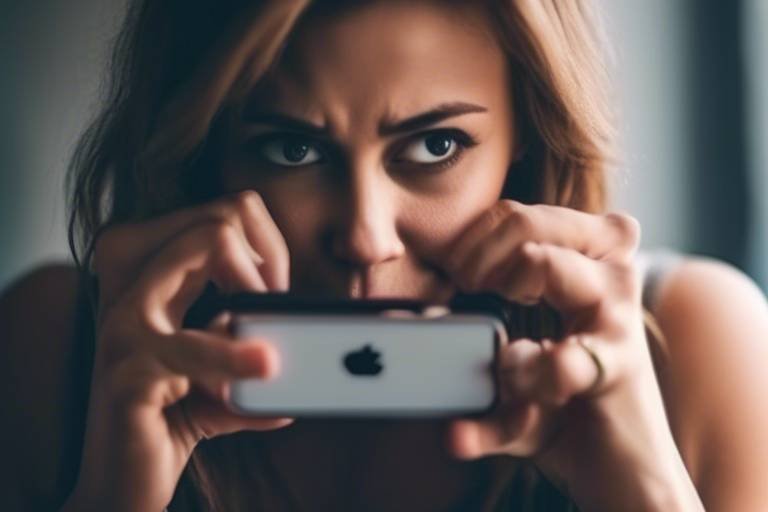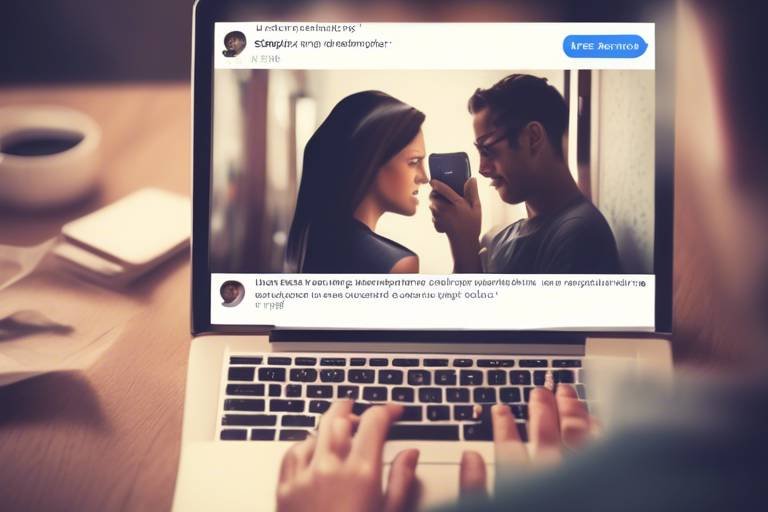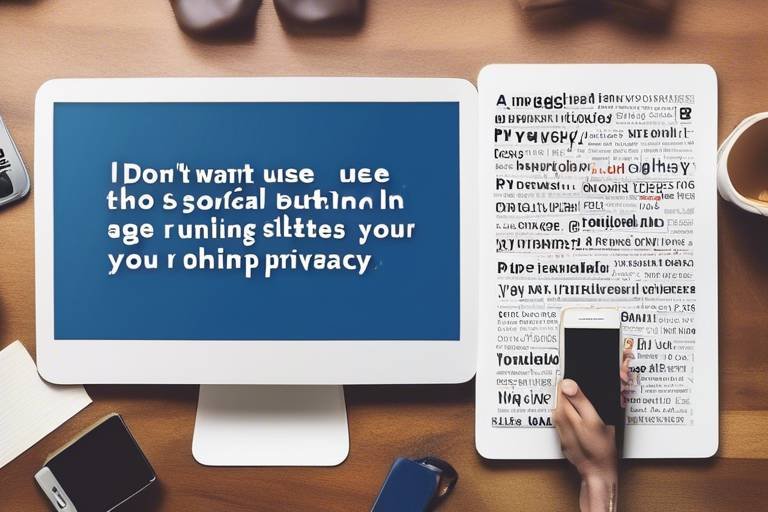Practicing Safety While Using LinkedIn
In today's digital age, where networking is just a click away, LinkedIn has emerged as the premier platform for professionals to connect, share, and grow. But with great opportunity comes great responsibility. Just as you wouldn't walk down a dark alley at night, you shouldn't navigate LinkedIn without understanding the potential risks involved. This article dives deep into essential safety measures that every LinkedIn user should adopt. From safeguarding your personal information to recognizing scams and engaging professionally, we’ll equip you with the tools you need to navigate LinkedIn safely.
Imagine LinkedIn as a bustling city filled with opportunities, but also with its share of pickpockets and fraudsters. To thrive in this environment, you must be aware of your surroundings and take proactive steps to protect yourself. Whether you’re a seasoned professional or just starting your career journey, understanding how to maintain your privacy and security on LinkedIn is crucial. So, let’s embark on this journey together and ensure that your LinkedIn experience is not only productive but also safe!
First and foremost, it's essential to understand the platform's privacy settings. LinkedIn offers a range of options that allow you to control who can see your profile, posts, and personal information. By customizing these settings, you can effectively manage your visibility and protect your data from prying eyes. For instance, did you know that you can limit your profile's visibility to only your connections? This simple adjustment can significantly reduce the risk of unwanted attention from scammers and malicious users.
As we explore the various safety measures, keep in mind that vigilance is your best ally. Just like you wouldn't share your bank details with a stranger, you should be cautious about the information you share on LinkedIn. Always think twice before accepting connection requests or engaging with unfamiliar profiles. Remember, not everyone who reaches out has good intentions. By staying aware and informed, you can create a secure professional network that fosters genuine connections.
In the sections that follow, we will delve into recognizing phishing attempts, identifying fake profiles, and implementing best practices for profile security. Each of these elements plays a vital role in ensuring that your LinkedIn experience is not only enriching but also safe. So, let’s get started on this journey to mastering LinkedIn safety!
Q: How can I make my LinkedIn profile more secure?
A: You can enhance your profile security by adjusting your privacy settings, using strong passwords, and enabling two-factor authentication.
Q: What are some signs of a phishing attempt on LinkedIn?
A: Common signs include unsolicited messages asking for personal information, connection requests from unfamiliar individuals, and messages containing suspicious links.
Q: How do I report suspicious activity on LinkedIn?
A: You can report suspicious profiles or messages by clicking on the 'More' option on the profile or message, then selecting 'Report.' Follow the prompts to complete the reporting process.

Understanding LinkedIn Privacy Settings
This article explores essential safety measures for users on LinkedIn, highlighting best practices to protect personal information, avoid scams, and engage professionally in a secure manner.
Navigating LinkedIn's privacy settings is crucial for safeguarding your profile. With the vast amount of personal and professional information shared on this platform, it’s vital to take control over who sees what. LinkedIn offers a variety of privacy settings that allow you to customize your visibility and manage who can access your information. Think of it as a digital fortress; you wouldn't leave your front door wide open, would you? By adjusting these settings, you create a barrier that protects your professional identity.
To access your privacy settings, simply click on your profile picture at the top right corner of the LinkedIn homepage, then select “Settings & Privacy.” This will take you to a dashboard where you can manage several important aspects of your profile. Here are some key areas you should focus on:
- Profile Visibility: Decide who can see your profile and activity. You can limit visibility to your connections, or even just your network.
- Search Engine Visibility: Control whether your profile appears in search engines like Google. If you want to keep a low profile, consider turning this off.
- Data Sharing: Manage how your data is shared with third-party applications. This is vital for maintaining your privacy.
Additionally, it’s important to regularly review your connections and remove any that seem suspicious or irrelevant. Just like cleaning out your closet, a little decluttering can go a long way in keeping your network healthy and secure. By routinely checking your privacy settings, you can ensure that your profile remains a safe space for your professional endeavors.
Another aspect to consider is your activity broadcasts. LinkedIn allows you to control whether your connections are notified when you make changes to your profile, such as adding new skills or changing your job title. If you prefer to keep your updates under the radar, simply toggle this setting off.
In summary, understanding and utilizing LinkedIn’s privacy settings is not just a recommendation; it’s a necessity for anyone looking to protect their personal information while networking. By taking the time to customize your settings, you ensure that your LinkedIn experience is both secure and beneficial. Are you ready to take charge of your privacy?
Phishing scams are prevalent on LinkedIn. Here, we discuss common signs of phishing attempts and how to avoid falling victim to these deceptive practices.
Learn about various phishing techniques used on LinkedIn, including fake profiles and suspicious messages that can compromise your account security.
This subsection provides tips on recognizing fake profiles, helping you discern genuine connections from potential threats.
Understanding how to report suspicious activity on LinkedIn can help protect yourself and others. This section outlines the reporting process and its importance.
Building a network on LinkedIn requires caution. This section emphasizes the importance of vetting connections to ensure a secure professional network.
Implementing best practices for profile security can greatly reduce risks. Here, we outline steps to enhance your LinkedIn profile's safety.
Creating strong, unique passwords is vital for account security. This section discusses effective password strategies to protect your LinkedIn account.
Two-factor authentication adds an extra layer of security. We explain how to enable this feature and its benefits for protecting your LinkedIn account.
Q: How can I make my LinkedIn profile private?
A: You can make your LinkedIn profile private by adjusting your privacy settings under “Settings & Privacy.” From there, you can control who can see your profile and activity.
Q: What should I do if I receive a suspicious message?
A: If you receive a suspicious message, do not click on any links. Instead, report the message to LinkedIn through the reporting feature available in the messaging interface.
Q: How often should I review my privacy settings?
A: It’s a good practice to review your privacy settings at least once every few months or whenever you notice changes in your network or LinkedIn's policies.

Recognizing Phishing Attempts
In today’s digital age, where everything from job hunting to networking happens online, it’s crucial to stay vigilant, especially on platforms like LinkedIn. With millions of users, it’s no surprise that phishing scams have found their way into this professional network. So, how can you protect yourself? Recognizing phishing attempts is your first line of defense. These scams often masquerade as legitimate communications, making it easy to fall prey if you’re not careful. Let’s dive into some common signs that can help you identify these deceptive practices.
One of the most prevalent phishing tactics involves unexpected messages from users you don’t know. If you receive a connection request or a message that seems too good to be true, it probably is. For instance, if someone claims to be a recruiter offering you a dream job but asks for sensitive information right away, raise a red flag! Legitimate recruiters typically follow a more formal process and won’t request personal details through direct messages.
Another common tactic is the use of fake profiles. Scammers often create profiles that look strikingly similar to real users, complete with professional photos and convincing job descriptions. To spot these fakes, look for inconsistencies in their profiles. For example, do they have a sparse work history or a lack of connections? Genuine users usually have a well-rounded profile that reflects their professional journey. If something feels off, trust your instincts!
Moreover, phishing attempts frequently employ urgency tactics. You might receive a message that states your account will be suspended unless you verify your information immediately. This is a classic fear-mongering technique designed to make you act quickly without thinking. Always take a moment to breathe and assess the situation. If you feel pressured, it’s a good idea to log in to your LinkedIn account directly (not through any links provided in the message) to check for any notifications.
To help you further understand how to stay safe, here are some common phishing techniques to be aware of:
- Fake Job Offers: Messages claiming you’ve been selected for an exclusive job opportunity.
- Suspicious Links: Links that lead to websites asking for your login credentials or personal data.
- Unusual Requests: Requests for sensitive information that are not typical in professional communications.
Understanding these tactics is essential, but knowing how to react is just as important. If you encounter a suspicious message or profile, don’t hesitate to report it to LinkedIn. This not only helps protect you but also safeguards the entire community. LinkedIn provides a straightforward process for reporting, which can be accessed through the “More” option on profiles or messages. By doing your part, you contribute to a safer networking environment for everyone.
In conclusion, recognizing phishing attempts on LinkedIn is about being aware and informed. By paying attention to the signs and taking proactive measures, you can navigate the platform confidently and securely. Remember, if something feels off, it’s always better to err on the side of caution!
Q: What should I do if I think I’ve fallen for a phishing scam?
A: If you suspect you’ve been targeted, immediately change your password and enable two-factor authentication. Report the incident to LinkedIn and monitor your account for any unusual activity.
Q: How can I verify if a profile is fake?
A: Check for a complete profile, mutual connections, and activity history. If the profile lacks any of these elements or seems too generic, it may be fake.
Q: Are there any tools to help identify phishing attempts?
A: While there aren’t specific tools for LinkedIn, general cybersecurity software can help detect phishing attempts across various platforms. Additionally, browser extensions that flag suspicious links can also be beneficial.

Common Phishing Techniques
Phishing on LinkedIn is like a game of cat and mouse, where the mouse is often unaware of the lurking danger. As users navigate this professional networking platform, they need to be on the lookout for various phishing techniques that can compromise their accounts and personal information. These scams can come in many forms, and understanding them is the first step in avoiding them.
One of the most common phishing techniques involves fake profiles. Scammers create profiles that closely resemble those of legitimate users, often using stolen photos and information. They may reach out to you with a friendly message, pretending to be someone you might know or a potential employer. Always be cautious; if something feels off, it probably is. Look for inconsistencies in their profile, such as a lack of connections or vague job descriptions, which can be telltale signs of a fake account.
Another prevalent method is through suspicious messages. These can range from unsolicited job offers to requests for personal information. A phishing message may ask you to click on a link that leads to a fake login page that looks identical to LinkedIn’s. This is designed to trick you into entering your credentials. If you receive a message that seems too good to be true or requests sensitive information, take a moment to think: Is this really from LinkedIn? Always verify the sender's profile and be wary of any links.
Moreover, some scammers utilize malicious attachments. They may send you a document that appears to be a legitimate file related to a job offer or a networking opportunity. However, once you download it, it can install malware on your device. To stay safe, never download attachments from unknown sources, and always scan files with antivirus software before opening them.
Lastly, be aware of urgent requests. Phishing attempts often create a sense of urgency, pushing you to act quickly without thinking. For example, a message might claim that your account will be suspended unless you verify your information immediately. This tactic is designed to make you panic and act without due diligence. Always take a step back and verify the request through official channels before responding.
In summary, being aware of these common phishing techniques is essential for maintaining your security on LinkedIn. By staying vigilant and questioning the legitimacy of unexpected messages, you can protect yourself from becoming a victim of these scams. Remember, if it seems suspicious, it’s better to be safe than sorry!
- What should I do if I suspect a phishing attempt?
If you suspect a phishing attempt, do not click on any links or download attachments. Report the message to LinkedIn and block the user.
- How can I verify if a profile is fake?
Check for inconsistencies in their profile, such as a lack of connections, vague job descriptions, or a recently created account.
- Is it safe to accept connection requests from strangers?
While networking is essential, always vet connection requests. If you don’t recognize the person or their profile seems suspicious, it’s best to decline.

Identifying Fake Profiles
In the vast sea of professionals on LinkedIn, it can be challenging to distinguish between genuine profiles and those that are merely facades. Fake profiles can not only waste your time but can also jeopardize your personal information and professional reputation. So, how can you spot these impostors before they wreak havoc on your networking efforts? Here are some key indicators to keep in mind:
Profile Completeness: A legitimate LinkedIn profile typically has a comprehensive overview—think of it as a resume that showcases skills, experiences, and endorsements. If a profile is sparse, lacking a profile picture, or has minimal information, it could be a red flag. Genuine users often take the time to fill out their profiles thoroughly, providing insights into their career paths and achievements.
Connection Count: Another telltale sign is the number of connections. While a new user may have few connections, a fake profile often has an unusually high number of connections that appear generic or unrelated. If you see a profile with hundreds of connections but no meaningful interactions or endorsements, it's wise to proceed with caution.
Profile Picture: A profile picture can say a lot about a user. Profiles without photos or with stock images should raise suspicion. You can perform a reverse image search to see if the photo is used elsewhere on the internet, which might indicate that it’s stolen. Furthermore, be wary of overly professional or glamorous photos that seem out of place for the industry.
Engagement Patterns: Pay attention to how the user engages with others. Do they post content regularly? Are their comments thoughtful and relevant? Fake profiles often have little to no engagement, or their posts may be generic and lack depth. Genuine users contribute to discussions and share valuable insights, whereas fake accounts might simply re-share content without any original thoughts.
To sum it up, being vigilant and observant can save you from connecting with fake profiles. Always trust your instincts—if something feels off, it probably is. By taking the time to investigate potential connections, you can ensure that your LinkedIn network remains professional and secure.
- How can I report a fake profile on LinkedIn? You can report a fake profile by visiting the profile in question, clicking on the "More" button (three dots), and selecting "Report/Block." Follow the prompts to complete your report.
- What should I do if I accidentally connect with a fake profile? If you realize you've connected with a fake profile, unconnect them immediately and report the profile to LinkedIn to help protect others.
- Can I protect my own profile from being impersonated? Yes! Keep your profile information private, use strong passwords, and enable two-factor authentication to enhance your account security.

Reporting Suspicious Activity
In the bustling world of LinkedIn, where professionals connect and collaborate, it's essential to remain vigilant about suspicious activity. If you encounter anything that seems off—be it a strange message, an unusual request, or a profile that raises your eyebrows—don’t hesitate to take action. Reporting such incidents is not just about protecting yourself; it's about fostering a safer environment for everyone in the LinkedIn community.
To report suspicious activity, you can follow a straightforward process. First, identify the specific content or profile that appears questionable. LinkedIn provides various options to report issues, including:
- Spam or Scams: If someone is sending you unsolicited messages or trying to sell you something dubious, flagging these messages can help LinkedIn take appropriate action.
- Fake Profiles: If you suspect that a profile is not genuine, you can report it directly through the profile page.
- Harassment or Abuse: Any form of harassment should be reported immediately to ensure a safe space for all users.
Once you've identified the suspicious activity, navigate to the three dots (•••) located on the profile or message and select the “Report” option. LinkedIn will guide you through a series of prompts to ensure your report is clear and actionable. It's crucial to provide as much detail as possible, as this helps LinkedIn's support team understand the context and take necessary actions more effectively.
Remember, every report contributes to a safer LinkedIn experience. By actively participating in this process, you're not just protecting yourself but also helping to safeguard the community. LinkedIn takes these reports seriously and often investigates them thoroughly. So, the next time you encounter something suspicious, don’t just scroll past it; take a moment to report it. Your actions can make a significant difference.
Q: How do I know if a profile is fake?
A: Look for inconsistencies in the profile, such as lack of connections, generic photos, or incomplete information. If a profile seems too good to be true, it probably is.
Q: What should I do if I receive a suspicious message?
A: Don’t engage with the sender. Instead, report the message immediately using the reporting feature on LinkedIn.
Q: Can I report someone anonymously?
A: Yes, your report will be kept confidential, and the person you report will not know who flagged their activity.
Q: What happens after I report suspicious activity?
A: LinkedIn will review your report and take action if necessary. This may include removing the content or suspending the account in question.

Staying Safe in Connections
Building a network on LinkedIn can be an exciting venture, but it’s essential to approach it with a sense of caution. Think of your LinkedIn connections as a garden; you wouldn’t want to let just any seed in, right? Just like you’d carefully select the plants that will thrive in your garden, you should also be selective about who you connect with on this professional platform. The connections you make can influence your career, so it’s crucial to ensure that they are genuine and trustworthy.
When you receive a connection request, take a moment to evaluate the individual behind the profile. Look for common connections or mutual interests that might indicate a legitimate relationship. If you find that the person has no mutual connections or their profile seems sparse, it’s wise to proceed with caution. Remember, a well-crafted profile can easily mask someone with ill intentions.
Moreover, always pay attention to the content being shared by your connections. If someone you’re connected with starts posting strange or suspicious content, it might be a sign that their account has been compromised or that they are not who they claim to be. You should trust your instincts; if something feels off, it probably is. You can always choose to disconnect from individuals who make you uncomfortable or seem untrustworthy.
To further enhance your safety, consider the following tips:
- Verify Their Identity: Before accepting a connection request, check their profile for completeness. Look for a professional photo, a detailed work history, and endorsements from others. If their profile seems too vague or lacks personal details, it might be a red flag.
- Engage in Conversation: If you’re unsure about a connection, send them a message. Ask a question related to their professional background or interests. Genuine users will be happy to engage, while scammers may not respond or provide vague answers.
- Be Wary of Unsolicited Offers: If a new connection immediately tries to sell you something or offers you a job that seems too good to be true, be skeptical. Legitimate opportunities usually come after some level of relationship building.
By being vigilant and proactive, you can create a secure professional network that not only enhances your career prospects but also protects your personal information. Remember, staying safe on LinkedIn is not just about avoiding scams; it’s about fostering meaningful connections that can help you grow and succeed in your professional journey.
Q1: How can I tell if a LinkedIn profile is fake?
A1: Look for signs like a lack of professional details, generic profile pictures, and little to no activity on their profile. Genuine users typically have a complete profile with endorsements and connections.
Q2: What should I do if I suspect a connection is a scammer?
A2: You can report the user to LinkedIn by clicking on the "More" button on their profile and selecting "Report/Block." This helps keep the platform safe for everyone.
Q3: Is it safe to connect with people I don’t know?
A3: It can be safe if you take the time to vet the individual. Always check their profile for legitimacy and engage in conversation before accepting a request.

Best Practices for Profile Security
When it comes to safeguarding your LinkedIn profile, adopting is not just recommended; it's essential. In a digital world where personal information is constantly at risk, taking proactive steps can mean the difference between a secure account and one that's vulnerable to breaches. So, what can you do to ensure that your LinkedIn presence remains safe and sound? Let's dive into some effective strategies!
First and foremost, creating strong passwords is a fundamental step in protecting your LinkedIn account. A robust password should be a mix of uppercase and lowercase letters, numbers, and special characters. Think of it as a fortress that keeps intruders at bay. Avoid using easily guessable information, such as your name or birthdate. Instead, consider using a passphrase or a combination of unrelated words. For instance, "BlueSky!42Dolphin" is much harder to crack than "John123." Remember, the longer and more complex your password, the better!
Next, you should also consider enabling two-factor authentication (2FA). This feature adds an extra layer of security by requiring not just your password but also a second form of verification, usually a code sent to your mobile device. Enabling 2FA is like having a second lock on your door—just because someone has the key doesn't mean they can easily get in. To enable this feature, navigate to your LinkedIn settings, find the security section, and follow the prompts. It’s a quick process that can save you from potential headaches down the line.
Another important aspect is to regularly review your account activity. LinkedIn provides a feature that allows you to see where and when your account has been accessed. If you notice any suspicious activity, such as logins from unfamiliar locations, it's crucial to change your password immediately and investigate further. Think of it as checking your home for any signs of forced entry—better safe than sorry!
Additionally, be mindful of the information you share on your profile. While it's important to showcase your skills and experience, oversharing can put you at risk. Consider limiting the visibility of certain details, such as your full address or phone number. You can customize who sees this information in your privacy settings. This is akin to drawing the curtains in your home; you want to let in light but not expose everything to the outside world.
Finally, always stay informed about the latest security threats and LinkedIn updates. The digital landscape is ever-changing, and new scams or vulnerabilities can arise at any moment. Following LinkedIn’s official blog or security updates can keep you one step ahead of potential threats.
In summary, by implementing these best practices—using strong passwords, enabling two-factor authentication, regularly reviewing account activity, being mindful of shared information, and staying informed—you can significantly enhance your LinkedIn profile's security. Remember, your online presence is an extension of yourself, and protecting it is not just a choice; it's a necessity.
- How often should I change my LinkedIn password? It's recommended to change your password every 3 to 6 months, or immediately if you suspect any suspicious activity.
- What should I do if I receive a suspicious message? Do not click on any links and report the message to LinkedIn. Always trust your instincts!
- Can I enable two-factor authentication on the LinkedIn mobile app? Yes, the mobile app also supports two-factor authentication, and it's highly advised to enable it.
- What are the signs of a phishing attempt on LinkedIn? Look out for messages that create a sense of urgency, contain poor grammar, or request personal information.

Using Strong Passwords
In today's digital landscape, where cyber threats lurk around every corner, using strong passwords is not just a recommendation; it’s a necessity. Think of your password as the key to your digital home. Would you use a flimsy lock on your front door? Absolutely not! The same logic applies to your LinkedIn account. A strong password is your first line of defense against unauthorized access and potential data breaches.
So, what exactly constitutes a strong password? A strong password should be a mix of upper and lower case letters, numbers, and special characters. It’s also essential to avoid easily guessed information, such as your name, birthday, or anything else that could be found on your social media profiles. To make it easier, consider using a password manager to generate and store complex passwords securely. This way, you won’t have to remember every single password, and you can focus on what truly matters—building your professional network.
Here are some key tips to help you create a robust password:
- Length Matters: Aim for at least 12-16 characters. The longer, the better!
- Mix It Up: Use a combination of uppercase letters, lowercase letters, numbers, and symbols.
- Avoid Common Words: Steer clear of dictionary words or easily guessable information.
- Unique for Every Account: Don’t use the same password across multiple sites. If one gets compromised, others will be at risk too.
To illustrate the importance of strong passwords, consider this: a study by the National Cyber Security Centre found that 80% of data breaches could be prevented by using strong passwords. That’s a staggering statistic! It highlights just how critical it is to take password security seriously. By implementing these strategies, you not only protect your LinkedIn profile but also safeguard your entire online presence.
In conclusion, using strong passwords is akin to having a robust security system for your LinkedIn account. It not only shields you from potential threats but also empowers you to engage confidently in a professional environment. Remember, your password is your shield; make sure it’s a strong one!

Enabling Two-Factor Authentication
In today's digital age, securing your online accounts is more important than ever, and LinkedIn is no exception. One of the most effective ways to bolster your account security is by enabling Two-Factor Authentication (2FA). But what exactly is 2FA, and why should you care? Think of it as a double lock on your front door; even if someone has your key (your password), they still can't get in without the second key (a verification code). This added layer of security can significantly reduce the risk of unauthorized access to your profile.
Enabling 2FA on LinkedIn is a straightforward process that can be completed in just a few minutes. To get started, navigate to your account settings by clicking on your profile picture in the top right corner of the LinkedIn homepage. From there, select 'Settings & Privacy' and look for the 'Account' tab. Here, you'll find the option for 'Two-Step Verification.' Once you click on it, you will be prompted to enter your phone number, which will be used to send you a verification code each time you log in from an unrecognized device.
Once you've entered your phone number, LinkedIn will send you a verification code via SMS. Simply input this code into the provided field, and voilà! You've successfully enabled 2FA. Now, every time you (or anyone else) tries to log into your account from a new device, you'll receive a text message with a code that must be entered to gain access. It’s a simple yet highly effective way to keep your account secure.
But what if you don't want to rely solely on SMS for your verification codes? LinkedIn also supports authentication apps like Google Authenticator or Authy. These apps generate time-sensitive codes that you can use instead of SMS codes. This method is particularly useful if you find yourself in an area with poor cell service or if you're concerned about SIM swapping attacks. To set this up, simply select the option to use an authentication app during the 2FA setup process, and follow the on-screen instructions.
It's worth noting that while enabling 2FA significantly enhances your account's security, it's not a foolproof solution. Always remain vigilant for suspicious activity, and regularly update your password. Also, consider reviewing your account's login history to spot any unauthorized access. Remember, security is a continuous process, and staying informed about the latest threats is key to protecting your online presence.
In summary, enabling Two-Factor Authentication on LinkedIn is a critical step in safeguarding your professional network. By taking a few minutes to set this up, you can greatly reduce the chances of falling victim to cyber threats. So, why wait? Secure your LinkedIn account today and enjoy peace of mind while networking!
- What is Two-Factor Authentication?
Two-Factor Authentication is a security process that requires two different forms of identification before granting access to an account. - Is Two-Factor Authentication mandatory on LinkedIn?
No, but it is highly recommended to enhance your account security. - What should I do if I lose access to my phone?
You can use backup codes provided during the 2FA setup process to access your account. It's wise to store these codes in a safe place. - Can I disable Two-Factor Authentication later?
Yes, you can disable it anytime from your account settings, but it is not advisable to do so.
Frequently Asked Questions
-
How can I customize my LinkedIn privacy settings?
Customizing your LinkedIn privacy settings is simple! Just go to your profile, click on the 'Me' icon at the top, select 'Settings & Privacy', and navigate to the 'Visibility' tab. Here, you can control who sees your profile, your connections, and even your activity. Keeping your profile visible only to your connections ensures a layer of protection against unwanted attention.
-
What are the signs of phishing attempts on LinkedIn?
Phishing attempts can be tricky, but there are telltale signs to watch out for! Look for messages from unknown users asking for personal information, suspicious links that don’t lead to official LinkedIn pages, or requests that seem too good to be true. If something feels off, trust your gut and avoid clicking on any links!
-
How do I report a suspicious profile on LinkedIn?
Reporting suspicious profiles is crucial for maintaining a safe community. To report, visit the profile in question, click on the 'More' button (the three dots), and select 'Report'. Follow the prompts to describe the issue. This helps LinkedIn take action against potential threats and keeps everyone safer!
-
What should I do if I encounter a fake profile?
If you suspect a profile is fake, don’t engage with it. Instead, report it immediately. You can do this by visiting the profile, clicking on 'More', and selecting 'Report'. This action helps LinkedIn investigate and remove fake accounts, keeping your network secure.
-
What are the best practices for creating a strong password?
Creating a strong password is your first line of defense! Use a mix of uppercase and lowercase letters, numbers, and special characters. Aim for at least 12 characters, and avoid using easily guessable information like birthdays or names. Consider using a password manager to keep track of your passwords securely!
-
How do I enable two-factor authentication on LinkedIn?
Enabling two-factor authentication is a smart move! To do this, go to 'Settings & Privacy', then click on the 'Account' tab. Look for 'Two-step verification' and follow the prompts to set it up. This adds an extra layer of security, requiring a verification code sent to your mobile device whenever you log in.