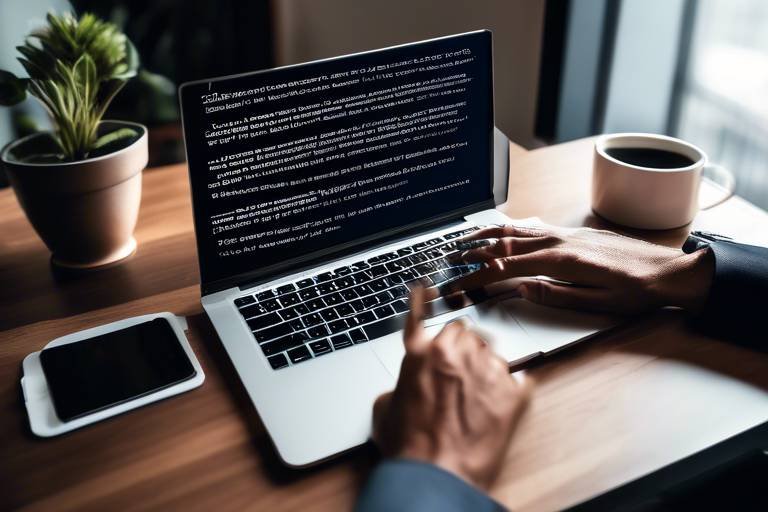Cybersecurity Tips for Remote Workers
In today's digital age, where remote work is becoming the norm rather than the exception, cybersecurity has never been more critical. As you sip your morning coffee in your pajamas and log into your work computer from the comfort of your home, it’s easy to forget that your home network can be just as vulnerable as a corporate office. This article explores essential cybersecurity practices that remote workers should adopt to safeguard their data and maintain privacy while working from home or other remote locations. So, how can you protect yourself in this ever-evolving digital landscape? Let’s dive into the essential tips that will keep your online presence secure.
Remote workers face various cyber threats that can jeopardize their sensitive information. From phishing attacks to malware, recognizing these threats is the first step in developing effective strategies to combat them. Phishing attacks often come in the form of deceptive emails that trick you into providing personal information, while malware can infiltrate your devices through seemingly harmless downloads. Understanding these threats is akin to knowing the terrain before embarking on a hike; it prepares you for potential pitfalls along the way.
A secure home network is crucial for protecting sensitive information. Think of your home network as your digital fortress; if the walls are weak, intruders can easily breach your defenses. Learn how to configure your router settings and implement strong passwords to enhance your network security. For instance, changing the default admin credentials of your router can significantly reduce the risk of unauthorized access. Additionally, consider enabling network encryption to ensure that your data remains private.
Virtual Private Networks (VPNs) are vital for remote workers. They encrypt internet traffic, making it difficult for hackers to intercept data, especially on public Wi-Fi networks. Imagine sending a postcard with your personal information versus sending a sealed letter; a VPN acts like that sealed letter, keeping your data private and secure. When you connect to a VPN, your IP address is masked, adding an extra layer of anonymity to your online activities.
Selecting a reliable VPN provider is essential. Consider factors such as speed, security features, and user reviews to find a VPN that meets your needs. Not all VPNs are created equal; some may log your data or have slow connections that can hinder your productivity. Take your time to research and choose wisely, as this decision can significantly impact your online safety.
Properly configuring your VPN settings can optimize performance and security. Familiarize yourself with different protocols and features to ensure maximum protection. For example, using OpenVPN can provide a good balance between speed and security. Additionally, enabling the kill switch feature can prevent data leaks in case your VPN connection drops unexpectedly, ensuring that your information remains secure at all times.
Creating and managing strong passwords is a fundamental aspect of cybersecurity. Your password is like the key to your house; if it’s weak, anyone can waltz right in. Learn best practices for generating secure passwords, such as using a mix of uppercase and lowercase letters, numbers, and special characters. Using a password manager can also help you keep track of your passwords without the need to remember them all. This way, you can create complex passwords without the fear of forgetting them.
Keeping software up to date is critical in preventing vulnerabilities. Software developers frequently release updates to patch security flaws that could be exploited by cybercriminals. Discover the importance of regular updates for operating systems, applications, and antivirus programs. Think of updates as vaccinations for your devices; they protect you from potential threats and keep your systems running smoothly.
Automating software updates can save time and ensure that you always have the latest security patches installed. Explore how to enable this feature on various platforms. Most operating systems allow you to set updates to install automatically, so you won’t have to worry about manually checking for updates.
If automation isn't possible, learn how to perform manual update checks regularly to maintain the security of your devices and applications. Set a reminder on your calendar to check for updates weekly. This small step can go a long way in ensuring that your systems are protected against the latest threats.
Phishing attacks are common in remote work environments. Understanding how to identify phishing emails and messages can help you avoid falling victim to scams. Always be cautious of unsolicited emails, especially those that create a sense of urgency or ask for sensitive information. Remember, if something seems too good to be true, it probably is.
Familiarize yourself with the most common phishing techniques, such as spoofed emails and fake websites, to better protect yourself against these deceptive tactics. Spoofed emails may look legitimate at first glance, but they often contain subtle errors, such as misspellings or incorrect domains. By learning to spot these red flags, you can significantly reduce your risk of falling victim to phishing attacks.
Knowing how to report phishing attempts can contribute to a safer online environment. Learn the appropriate channels for reporting suspicious emails and messages. Most email providers have built-in options to report phishing, and your company’s IT department should also be notified. By taking action, you not only protect yourself but also help others in the community.
Q: What is the most effective way to secure my home network?
A: Change your router’s default credentials, enable encryption, and use a strong password.
Q: Are free VPNs safe to use?
A: Many free VPNs can compromise your privacy; it’s generally safer to invest in a reputable paid VPN service.
Q: How often should I update my passwords?
A: It’s advisable to update your passwords every 3-6 months, or immediately if you suspect a breach.
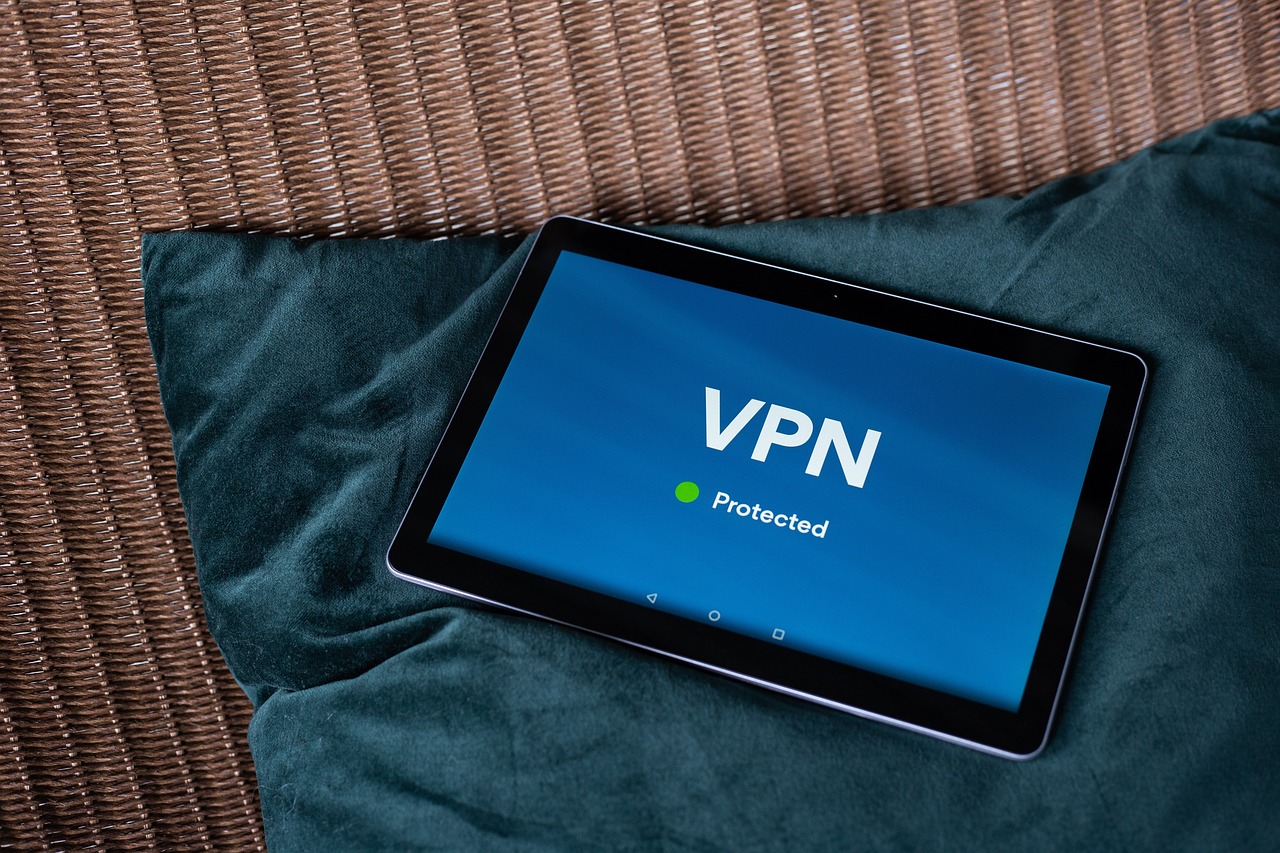
Understanding Cyber Threats
In today's digital age, remote workers are increasingly vulnerable to a myriad of cyber threats. As we embrace the convenience of working from home, we must also acknowledge the potential dangers lurking in the shadows of our internet connections. From phishing attacks to malware, understanding these threats is crucial for safeguarding our sensitive information.
Phishing attacks, for instance, are designed to trick individuals into providing personal information, such as passwords or credit card numbers. These attacks often come in the form of seemingly legitimate emails that prompt you to click on a link or download an attachment. Once you do, you might unwittingly install malicious software or expose your data to cybercriminals. It's like receiving a beautifully wrapped gift that turns out to be a ticking time bomb!
Another significant threat is malware, which refers to any software designed to harm or exploit devices. This includes viruses, worms, and ransomware. Imagine malware as a sneaky intruder that finds its way into your home network, quietly stealing your valuables while you’re oblivious to its presence. The consequences can be devastating, leading to data loss, financial theft, or even identity theft.
To effectively combat these threats, remote workers should familiarize themselves with common tactics used by cybercriminals. Here are a few key threats to be aware of:
- Phishing: Deceptive emails that appear legitimate.
- Malware: Malicious software designed to damage or gain unauthorized access.
- Ransomware: A type of malware that encrypts files and demands payment for decryption.
- Data Breaches: Unauthorized access to confidential data.
By recognizing these threats, remote workers can develop effective strategies to protect themselves. It’s essential to stay informed about the latest cybersecurity trends and to always be cautious when engaging with unfamiliar online content. Think of it as being an informed traveler: just as you wouldn’t wander into a shady neighborhood without a plan, you shouldn’t navigate the digital world without understanding the risks.
In conclusion, understanding cyber threats is not just about awareness; it's about taking proactive steps to mitigate risk. Whether it's implementing strong passwords, utilizing VPNs, or staying updated on the latest security practices, every action counts. The digital landscape may seem daunting, but with the right knowledge and tools, remote workers can turn potential vulnerabilities into fortified defenses.
Q: What is the most common type of cyber threat for remote workers?
A: Phishing attacks are among the most common threats, often targeting remote workers through deceptive emails that appear to be from trusted sources.
Q: How can I protect myself from malware?
A: To protect against malware, ensure that you have updated antivirus software, avoid clicking on suspicious links, and regularly back up your data.
Q: Is using a VPN really necessary for remote work?
A: Yes, a VPN encrypts your internet connection, making it much harder for hackers to intercept your data, especially when using public Wi-Fi networks.
Q: What should I do if I suspect a phishing attempt?
A: If you suspect a phishing attempt, do not click any links or download attachments. Report the email to your IT department or use the appropriate channels to report it to your email provider.

Securing Your Home Network
In the age of remote work, securing your home network has become more important than ever. Imagine your home network as a fortress; if the walls are weak, intruders can easily slip in and wreak havoc. The first step in fortifying your fortress is to access your router settings. Most routers can be accessed by entering a specific IP address into your web browser, usually something like 192.168.1.1 or 192.168.0.1. Once you’re in, you can change the default username and password, which are often easy targets for hackers.
Next, consider implementing strong passwords for your Wi-Fi network. A good password is like a solid lock on your door; it should be complex, combining upper and lower case letters, numbers, and special characters. For example, instead of using something simple like "password123," try something like G0ld3n!F1sh#2023. This makes it much harder for anyone to guess and gain unauthorized access to your network.
Another crucial aspect of securing your home network is enabling WPA3 encryption if your router supports it. This is the latest and most secure encryption protocol available, providing an additional layer of protection. If WPA3 isn’t available, opt for WPA2 as a fallback. You can find this option in your router's security settings.
Additionally, regularly updating your router's firmware is essential. Just like your computer needs updates to fend off vulnerabilities, so does your router. Manufacturers often release updates that patch security holes, so make it a habit to check for updates every few months. You can usually find the firmware update option in the administration panel of your router.
Finally, consider setting up a guest network for visitors. This is like having a separate entrance to your fortress. A guest network allows visitors to access the internet without giving them access to your main network, where your sensitive data resides. To set this up, go back into your router settings and look for the option to create a guest network. Make sure to set a different password for this network to keep your main network secure.
By taking these steps, you’re not just protecting your personal information; you’re also contributing to a safer online environment for everyone. Remember, cybersecurity is a shared responsibility, and it starts right at home.
- How often should I change my Wi-Fi password? It's recommended to change your Wi-Fi password every 6 to 12 months, or immediately if you suspect any unauthorized access.
- What should I do if I think my network has been compromised? Disconnect all devices from the network, change your passwords, and check for any unauthorized devices connected to your network.
- Can I use the same password for multiple devices? It's not advisable. Each device should have a unique password to minimize risk in case one device is compromised.

Using VPNs for Enhanced Security
In today's digital landscape, where remote work has become the norm, using a Virtual Private Network (VPN) is more crucial than ever. VPNs act as a secure tunnel for your internet traffic, encrypting your data and shielding your online activities from prying eyes. Imagine walking through a crowded market, with people all around you trying to peek into your shopping bag. A VPN is like a cloak that keeps your bag hidden, ensuring that no one can see what you’re carrying. This is especially important when you’re connected to public Wi-Fi networks, which are often hotbeds for cybercriminals looking to intercept sensitive information.
When you connect to a VPN, your internet traffic is routed through a secure server, making it appear as if you are accessing the internet from a different location. This not only helps in protecting your data but also allows you to access content that may be restricted in your region. However, not all VPNs are created equal. It’s essential to choose a reputable provider that prioritizes security and privacy. Look for features like strong encryption protocols, a no-logs policy, and a user-friendly interface. These factors can significantly enhance your online security.
Moreover, configuring your VPN settings correctly can further optimize your security. Most VPNs offer various protocols, such as OpenVPN, IKEv2, and L2TP/IPsec. Each has its own strengths and weaknesses, so it's a good idea to familiarize yourself with them. For instance, OpenVPN is widely regarded as one of the most secure options available. By selecting the right protocol, you can ensure that your data remains protected while maintaining a fast and reliable connection.
In summary, using a VPN is a vital step in safeguarding your online presence as a remote worker. It not only encrypts your data but also provides a layer of anonymity that can protect you from cyber threats. As you navigate the complexities of remote work, investing in a reliable VPN can be one of the best decisions you make for your cybersecurity.
- What is a VPN? A VPN, or Virtual Private Network, is a service that encrypts your internet connection and masks your IP address, providing enhanced security and privacy online.
- Why should remote workers use a VPN? Remote workers should use a VPN to protect sensitive data from cyber threats, especially when using public Wi-Fi networks.
- How do I choose the right VPN? Look for a VPN that offers strong encryption, a no-logs policy, good customer support, and positive user reviews.
- Are there free VPNs available? While there are free VPNs, they often come with limitations in speed, data, and security. It's generally advisable to opt for a reputable paid VPN service.

Choosing the Right VPN
When it comes to selecting the right VPN (Virtual Private Network) for your remote work needs, it can feel a bit like navigating through a dense fog. With so many options available, how do you ensure that you’re making the best choice? The right VPN not only protects your data but also enhances your overall online experience. Here are some key factors to consider:
Speed is crucial. A slow VPN can turn your workday into a frustrating experience, especially if you rely on video conferencing or large file transfers. Look for VPN providers that offer high-speed connections without throttling your bandwidth. You might want to check user reviews or independent speed tests to gauge performance.
Security Features are another vital aspect. A good VPN should offer strong encryption protocols like AES-256, which is considered military-grade security. Additionally, features like a kill switch—which disconnects your internet if the VPN drops—can provide an extra layer of protection. Also, make sure the VPN has a strict no-logs policy, ensuring that your online activities are not tracked or stored.
Another consideration is the number of servers and their locations. A VPN with a wide range of servers can provide better access to geo-restricted content and improve connection speeds. If you travel often or need to access content from different countries, look for a provider with servers in those regions.
Lastly, user-friendliness matters. You don’t want to spend your valuable time wrestling with complicated software. Opt for a VPN that offers an intuitive interface and easy setup. Many reputable VPNs offer customer support, which can be a lifesaver if you run into any issues.
To summarize, when choosing the right VPN, focus on:
- Speed
- Security Features
- Number of Servers
- User-Friendliness
By keeping these factors in mind, you can confidently choose a VPN that not only meets your security needs but also enhances your remote working experience.

Configuring VPN Settings
When it comes to maximizing your online security, configuring your VPN settings is like putting on the right armor before heading into battle. A well-configured VPN not only enhances your privacy but also optimizes your connection speed. So, how do you ensure that your VPN is set up for success? Let’s break it down into manageable steps.
First off, it’s crucial to understand the different protocols available in your VPN service. Each protocol has its own strengths and weaknesses. For instance, OpenVPN is highly recommended for its balance of security and speed, while L2TP/IPsec offers robust encryption but may be slower. Knowing which protocol to choose can significantly impact your experience. Here’s a quick comparison:
| Protocol | Security Level | Speed | Best Use Case |
|---|---|---|---|
| OpenVPN | High | Moderate | General use, streaming |
| L2TP/IPsec | High | Low | Secure connections |
| IKEv2/IPsec | High | High | Mobile devices |
| PPTP | Low | High | Speed over security |
Once you’ve chosen the right protocol, the next step is to adjust your encryption settings. Most VPNs offer different levels of encryption, and while stronger encryption typically means better security, it can also slow down your connection. It’s a balancing act! Aim for a level that suits your needs without compromising too much on speed.
Another key aspect to consider is the kill switch feature. This nifty tool automatically disconnects your internet if the VPN connection drops, preventing your data from being exposed. Make sure this feature is enabled in your settings to add an extra layer of protection. After all, who wants to be caught unawares?
Finally, don't forget to check your DNS leak protection settings. A DNS leak can expose your browsing habits, even while using a VPN. By enabling DNS leak protection, you can ensure that your requests are routed through the VPN, keeping your online activities private.
In summary, configuring your VPN settings is not just a technical task; it's an essential step in safeguarding your personal information. By selecting the right protocol, adjusting encryption levels, enabling the kill switch, and ensuring DNS leak protection, you can create a secure and efficient online environment. Remember, in the digital age, being proactive about your cybersecurity is not just smart; it’s necessary!
- What is a VPN and why do I need one? A VPN, or Virtual Private Network, encrypts your internet connection, providing privacy and security while you browse online.
- Can I use a free VPN? While free VPNs can be tempting, they often come with limitations and may compromise your privacy. It's advisable to invest in a reputable paid service.
- How do I know if my VPN is working? You can check your IP address before and after connecting to the VPN. If it changes, your VPN is working correctly.
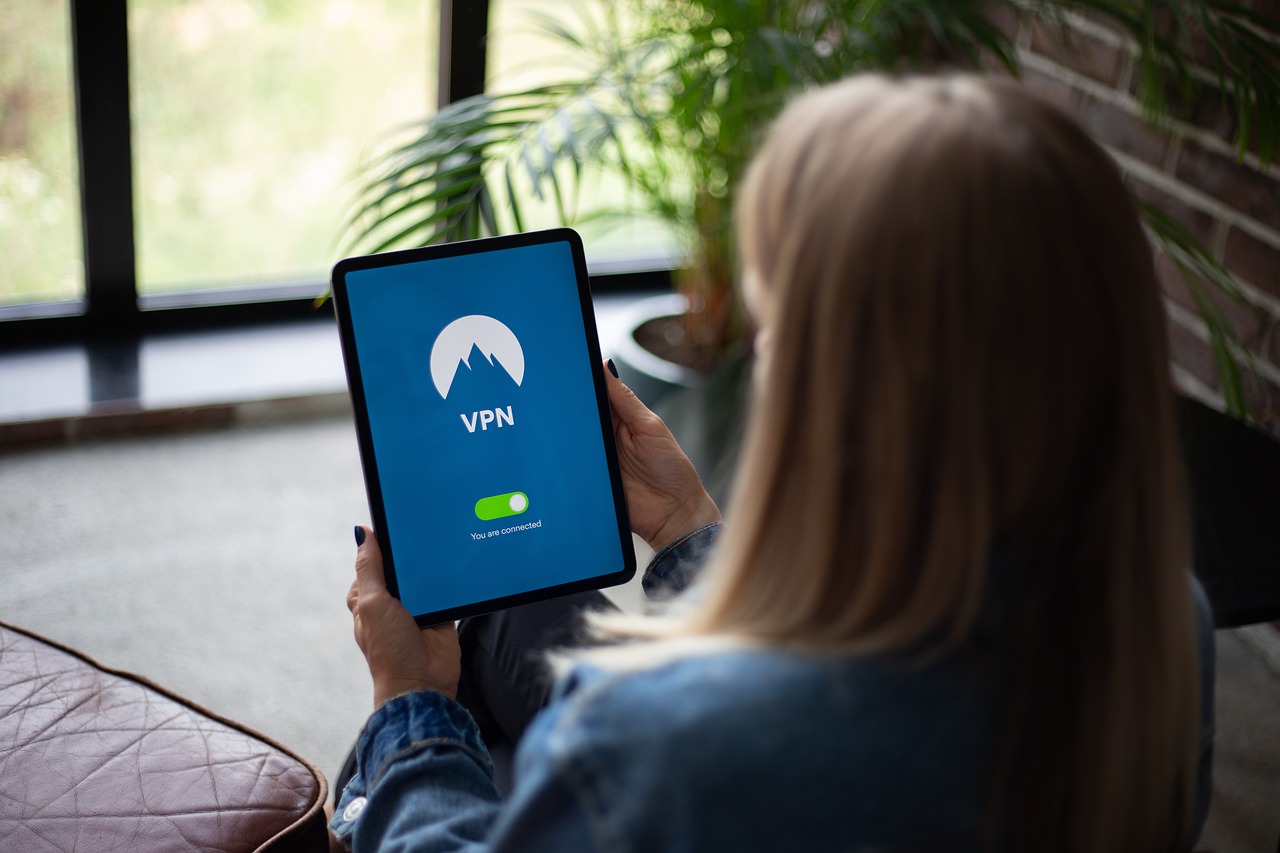
Implementing Strong Password Practices
In today’s digital landscape, where cyber threats lurk around every corner, is more crucial than ever. Think of your password as the key to your digital front door; if it’s weak, you’re inviting trouble right into your home. So, how can you ensure that your passwords stand strong against potential breaches? Let’s dive into some effective strategies that will help you create and manage strong passwords.
First and foremost, it’s essential to understand what constitutes a strong password. A good password should be at least 12 characters long and include a mix of uppercase letters, lowercase letters, numbers, and special symbols. For instance, instead of using a simple password like "password123", you might consider something more complex, such as "P@ssw0rd!2023". This combination of elements makes it significantly harder for hackers to crack your password using brute force methods.
Another vital practice is to avoid using easily guessable information. Personal details such as your name, birthday, or common words should be off-limits. Imagine if someone were to guess your password based on your social media profiles; that’s a risk you don’t want to take. Instead, consider using a passphrase—a sequence of random words or a memorable sentence. For example, "BlueSky!Dances@Midnight" is not only strong but also easier to remember.
Now, let’s talk about password managers. These handy tools can help you generate complex passwords and store them securely. With a password manager, you only need to remember one master password, while the tool takes care of the rest. This is particularly useful for remote workers who juggle multiple accounts. Here’s a quick comparison of some popular password managers:
| Password Manager | Key Features | Price |
|---|---|---|
| LastPass | Free version, password generator, secure sharing | Free / Premium $3/month |
| 1Password | Travel mode, secure document storage, family plans | $2.99/month |
| Dashlane | Dark web monitoring, VPN included, password health reports | $3.33/month |
In addition to using a password manager, it’s wise to enable two-factor authentication (2FA) wherever possible. This adds an extra layer of security by requiring a second form of identification, such as a text message code or an authentication app. Even if a hacker manages to get your password, they would still need that second factor to gain access to your account.
Lastly, regularly updating your passwords is a good habit to adopt. Aim to change your passwords every six months or sooner if you suspect any suspicious activity. This is akin to changing the locks on your doors after losing your keys; it’s a proactive measure to safeguard your digital life.
In summary, implementing strong password practices is not just a recommendation; it’s a necessity in today’s remote work environment. By creating complex passwords, utilizing password managers, enabling two-factor authentication, and regularly updating your passwords, you can significantly enhance your security and protect your valuable data from cyber threats.
- What is a strong password? A strong password typically contains at least 12 characters, including a mix of uppercase and lowercase letters, numbers, and special symbols.
- Why should I use a password manager? Password managers help you generate, store, and manage complex passwords securely, making it easier to maintain strong password practices.
- What is two-factor authentication? Two-factor authentication adds an extra layer of security by requiring a second form of identification, making it harder for unauthorized users to access your accounts.
- How often should I change my passwords? It’s advisable to change your passwords every six months or sooner if you notice any suspicious activity on your accounts.
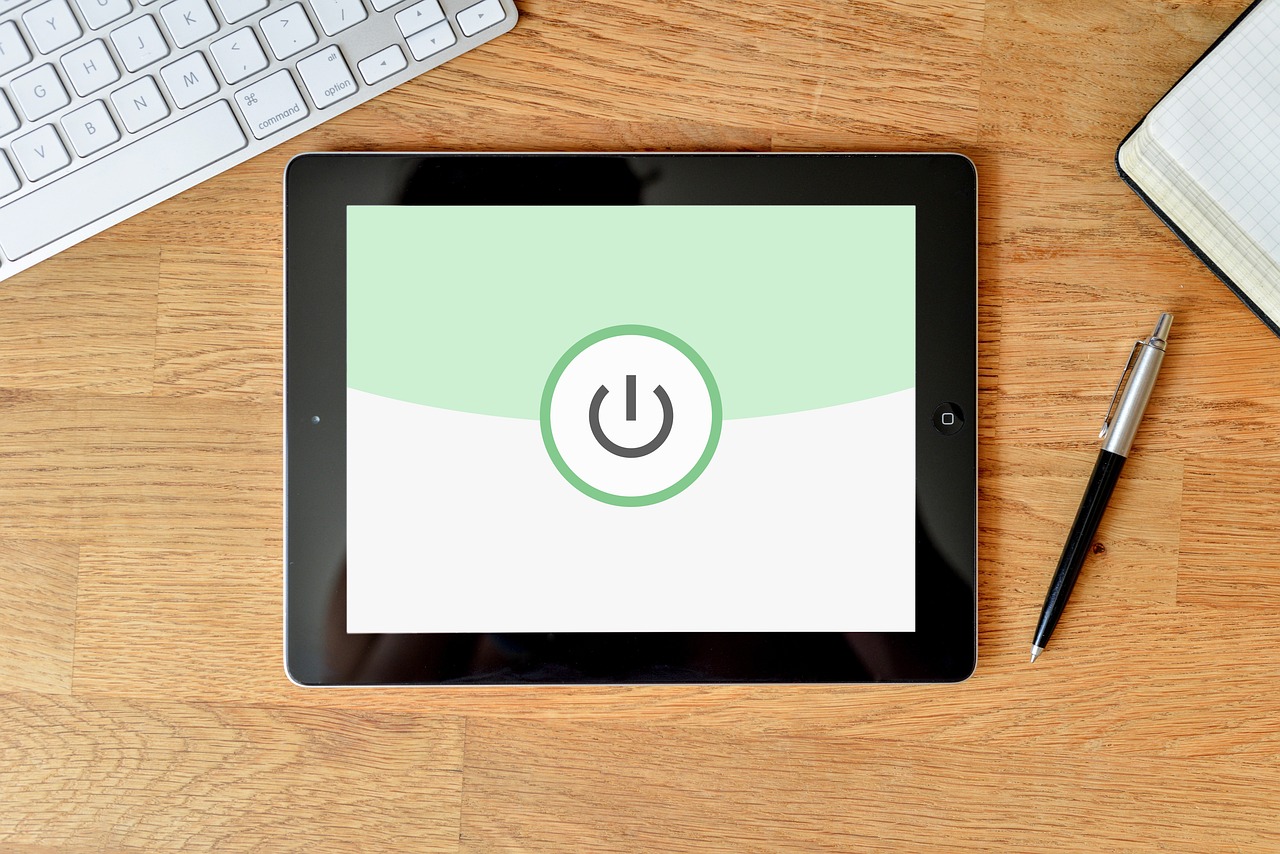
Regular Software Updates
Keeping your software up to date is not just a good idea; it's a critical necessity in today’s digital landscape. Each day, new vulnerabilities are discovered, and cybercriminals are constantly on the lookout for ways to exploit these weaknesses. Failing to update your operating systems, applications, and antivirus programs can leave your devices wide open to attack. Think of it like leaving your front door unlocked; you wouldn’t do that, right? So why would you ignore updates that are designed to protect you?
Regular software updates serve multiple purposes. Firstly, they often include security patches that fix known vulnerabilities. Secondly, updates can improve functionality and performance, ensuring that your devices run smoothly. Lastly, they can introduce new features that enhance your user experience. It’s like getting a free upgrade every time you hit that update button! But how often should you check for updates? While it may vary depending on the software, a good rule of thumb is to check at least once a week.
For some, the idea of manually checking for updates can feel tedious. Luckily, many systems allow you to automate this process. By enabling automatic updates, you can ensure that your software is always up to date without lifting a finger. However, if automation isn't possible for you, it’s essential to establish a routine for manual checks. Here’s a quick guide on how to automate updates based on your operating system:
| Operating System | How to Automate Updates |
|---|---|
| Windows | Go to Settings > Update & Security > Windows Update, and enable automatic updates. |
| macOS | Open System Preferences > Software Update, and check the box for automatic updates. |
| Linux | Use your package manager to set up automatic updates (varies by distribution). |
Even with automation, it’s wise to perform manual checks periodically. This ensures that any updates that require your attention are not overlooked. If you're unsure how to do this, here’s a simple step-by-step process:
- Open your settings or control panel.
- Navigate to the update section.
- Check for any available updates.
- Follow the prompts to install updates.
In summary, regular software updates are a cornerstone of cybersecurity for remote workers. They protect your devices from threats, enhance performance, and can even introduce exciting new features. So, don’t wait for a security breach to remind you of their importance. Make it a habit to keep your software updated, and you’ll be one step ahead of potential threats.
- Why are software updates important? Software updates are crucial for fixing security vulnerabilities, improving functionality, and enhancing user experience.
- How often should I update my software? It’s recommended to check for updates at least once a week or enable automatic updates whenever possible.
- Can I automate updates on my device? Yes, most operating systems allow you to enable automatic updates through their settings.
- What should I do if an update fails? If an update fails, try restarting your device and checking for updates again. If the issue persists, consult the software’s support resources.

Automating Updates
In today's fast-paced digital world, automating software updates is more than just a convenience; it’s a necessity. Imagine trying to keep track of every single software update while juggling work deadlines and personal responsibilities. It can feel like a never-ending game of whack-a-mole! Fortunately, automation can take that burden off your shoulders, ensuring that your devices are always equipped with the latest security patches and features without you lifting a finger.
Many operating systems and applications come with built-in options that allow you to enable automatic updates. This means that whenever a new update is released, your system will download and install it without any manual intervention. For instance, both Windows and macOS have settings that can be adjusted to ensure that updates are applied as soon as they become available. You can typically find these settings in the system preferences or control panel. Enabling this feature is akin to having a personal assistant who keeps your digital life in check, allowing you to focus on what truly matters—your work!
However, it’s important to note that while automation is incredibly helpful, it’s not infallible. There are times when you might want to check for updates manually, especially if you’re experiencing issues with a particular application. For example, you might want to look for updates for your antivirus software more frequently, as these updates are critical for maintaining your security posture against emerging threats. If you’re unsure how to enable automatic updates on your devices, here’s a quick overview:
| Operating System | How to Enable Automatic Updates |
|---|---|
| Windows 10 | Go to Settings > Update & Security > Windows Update, and turn on automatic updates. |
| macOS | Open System Preferences > Software Update, and check the box for "Automatically keep my Mac up to date." |
| Linux (Ubuntu) | Open Software & Updates > Updates tab, and select "Automatically check for updates." |
By enabling these settings, you’re taking a proactive step towards safeguarding your data and enhancing your device's performance. It’s like locking the door to your home every night; it’s a simple action that can prevent a lot of potential problems. Just remember, while automation helps, it’s essential to stay informed about what updates are being installed. Occasionally, read up on the release notes of major updates to understand what changes are being made and how they might impact your workflow.
In conclusion, automating updates is a straightforward yet powerful way to bolster your cybersecurity measures as a remote worker. It ensures that your software is always up to date, minimizing vulnerabilities that could be exploited by cybercriminals. Just set it and forget it—until you need to check in and make sure everything is running smoothly!
- What should I do if an update causes issues? If an update disrupts your workflow, you can usually roll back to a previous version of the software until the issue is resolved.
- Are automatic updates safe? Yes, they are generally safe, especially when they come from reputable sources. However, always ensure that your device's settings are configured to only allow updates from trusted developers.
- Can I disable automatic updates? Yes, you can disable them if you prefer to manage updates manually, but this increases the risk of missing critical security patches.
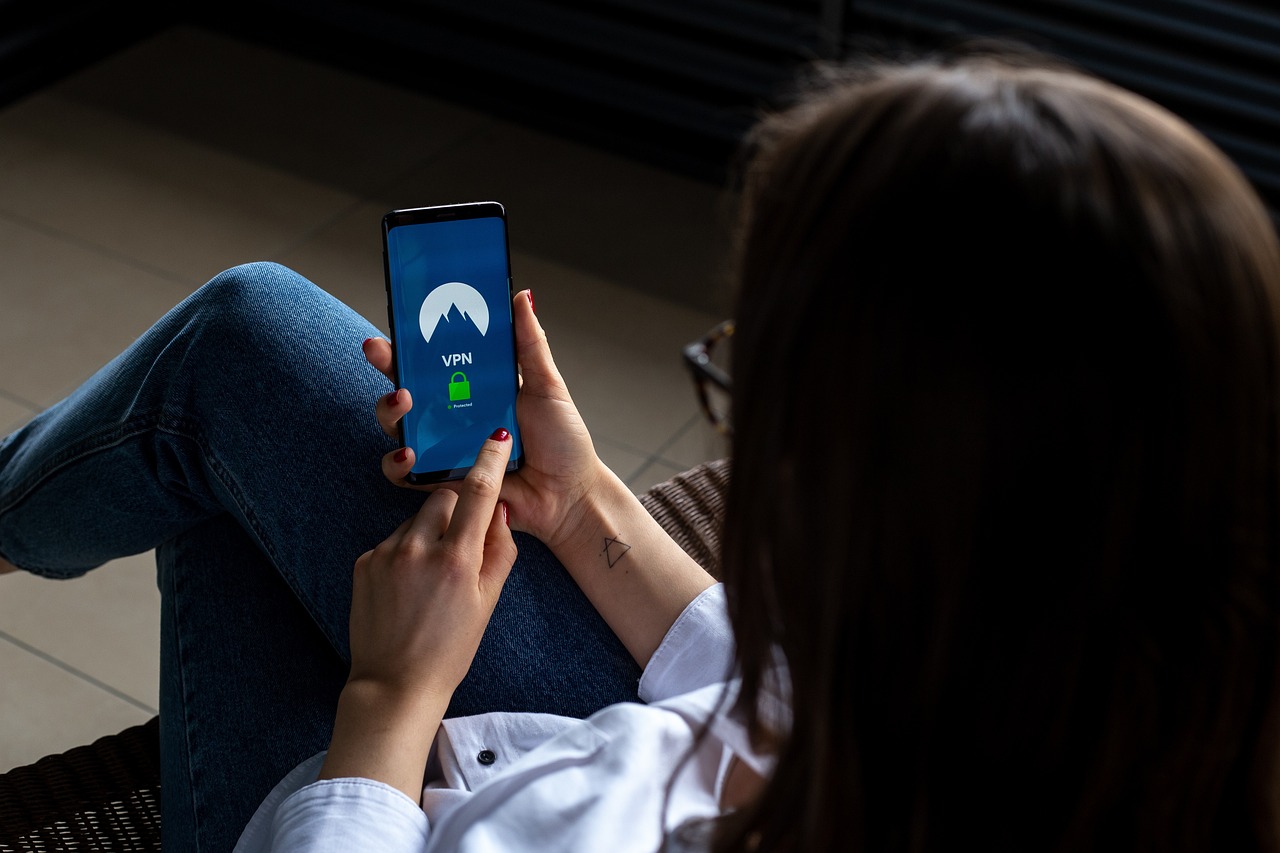
Manual Update Checks
In the fast-paced world of technology, it’s easy to let software updates slip through the cracks, especially when you’re juggling multiple tasks as a remote worker. However, performing is an essential practice that can significantly enhance your cybersecurity. Think of your software as a car; just like you wouldn’t drive a car with worn-out tires, you shouldn’t use outdated software that could expose you to vulnerabilities. Regularly checking for updates ensures that you have the latest security patches and features, keeping you one step ahead of potential threats.
To perform manual update checks effectively, start by identifying the software and applications you use most frequently. This could include your operating system, productivity tools, and antivirus programs. Each of these plays a critical role in your overall security posture. For instance, an outdated operating system may lack essential security features that protect against the latest malware. Therefore, it’s crucial to regularly check for updates and apply them as soon as they become available.
Here’s a simple guide to help you navigate the manual update process:
- Operating System: Go to your system settings and look for the 'Update & Security' section. Check for any available updates and install them.
- Applications: Open each application and look for an 'About' or 'Check for Updates' option, usually found in the menu. Follow the prompts to update.
- Antivirus Software: Most antivirus programs have a dedicated update feature. Make sure to run this check regularly to ensure your protection is up to date.
Remember, the frequency of these checks can vary based on your usage. While some people may find it sufficient to check for updates weekly, others might prefer a more aggressive approach, checking daily. Setting a calendar reminder can be a great way to stay on top of this task without letting it become a burden. By making manual update checks a regular part of your routine, you can significantly reduce your risk of falling victim to cyber threats.
Q: How often should I perform manual update checks?
A: It’s generally recommended to check for updates at least once a week, but you can adjust this frequency based on your usage and the critical nature of the applications you rely on.
Q: What happens if I ignore software updates?
A: Ignoring updates can leave your devices vulnerable to security risks, as updates often include patches for newly discovered vulnerabilities that cybercriminals may exploit.
Q: Can I automate update checks instead of doing them manually?
A: Yes, many operating systems and applications offer options to automate updates. However, it’s still a good idea to perform occasional manual checks to ensure everything is functioning correctly.
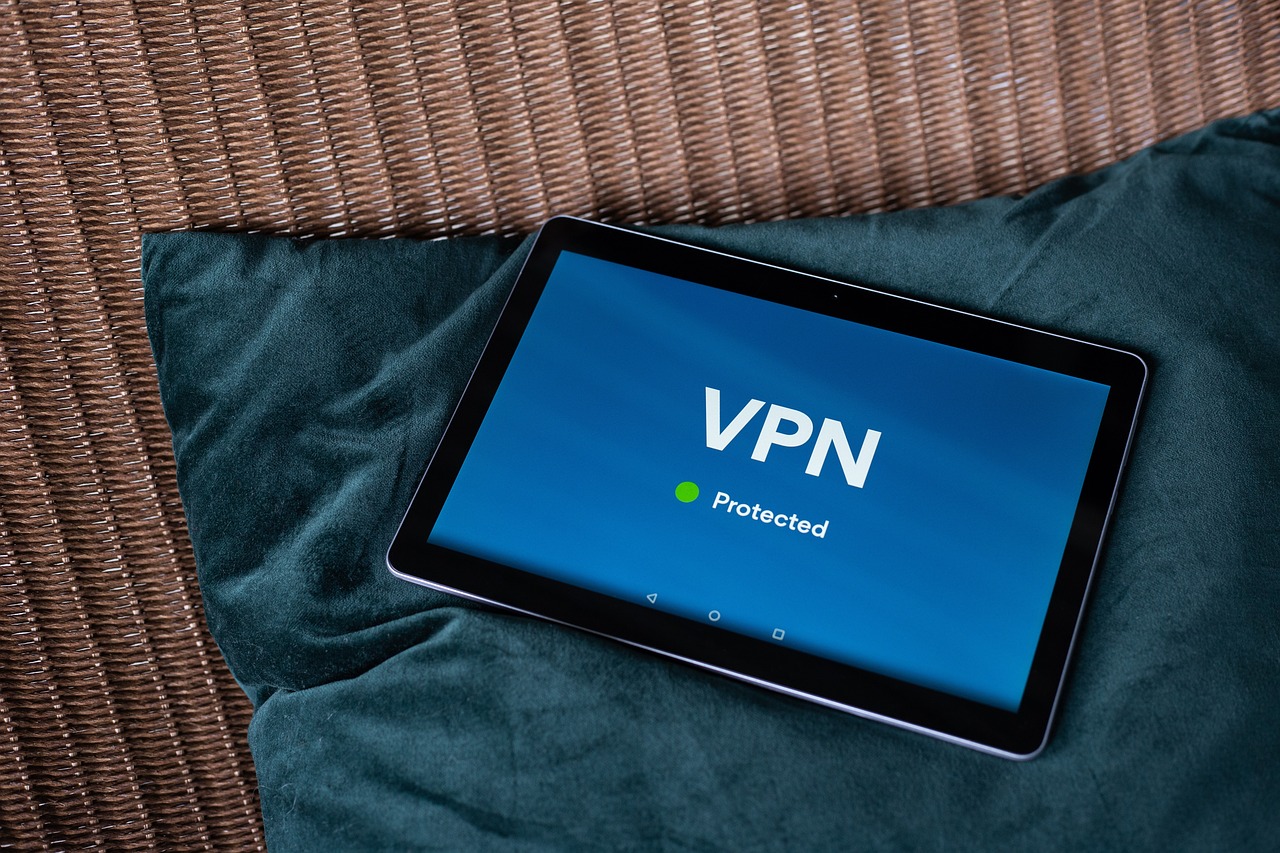
Recognizing Phishing Attempts
In today's digital landscape, phishing attacks have become a prevalent threat, especially for remote workers. These deceptive tactics are designed to trick individuals into revealing sensitive information, such as passwords or financial details. Understanding how to recognize these attempts is crucial in safeguarding your personal and professional data. So, how can you spot a phishing attempt before it’s too late?
Phishing attempts often come disguised as legitimate communications from trusted sources, such as banks, social media platforms, or even your workplace. They typically create a sense of urgency, prompting you to act quickly without thinking. For example, you might receive an email claiming that your account will be suspended unless you verify your information immediately. This tactic preys on your fear and can lead to hasty decisions.
Here are some common indicators that you might be dealing with a phishing attempt:
- Suspicious Sender: Always check the sender's email address. Phishers often use addresses that are similar to legitimate ones but may contain slight variations.
- Generic Greetings: Phishing emails often use generic salutations like "Dear Customer" instead of your actual name. Legitimate companies usually personalize their messages.
- Spelling and Grammar Errors: Many phishing attempts contain poor grammar and spelling mistakes. If something looks off, it probably is.
- Unusual Links: Hover over any links before clicking. If the URL looks strange or doesn't match the company’s official website, don’t click it!
Phishing can also extend beyond emails to include text messages and social media. For instance, you might receive a text claiming you've won a prize, urging you to click a link to claim it. This is another classic phishing technique. Always be cautious and verify the source before taking any action.
Another effective way to recognize phishing attempts is by staying informed about the latest scams. Cybercriminals continuously evolve their tactics, and being aware of recent phishing trends can help you stay one step ahead. For example, some phishing emails now utilize fake login pages that closely mimic the real ones, making it even harder to differentiate between legitimate and malicious communications.
If you suspect that you have encountered a phishing attempt, it's essential to report it. Most organizations have specific channels for reporting suspicious emails or messages. By doing so, you not only protect yourself but also contribute to a safer online community. Remember, the more we share information about these threats, the better equipped we are to combat them.
Q: What should I do if I clicked on a phishing link?
A: If you clicked on a phishing link, immediately disconnect from the internet and run a security scan on your device. Change your passwords and monitor your accounts for any suspicious activity.
Q: Can phishing attempts happen through phone calls?
A: Yes, phishing can occur through phone calls, a tactic known as "vishing." Always verify the identity of the caller before providing any personal information.
Q: How can I educate myself further on phishing?
A: Stay updated with cybersecurity news, follow reputable sources, and consider participating in online courses focused on digital security.
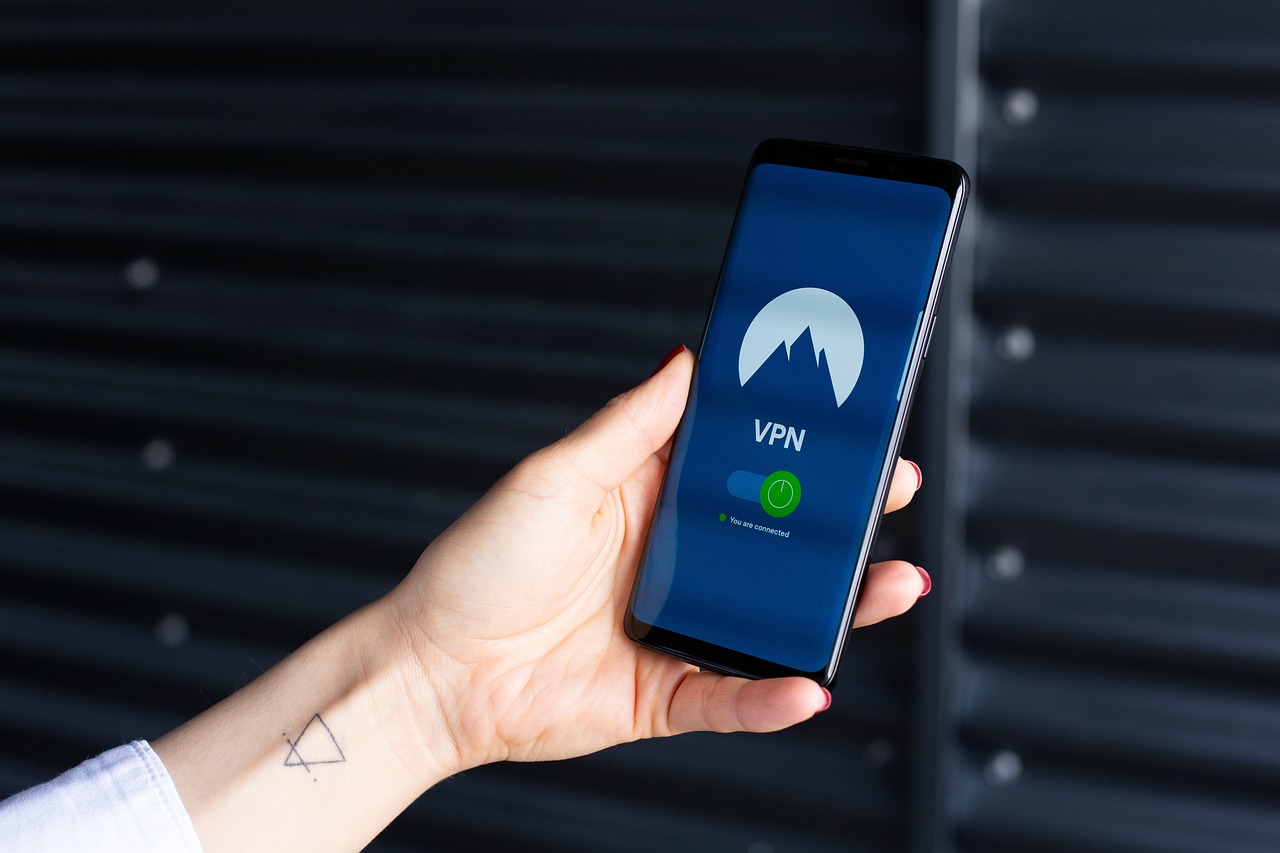
Common Phishing Techniques
Phishing attacks have become increasingly sophisticated, making it essential for remote workers to be aware of the different techniques employed by cybercriminals. One of the most common methods is the use of spoofed emails. These are emails that appear to come from a legitimate source, such as a bank or a well-known company, but are actually sent by malicious actors. The goal is to trick you into clicking on a link or downloading an attachment that can compromise your security.
Another prevalent technique is the creation of fake websites. Cybercriminals often replicate the appearance of legitimate websites, complete with logos and branding, to deceive users into entering their personal information. For instance, you might receive an email that directs you to a website that looks exactly like your bank’s site, prompting you to enter your login credentials. This is known as credential harvesting, and it can lead to significant financial loss and identity theft.
Moreover, phishing can also occur through SMS messages, commonly referred to as smishing. In this scenario, attackers send text messages that contain malicious links or requests for personal information. Given the personal nature of mobile devices, many people may be less cautious when responding to texts compared to emails, making this a particularly effective tactic.
To help you recognize these threats, here’s a brief overview of some common phishing techniques:
- Fake Emails: Emails that impersonate trusted sources.
- Clone Websites: Websites designed to look like legitimate ones to steal credentials.
- SMS Phishing: Text messages that trick users into providing personal information.
- Social Media Scams: Phishing attempts through social media platforms, often using fake profiles.
It’s crucial to remain vigilant and skeptical of unsolicited communications, regardless of the medium. Always verify the sender’s email address or the URL of a website before entering any sensitive information. By familiarizing yourself with these common phishing techniques, you can significantly reduce your risk of falling victim to these deceptive tactics.
Q: What should I do if I suspect a phishing attempt?
A: If you suspect a phishing attempt, do not click on any links or download attachments. Report the email or message to your IT department or the appropriate authority, and delete it immediately.
Q: How can I tell if an email is legitimate?
A: Look for signs such as poor spelling and grammar, generic greetings, and suspicious links. Always verify the sender’s email address and contact the company directly if unsure.
Q: Are there tools to help prevent phishing attacks?
A: Yes, many email providers offer spam filters and phishing detection tools. Additionally, using security software that includes web protection can help identify and block phishing attempts.
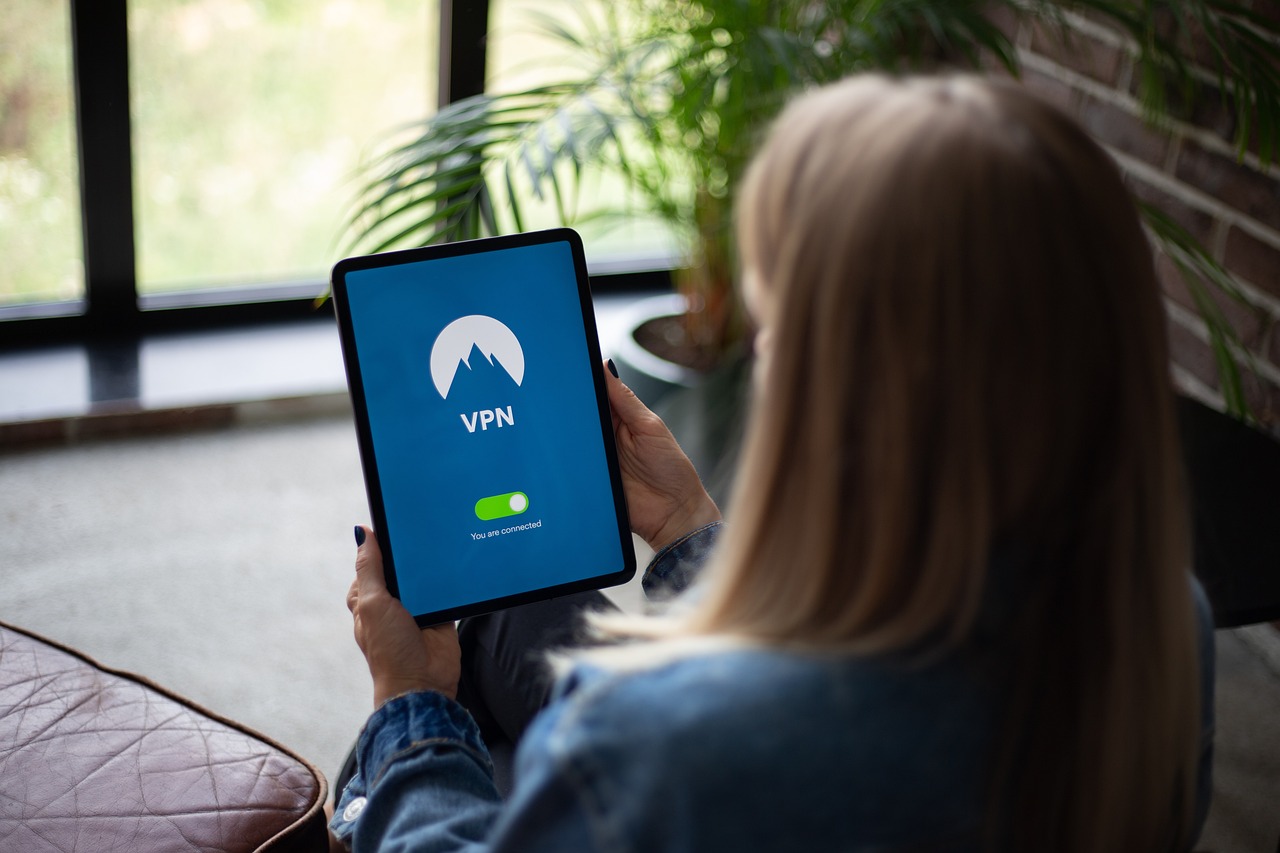
Reporting Phishing Attempts
When it comes to cybersecurity, being proactive is key—especially for remote workers who may be more vulnerable to phishing attempts. If you encounter a suspicious email or message that seems to be a phishing attempt, it’s essential to take immediate action. Reporting these incidents not only helps protect you but also contributes to a safer online environment for everyone. So, what should you do?
First, identify the appropriate channels for reporting phishing attempts. Most organizations have specific procedures in place for handling such incidents. For instance, if the phishing email appears to be from your workplace, you should report it to your IT department or cybersecurity team. They often have a designated email address or online form for this purpose. Similarly, if the phishing attempt is from a well-known service provider, such as your bank or an online platform, visit their official website to find their reporting guidelines.
Here’s a quick rundown of steps you can take to report phishing attempts:
- Document the Evidence: Before reporting, take screenshots or save the emails. This documentation can be crucial for investigations.
- Report to IT: If the phishing attempt is work-related, inform your IT department immediately.
- Use Official Channels: Utilize the reporting tools provided by the service or company being impersonated. Most companies have dedicated email addresses (like phishing@company.com) for reporting such issues.
- Notify Your Contacts: If you believe your contacts could also be targeted, inform them about the phishing attempt to prevent them from falling victim.
- Report to Authorities: In some cases, it may be necessary to report the incident to local law enforcement or cybersecurity authorities.
By taking these steps, you not only protect yourself but also help the broader community by alerting organizations to potential threats. Remember, your vigilance can play a significant role in stopping cybercriminals in their tracks. Always stay informed and share your knowledge with fellow remote workers to foster a culture of cybersecurity awareness.
Q: What should I do if I accidentally clicked on a phishing link?
A: If you clicked on a phishing link, immediately disconnect from the internet, run a virus scan on your device, and change your passwords. It's also wise to report the incident to your IT department or a cybersecurity professional.
Q: Can I report phishing attempts anonymously?
A: Yes, many organizations allow you to report phishing attempts anonymously. However, providing your contact information can help investigators follow up if they need more details.
Q: How can I tell if an email is a phishing attempt?
A: Look for signs such as poor spelling and grammar, generic greetings, suspicious links, and urgent requests for personal information. If something seems off, it's best to verify with the sender directly.
Frequently Asked Questions
-
What are the most common cyber threats for remote workers?
Remote workers often face a variety of cyber threats, including phishing attacks, where malicious actors trick you into revealing sensitive information, and malware, which can infect your devices and compromise your data. Recognizing these threats is crucial in developing effective strategies to protect yourself.
-
How can I secure my home network?
Securing your home network starts with configuring your router settings properly. Make sure to set a strong password for your Wi-Fi and change the default login credentials for your router. Additionally, consider enabling network encryption (WPA3 is recommended) to add an extra layer of security.
-
Why should I use a VPN while working remotely?
A Virtual Private Network (VPN) encrypts your internet traffic, making it difficult for hackers to intercept your data, especially when you're using public Wi-Fi networks. This added security is vital for protecting sensitive information as you conduct business remotely.
-
How do I choose the right VPN?
When selecting a VPN, look for factors such as speed, security features, and user reviews. It's essential to choose a reliable provider that meets your specific needs, ensuring you stay protected while enjoying a seamless online experience.
-
What are best practices for creating strong passwords?
To create strong passwords, use a combination of uppercase and lowercase letters, numbers, and special characters. Aim for at least 12 characters and avoid using easily guessable information like birthdays or names. Consider using a password manager to help you generate and store complex passwords securely.
-
How often should I update my software?
Regular software updates are critical in preventing vulnerabilities that hackers might exploit. It's a good practice to check for updates at least once a month, or better yet, automate the process to ensure you always have the latest security patches installed.
-
What should I do if I receive a suspicious email?
If you receive a suspicious email, do not click on any links or download attachments. Instead, report it to your IT department or the appropriate authorities. Familiarize yourself with common phishing techniques to better protect yourself in the future.
-
How can I report phishing attempts?
Reporting phishing attempts is essential for maintaining a safer online environment. You can report suspicious emails to your email provider or local cybersecurity authorities. Many organizations also have dedicated channels for reporting phishing, so be sure to check their guidelines.