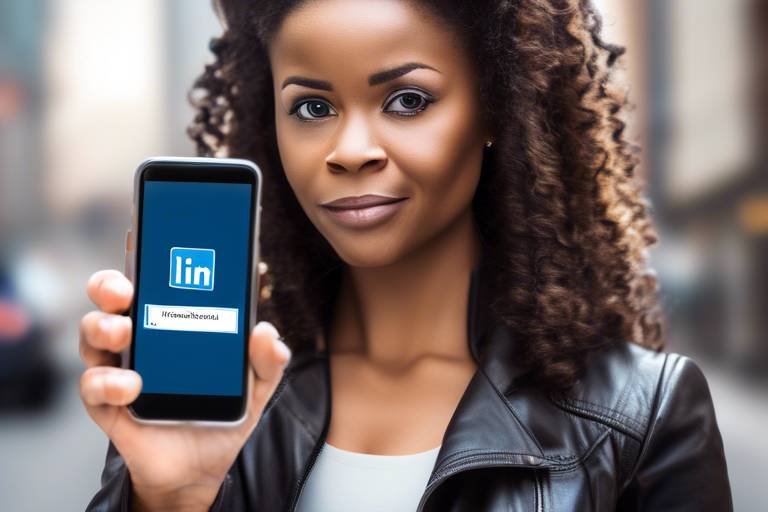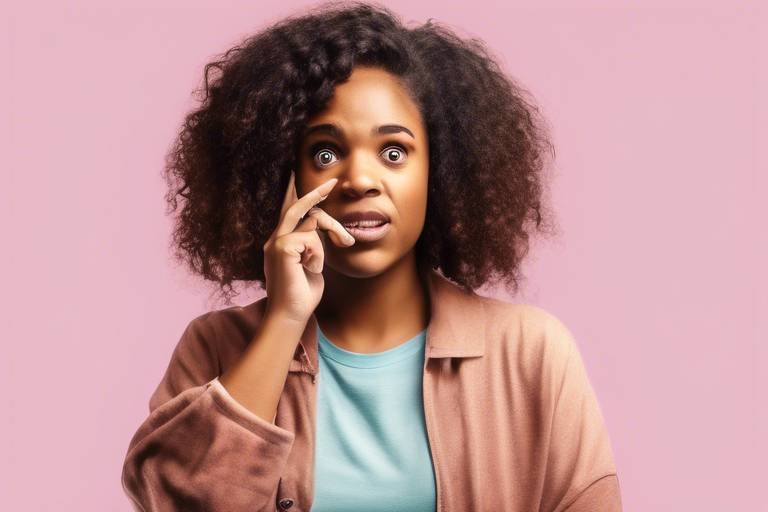How to Keep Your Facebook Friends List Private?
In today's digital age, maintaining your privacy on social media platforms like Facebook is more crucial than ever. With the rise of online interactions, you might find yourself asking, "How can I keep my friends list private?" The good news is that Facebook offers a variety of settings that empower you to control who sees your connections. This article explores effective strategies to maintain the privacy of your Facebook friends list, ensuring that only selected individuals can view your connections and enhancing your overall online security.
To effectively manage your friends list privacy, it's essential to familiarize yourself with the various privacy settings available on Facebook. These settings allow you to dictate who can view your profile, posts, and friends list. By adjusting these settings, you can significantly enhance your privacy and protect your personal information from prying eyes. Facebook categorizes privacy options into several groups, including:
- Profile Information
- Timeline and Tagging
- Friends List
- Post Visibility
Each category has its own set of customizable options, enabling you to tailor your privacy according to your preferences. For instance, you can choose to share your friends list with everyone, friends only, or even limit it to specific individuals. Understanding these settings is the first step toward safeguarding your online presence.
Now that you have a grasp of the privacy settings, let’s dive into how you can customize the visibility of your friends list. This process is straightforward and can be done directly from your profile settings. By following a few simple steps, you can choose who gets to see your connections based on your personal preferences. Here’s how:
- Navigate to your Facebook profile.
- Click on the "Friends" tab.
- Look for the pencil icon or "Edit Privacy" option.
- Select your desired audience using the audience selector.
This audience selector tool is a powerful feature that allows you to limit access to your friends list, ensuring that only trusted individuals can view it.
The audience selector is a handy tool that can help you manage who sees your friends list. When you adjust this setting, you can choose from options like "Public," "Friends," "Only Me," or even create custom lists. The flexibility of this feature means you can keep your connections private from those you don't fully trust while still sharing with close friends or family. Imagine it like a gated community where you control who gets in and who stays out!
If you're looking for maximum privacy, setting your friends list to Only Me is the way to go. This option ensures that no one else can see your friends list, providing a shield around your connections. To do this:
- Follow the steps to access your friends list privacy settings.
- Select "Only Me" from the audience options.
With this setting, you can browse your friends list without worrying about anyone else accessing it. Think of it as having a secret vault where only you hold the key!
Another effective way to manage your privacy is by creating custom friend lists. This feature allows you to categorize your friends into different groups, such as "Close Friends," "Family," or "Work Colleagues." By doing this, you can control who sees specific posts and, importantly, your friends list. For instance, you might want your family to see certain updates while keeping your work connections in the dark. It's like having different rooms in your house, each with its own set of guests!
Managing friend requests is an often-overlooked aspect of maintaining your privacy on Facebook. Accepting requests from unknown users can expose your friends list and personal information. It's crucial to be selective about who you allow into your online circle. If someone seems suspicious or you don't recognize them, it's perfectly acceptable to decline their request. Remember, your friends list is a reflection of your social circle; keep it exclusive!
Privacy settings are not a "set it and forget it" deal. To ensure that your settings align with your current preferences and security needs, it's essential to regularly review them. Facebook may update its privacy policies, which could affect your settings. Taking a few minutes every few months to check your privacy settings can make a world of difference in maintaining your online security.
Another aspect to consider is how tagged photos and posts can impact your privacy. If you're tagged in a photo or post, it may become visible to the audience of that post, which could include people you don't want to share your friends list with. To manage this, adjust your settings to review tags before they appear on your timeline. This way, you can prevent unwanted exposure and maintain control over your online image.
Lastly, staying informed about Facebook's policy changes regarding privacy settings is vital. These updates can affect how your friends list is managed and viewed. Follow Facebook's official blog or privacy updates to keep yourself in the loop. Being proactive about these changes is like having a security system that alerts you when something is amiss!
Q: Can I hide my friends list from specific people?
A: Yes, you can customize your friends list visibility and select specific individuals who can or cannot see it.
Q: Will setting my friends list to "Only Me" affect my ability to interact with friends?
A: No, setting your friends list to "Only Me" will not impact your interactions; it only restricts visibility.
Q: How often should I review my privacy settings?
A: It's a good practice to review your privacy settings every few months or whenever Facebook updates its policies.
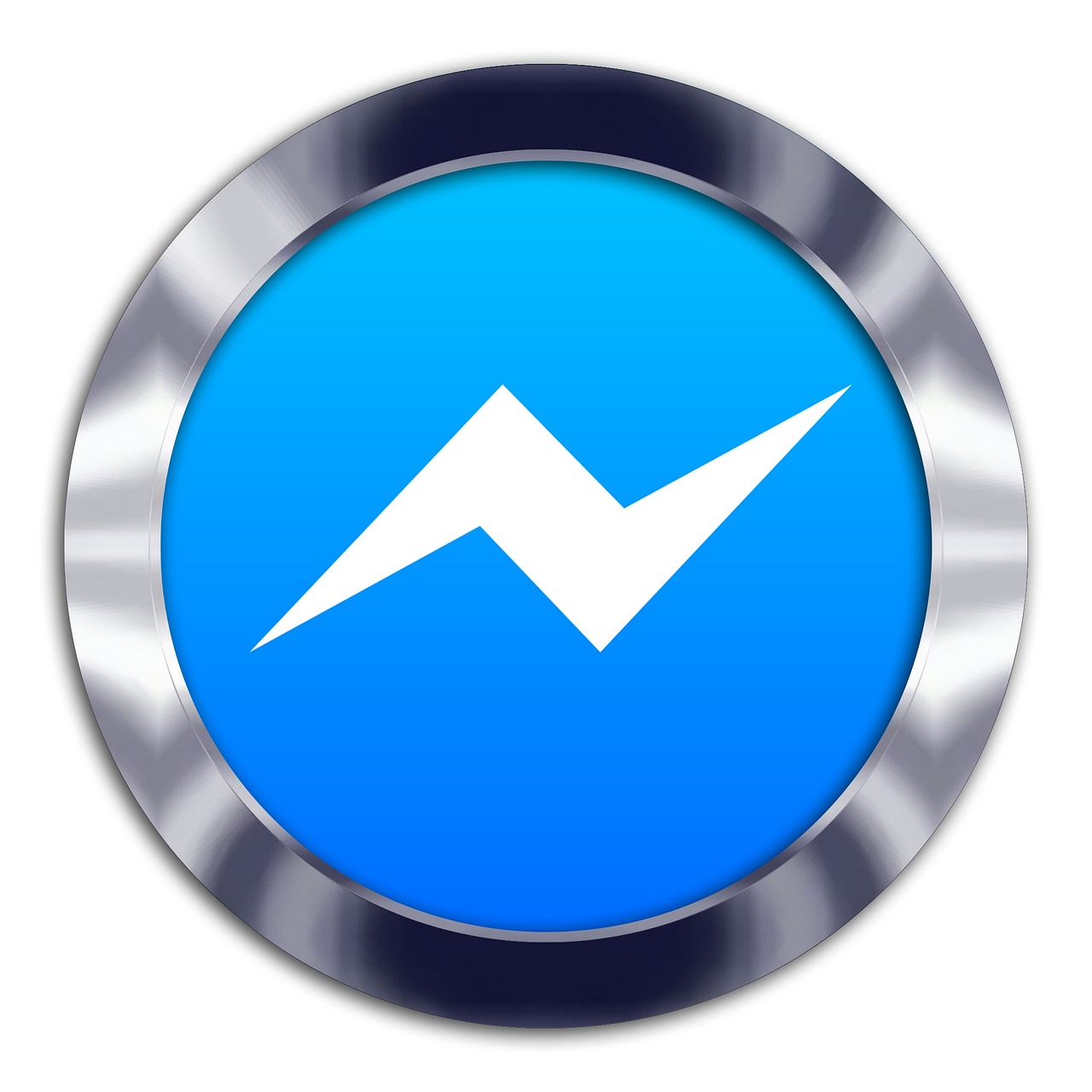
Understanding Facebook Privacy Settings
In today's digital age, maintaining your privacy on social media platforms like Facebook is more crucial than ever. With the ever-evolving landscape of online interactions, understanding Facebook's privacy settings can feel like navigating a maze. But don’t worry! It’s easier than it sounds. Facebook offers a variety of privacy controls that allow you to manage who sees your information, including your friends list. By customizing these settings, you can enhance your online security and protect your personal connections.
When you first set up your Facebook account, the default privacy settings might not be as private as you’d like. This means that your friends list, along with other personal information, could be visible to a wider audience than you intend. To help you grasp the ins and outs of these settings, let’s break down the key components:
| Privacy Setting | Description |
|---|---|
| Friends | Only your friends can see your information. |
| Public | Anyone on or off Facebook can see your information. |
| Only Me | No one can see your information except you. |
| Custom | You can choose specific friends or lists to share your information with. |
Understanding these settings is the first step toward taking control of your privacy. For instance, if you want to keep your friends list hidden from the public eye, you can adjust the settings to 'Only Me' or 'Custom', allowing only certain people to view it. This way, you can prevent unwanted attention and keep your connections secure.
Additionally, Facebook provides the Audience Selector tool, which is a powerful feature that lets you decide who can see your posts and personal information. This tool is not just limited to your friends list; it extends to every post you make. Imagine you’re sharing a personal moment or a funny meme—wouldn’t you want to choose who gets to see it? With the Audience Selector, you can do just that!
In summary, understanding Facebook's privacy settings is essential for protecting your online identity. By taking the time to explore and customize these settings, you can ensure that only the people you trust have access to your personal information. Remember, your online presence is like a garden; it needs regular care and attention to thrive safely!

Customizing Your Friends List Visibility
When it comes to social media, maintaining your privacy can feel like navigating a maze. With Facebook being one of the largest platforms, it's crucial to take control of how your information is shared. One of the most significant aspects of your profile is your friends list. After all, who wants just anyone to see their connections? Luckily, Facebook provides several ways to customize your friends list visibility, allowing you to tailor it to your preferences. Imagine your friends list as a private garden; you wouldn’t want just anyone wandering through, right? So, let’s dive into how you can secure your garden!
To get started, you'll need to access your profile settings. This is where the magic happens! Head over to your profile, click on the downward arrow in the top right corner, and select Settings & Privacy. From there, click on Settings. You’ll be greeted with a plethora of options, but don’t worry, we’re focusing on the Privacy section. Here, you can find the settings that govern who can see your friends list, your posts, and other personal information.
One of the most effective tools at your disposal is the Audience Selector. This nifty feature allows you to choose who can see your friends list. You can select options such as Public, Friends, or even Only Me. By clicking on the audience selector next to your friends list, you can easily adjust the visibility. It’s like having a magical key that opens or locks the door to your social garden!
Now, let’s talk about setting your friends list to Only Me. This option is a game-changer for those who value their privacy above all else. When you select this option, it means that no one but you can see your friends list. This is perfect for anyone who wants to keep their connections under wraps. Imagine walking through a crowded market and knowing that no one can see what you’re carrying; that’s the level of privacy we’re talking about!
Additionally, Facebook allows you to create Custom Friend Lists. This feature is fantastic for organizing your friends and controlling who sees specific posts. You can categorize your friends into groups such as Close Friends, Family, or even Work Colleagues. By doing this, you can tailor your visibility settings even further. For instance, you might want your family to see certain posts that your work colleagues shouldn’t. This way, you become the master of your social media realm!
In conclusion, customizing your friends list visibility on Facebook is not just about privacy; it’s about taking control of your online presence. By utilizing the audience selector, setting your friends list to Only Me, and creating custom friend lists, you can ensure that your connections remain your business. So go ahead, take these steps, and enjoy your social media experience with peace of mind!

Using the Audience Selector
When it comes to keeping your Facebook friends list private, the Audience Selector is your best friend! This nifty tool is like a magical shield that allows you to control who gets to peek at your connections. Imagine having a powerful remote control in your hand, where you can choose who gets to see your favorite TV show—your friends list is no different! With just a few clicks, you can easily adjust the visibility of your friends list to suit your comfort level.
To access the Audience Selector, simply head over to your profile and look for the Friends tab. Once you're there, you'll notice a little icon that resembles a globe or two heads. This is your gateway to customizing who can see your friends list. Just click on it, and you'll be presented with several options, including Public, Friends, Friends except..., and Only Me. Each option gives you a different level of privacy:
| Audience Option | Description |
|---|---|
| Public | Anyone on or off Facebook can see your friends list. |
| Friends | Only your friends can see your friends list. |
| Friends except... | All your friends can see your list except for the ones you exclude. |
| Only Me | Only you can see your friends list. Maximum privacy! |
Choosing the right audience option is crucial. For example, if you select Only Me, it’s like putting a big “Do Not Enter” sign on your friends list. No one, not even your closest friends, will be able to see who you’re connected with. This is particularly useful if you want to keep your connections private from prying eyes or potential stalkers.
On the other hand, if you opt for Friends, your friends will be able to see each other, which can be great for social networking but might not be ideal if you're concerned about privacy. The Friends except... option is a fantastic middle ground—allowing you to share your friends list with everyone except those specific individuals you want to keep in the dark.
Remember, the Audience Selector isn't just a one-time setup. As your social circle changes, you might want to revisit these settings. So, make it a habit to check your audience preferences regularly. Just like a gardener tends to their plants, nurturing your privacy settings can help you cultivate a secure online presence.
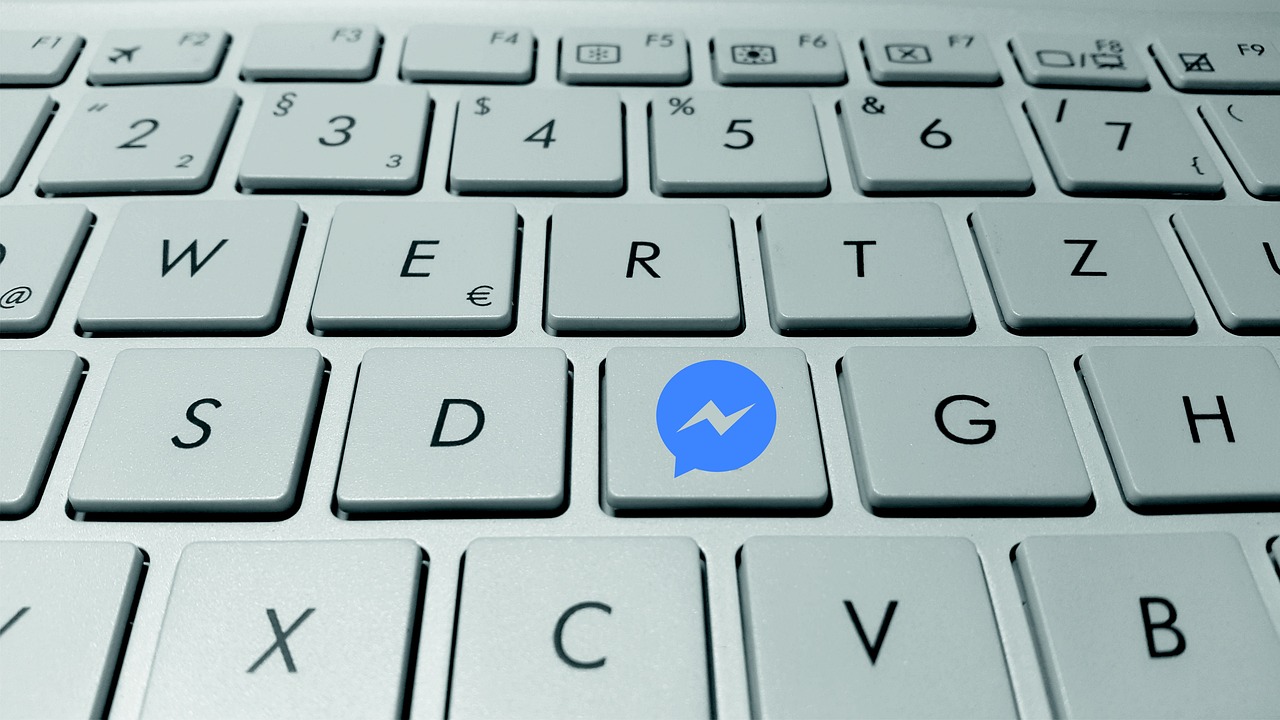
Setting Friends List to Only Me
In the world of social media, privacy can feel like a luxury, especially when it comes to your friends list on Facebook. Have you ever wondered who can see the connections you've made? Setting your friends list to Only Me is one of the simplest yet most effective ways to ensure that your social circle remains private. This setting acts like a digital vault, keeping your connections secure from prying eyes. But how do you go about making this crucial change? Let's dive into the steps!
First off, you need to navigate to your Facebook profile. Once there, click on the Friends tab. Here, you'll see a list of all your friends, and right above that, you'll notice a small icon that looks like a pencil. Click on it, and a drop-down menu will appear. Among the options, look for Edit Privacy. This is your gateway to controlling who sees your friends list.
After clicking Edit Privacy, a new window will pop up, presenting you with a couple of options. The one we're interested in is the Friends List section. Here, you'll find a drop-down menu that likely says Public or Friends by default. Click on this menu and select Only Me. This simple action will ensure that no one, not even your friends, can see your friends list. It’s like putting a 'Do Not Disturb' sign on your social life!
But wait, there's more to consider! While setting your friends list to Only Me keeps your connections private, it’s also important to remember that this setting won’t affect your ability to engage with friends on posts or comments. So, if you’re worried about missing out on social interactions, don’t be! You can still comment, like, and share without exposing your entire friends list.
To reinforce your privacy, it’s also a good idea to regularly check your settings. Facebook often updates its privacy policies, and these changes can sometimes reset your preferences. Set a reminder in your calendar to revisit your privacy settings every few months. This ensures that your social media experience stays aligned with your personal comfort level.
In summary, setting your friends list to Only Me is a straightforward yet powerful way to enhance your privacy on Facebook. It gives you control over who can see your connections, allowing you to enjoy your social media experience without the stress of unwanted attention. Remember, privacy isn’t just a feature; it’s your right!
- Can I still interact with friends if my friends list is set to Only Me? Yes! You can still comment, like, and share posts without revealing your friends list.
- Will my friends be notified if I change my privacy settings? No, Facebook does not notify friends about changes in your privacy settings.
- Can I change my friends list visibility back to public later? Absolutely! You can adjust your visibility settings anytime you wish.

Only Me,
This article explores effective strategies to maintain the privacy of your Facebook friends list, ensuring that only selected individuals can view your connections and enhancing your overall online security.
This section explains the various privacy settings available on Facebook, highlighting how they can be adjusted to control who sees your friends list and other personal information.
Learn how to customize the visibility of your friends list by accessing your profile settings, allowing you to choose who can see your connections based on your preferences.
Discover how the audience selector tool can be utilized to limit access to your friends list, ensuring that only trusted individuals can view it.
When it comes to safeguarding your privacy on Facebook, one of the most effective options is setting your friends list visibility to Only Me. This setting acts like a digital fortress, keeping your connections hidden from prying eyes and ensuring that no one can see who you are connected with, except for you. So, why is this important? Imagine you have a large network of friends, acquaintances, and colleagues. You may not want everyone to know who you’re friends with, especially if some of those connections are personal or sensitive in nature. By selecting Only Me, you can keep your social circle private, just like a diary that only you can read.
To set your friends list to Only Me, follow these simple steps:
- Go to your Facebook profile and click on the Friends tab.
- Click on the pencil icon or the Edit Privacy option.
- In the Who can see your friends list? section, select Only Me.
By doing this, you're not just enhancing your privacy; you're also taking control of your online identity. It’s like pulling the curtains closed in your virtual living room, making sure that only those you trust can peek inside. The world of social media can sometimes feel overwhelming, and having this layer of privacy can provide peace of mind.
Explore the option of creating custom friend lists that allow you to categorize friends and control who sees specific posts and your friends list.
This section discusses the importance of managing friend requests to maintain privacy, including tips on accepting or declining requests from unknown users.
Learn why it’s essential to regularly review your privacy settings and friends list to ensure they align with your current preferences and security needs.
Understand the impact of tagged photos and posts on your privacy and how to adjust settings to limit exposure to your friends list.
Stay informed about Facebook's policy changes regarding privacy settings, as these updates can affect how your friends list is managed and viewed.
Q1: Can I change my friends list visibility back to public after setting it to Only Me?
Yes, you can change your friends list visibility at any time. Just follow the same steps you used to set it to Only Me and select a different audience.
Q2: Will my friends be notified if I change my friends list visibility?
No, your friends will not receive any notifications when you change your friends list visibility settings.
Q3: Is it possible to hide my friends list from specific people?
Currently, Facebook does not allow you to hide your friends list from specific individuals. You can only set it to Only Me or choose a wider audience.
Q4: What happens if I unfriend someone?
If you unfriend someone, they will no longer have access to your friends list, provided your settings are set to Only Me or restricted.

providing maximum privacy and preventing others from viewing your connections.
This article explores effective strategies to maintain the privacy of your Facebook friends list, ensuring that only selected individuals can view your connections and enhancing your overall online security.
This section explains the various privacy settings available on Facebook, highlighting how they can be adjusted to control who sees your friends list and other personal information.
Learn how to customize the visibility of your friends list by accessing your profile settings, allowing you to choose who can see your connections based on your preferences.
Discover how the audience selector tool can be utilized to limit access to your friends list, ensuring that only trusted individuals can view it.
Find out how to set your friends list visibility to Only Me, providing maximum privacy and preventing others from viewing your connections.
When you set your friends list to Only Me, you create a personal fortress around your social connections. Imagine having a secret garden where only you hold the key; this is what your friends list becomes. No more worrying about who can see your connections or how they might use that information. To do this, navigate to your profile settings and select the privacy option. From there, you can choose Only Me as your setting for who can view your friends list. This simple action can drastically reduce unwanted attention and keep your social circle truly private.
But why stop there? To enhance your privacy even further, consider the following:
- Limit Profile Visibility: Ensure that your overall profile privacy settings are also set to restrict who can view your information.
- Review Friend Requests: Be selective about who you accept as friends. This directly impacts who can view your friends list.
- Use Custom Lists: Create custom friend lists to categorize your friends and control who sees what.
By taking these steps, you not only secure your friends list but also gain peace of mind knowing that your social connections are safe from prying eyes.
Explore the option of creating custom friend lists that allow you to categorize friends and control who sees specific posts and your friends list.
This section discusses the importance of managing friend requests to maintain privacy, including tips on accepting or declining requests from unknown users.
Learn why it’s essential to regularly review your privacy settings and friends list to ensure they align with your current preferences and security needs.
Understand the impact of tagged photos and posts on your privacy and how to adjust settings to limit exposure to your friends list.
Stay informed about Facebook's policy changes regarding privacy settings, as these updates can affect how your friends list is managed and viewed.
Q: Can I hide my friends list from specific people?
A: Yes, you can customize your friends list visibility by using the audience selector tool, allowing you to choose who can see your friends list.
Q: What happens if I set my friends list to 'Only Me'?
A: Setting your friends list to 'Only Me' means that no one else will be able to view your connections, providing you with maximum privacy.
Q: How often should I review my privacy settings?
A: It's a good practice to review your privacy settings regularly, especially after any major updates from Facebook or changes in your social circle.
Q: Can I control who can see posts I'm tagged in?
A: Absolutely! You can adjust your settings to limit who can see posts you’re tagged in, which helps maintain your privacy.

Creating Custom Friend Lists
Creating custom friend lists on Facebook is a fantastic way to manage your connections and control who sees your posts and friends list. Think of it as organizing your social media into neat little categories, much like sorting your closet by seasons or occasions. By tailoring your friend lists, you can ensure that the right people see the right content, enhancing your privacy while still enjoying the benefits of social networking.
To get started with creating custom friend lists, navigate to your Facebook profile. On the left-hand side, you’ll find the “Friends” section. Click on it, and you’ll see an option to manage your friend lists. Here’s where the magic happens! You can create new lists based on your preferences, such as family, work colleagues, or even close friends. This way, you can share specific updates with certain groups without broadcasting them to everyone.
Once you’ve created your lists, it’s important to understand how to use them effectively. For instance, when you post something, you can select the audience for that post using the audience selector tool. This allows you to share updates with just your family list or perhaps only your close friends, keeping your more personal moments away from acquaintances or colleagues.
Here are a few tips to consider when creating custom friend lists:
- Be Specific: Tailor your lists to fit your social circles. The more specific you are, the better control you have over your privacy.
- Regular Updates: As your relationships change, so should your lists. Regularly update them to reflect your current social dynamics.
- Use for Events: If you’re planning an event, you can create a list for those invited, making it easier to share details without cluttering your main feed.
In addition to controlling who sees your posts, custom friend lists can help you manage notifications. If you have a list for close friends, you can prioritize their updates, ensuring you never miss important news. It’s like having a VIP section in your social media world, where you can focus on what matters most to you.
In conclusion, creating custom friend lists on Facebook is a powerful tool for maintaining your privacy and enhancing your social experience. By categorizing your friends, you not only control who sees your information but also streamline your interactions on the platform. So, take a moment to dive into your friend lists today and start tailoring your Facebook experience!
Q1: How do I create a custom friend list on Facebook?
A: To create a custom friend list, go to your profile, click on the “Friends” section, and select “Friend Lists.” From there, you can create a new list and add friends to it.
Q2: Can I share posts with specific friend lists?
A: Yes! When you create a post, you can use the audience selector to choose which friend list can see it. This allows for targeted sharing.
Q3: Will my friends know if I add them to a custom list?
A: No, your friends will not be notified if you add them to a custom friend list. This feature is designed to enhance privacy.
Q4: Can I edit or delete a custom friend list later?
A: Absolutely! You can edit or delete your custom friend lists at any time, allowing you to keep your social media organized and relevant.

Managing Friend Requests
When it comes to maintaining your privacy on Facebook, managing your friend requests is a crucial step. Think of your friend requests as the front gate to your social media garden; you wouldn't want just anyone strolling in, right? By being selective about who you allow into your digital space, you can significantly enhance your privacy and security.
First off, it's essential to understand that not all friend requests are created equal. Some may come from people you know, while others might be from strangers or even potential scammers. This is where your intuition plays a vital role. Always take a moment to evaluate each request. Ask yourself: Do I recognize this person? Have we interacted before? If the answer is no, it might be wise to decline the request. Remember, it's better to be safe than sorry!
Another effective strategy is to adjust your privacy settings regarding friend requests. Facebook allows you to control who can send you friend requests. You can limit this to "Friends of Friends," which can be a great way to filter out unwanted requests. This setting can be found under the Privacy section of your account settings. Just navigate to Settings & Privacy > Settings > Privacy, and look for the option that says Who can send you friend requests? Here, you can choose between Everyone or Friends of Friends.
It's also a good idea to regularly review your friend list. Sometimes, you may accept a request out of curiosity, only to realize later that the connection isn't beneficial to you. If you find yourself in this situation, don't hesitate to unfriend or block individuals who don't add value to your online experience. This not only keeps your friends list manageable but also ensures that your personal information is shared only with those you trust.
In addition, consider the importance of communication. If you receive a friend request from someone you know but are unsure about their intentions, don't hesitate to reach out. A simple message asking how they found you on Facebook can clarify their motives. This not only helps you gauge their authenticity but also reinforces your network of trusted connections.
Finally, remember that managing friend requests is not a one-time task but an ongoing process. As your social circle evolves, so should your approach to friend requests. Keep your digital garden well-tended, and you'll cultivate a safe and enjoyable online environment.
- How can I block someone on Facebook? You can block someone by going to their profile, clicking on the three dots in the top right corner, and selecting Block.
- Can I change my friend request settings later? Yes, you can adjust your friend request settings anytime through your privacy settings.
- What should I do if I receive a suspicious friend request? It's best to decline the request and report it if you believe it's a scam.

Regularly Reviewing Your Privacy Settings
In the ever-evolving landscape of social media, on Facebook is not just a good idea; it’s essential. Just like you wouldn’t leave your front door wide open, you shouldn’t leave your digital privacy unguarded. With new features and updates constantly rolling out, it’s easy to overlook how your information is shared and who can access it. By taking the time to periodically check your settings, you can ensure that your friends list—and all your personal information—remains secure.
So, how often should you review your privacy settings? A good rule of thumb is to do it at least once every few months or whenever you hear about a major update from Facebook. This practice not only helps you stay informed but also allows you to adapt to any changes that may affect your privacy. Think of it as a seasonal cleaning for your online presence. You wouldn’t want to clutter your digital space with unwanted connections or outdated settings, right?
When you dive into your privacy settings, pay special attention to the following aspects:
- Friends List Visibility: Make sure you know who can see your friends list. If you’ve recently added new friends or removed some, it’s a good idea to double-check this setting.
- Tagged Photos: Review who can see photos you’re tagged in. Sometimes, a friend tags you in a post that reveals more than you’d like to share.
- Posts and Sharing: Check your audience settings for posts. You can customize who sees your future posts, ensuring that sensitive information doesn’t reach unintended eyes.
Additionally, consider the importance of your friend requests. If you've been receiving requests from unknown users, it might be time to tighten your privacy settings even further. Be selective about who you allow into your friend circle. After all, not everyone needs access to your personal life. By managing your friend requests wisely, you can maintain a more secure and private online environment.
Finally, make it a habit to stay updated on Facebook’s policy changes. The platform frequently revises its privacy policies, and these changes can impact how your information is managed. By keeping yourself informed, you can adjust your settings accordingly and ensure that your friends list remains as private as you want it to be.
Q: How often should I review my privacy settings?
A: It’s recommended to review your privacy settings at least once every few months or whenever Facebook announces significant updates.
Q: Can I hide my friends list from specific people?
A: Yes, you can customize the visibility of your friends list using the audience selector tool, allowing you to choose who can see your connections.
Q: What should I do if I receive friend requests from unknown users?
A: Be cautious and consider declining requests from people you don’t know. It’s better to keep your friend list limited to those you trust.

Checking Tagged Photos and Posts
When it comes to maintaining your privacy on Facebook, one of the often-overlooked aspects is the visibility of tagged photos and posts. Have you ever thought about how many people can see those moments captured in a photo where you were tagged? It's essential to understand that every time someone tags you in a photo or post, it can potentially expose your friends list to a broader audience than you might want. Imagine sharing a fun night out with friends, only to realize that the photo exposes not just you but also your entire circle of friends to strangers. This is why checking your tagged content is crucial.
Facebook allows you to manage who can see your tagged photos and posts, but many users are unaware of these settings. To check and adjust these settings, follow these simple steps:
- Go to your Facebook profile and click on the Photos tab.
- Select the Albums section and look for the album containing the tagged photos.
- Click on the photo to view it, and you will see the options to manage tags.
- To limit visibility, click on the audience selector next to the post or photo, and choose your preferred audience.
By regularly reviewing these tagged photos and posts, you can ensure that your friends list remains private. It’s not just about the photos themselves; it’s about the connections that can be inferred from them. For instance, if a friend tags you in a post with another friend who you might not want everyone to know about, it could inadvertently expose your relationship. Therefore, adjusting the privacy settings for tagged content is as important as setting your friends list to private.
Additionally, you can also remove tags from photos that you feel might compromise your privacy. Just remember, once something is online, it can be challenging to control who sees it. So, be proactive! Regularly check your tagged photos and posts, and don’t hesitate to take action if you find something that doesn’t align with your privacy preferences.
In conclusion, staying on top of your tagged photos and posts is a vital part of managing your Facebook privacy. By taking these simple steps, you can significantly enhance your online security and ensure that your friends list remains just that—yours.
- How can I see who can view my tagged photos? You can adjust the audience settings for each photo and see who is allowed to view it in the privacy settings.
- Can I untag myself from a photo? Yes, if you find a photo where you are tagged and wish to remove the tag, you can do so by clicking on the options in the photo.
- What if someone tags me in a public post? If someone tags you in a public post, it may be visible to anyone. You can adjust your privacy settings to limit who can see posts you are tagged in.

Staying Updated on Facebook Policy Changes
In the ever-evolving world of social media, staying informed about Facebook's policy changes is crucial for maintaining your privacy. Facebook frequently updates its policies to adapt to new challenges, user feedback, and technological advancements. Ignoring these updates can leave you vulnerable, potentially exposing your friends list and other personal information to a wider audience than you intended. So, how can you keep yourself in the loop?
First and foremost, make it a habit to check Facebook's official Help Center regularly. This resource not only provides updates on policy changes but also offers a wealth of information on privacy settings, security measures, and tips to enhance your online experience. You can even subscribe to notifications from Facebook, ensuring that you receive alerts whenever significant changes occur.
Another effective strategy is to follow reputable tech news websites and blogs that cover social media updates. These platforms often analyze Facebook's changes, providing insights into how they may impact your privacy. For instance, if a new feature is rolled out that alters the visibility of your friends list, tech blogs will likely discuss its implications, helping you make informed decisions.
Engaging with online communities, such as forums and social media groups focused on digital privacy, can also be beneficial. Here, you can share experiences and learn from others about how they manage their privacy settings amidst policy changes. Remember, knowledge is power, and being part of a community can provide additional support and resources.
Lastly, regularly reviewing your own privacy settings is essential. After every policy change, take a moment to revisit your settings. Ensure that they still align with your preferences. Facebook may alter default settings, so it's wise to double-check that your friends list remains private. By staying proactive and informed, you can significantly enhance your online security and enjoy a more private Facebook experience.
- How often does Facebook change its privacy policies? Facebook updates its policies periodically, often in response to user feedback or regulatory changes. It’s advisable to check their Help Center regularly.
- Can I receive notifications about changes to privacy settings? Yes, you can adjust your notification settings to receive alerts about important updates directly from Facebook.
- What should I do if I notice a change that affects my privacy? If you notice a change that concerns you, review your privacy settings immediately and adjust them as necessary to maintain your desired level of privacy.
Frequently Asked Questions
- How can I make my Facebook friends list private?
To make your friends list private, go to your profile settings, find the 'Privacy' section, and adjust the visibility settings for your friends list. You can set it to 'Only Me' or choose specific friends who can see it.
- What is the audience selector tool?
The audience selector tool allows you to control who sees your posts and information on Facebook. You can use it to limit access to your friends list, ensuring only trusted individuals can view it.
- Can I create custom friend lists?
Yes! You can create custom friend lists on Facebook. This feature helps you categorize your friends and control who sees specific posts and your friends list, making it easier to manage your privacy.
- How often should I review my privacy settings?
It's a good idea to review your privacy settings regularly, especially after any major changes on Facebook. This ensures your settings align with your current preferences and that your friends list remains private.
- What should I do about friend requests from unknown users?
Be cautious with friend requests from unknown users. If you don't recognize someone, it's best to decline the request. This helps maintain your privacy and protects your friends list from unwanted viewers.
- How do tagged photos affect my privacy?
Tagged photos can expose your friends list to others, especially if your privacy settings are not configured correctly. Adjust your settings to limit who can see tagged photos and posts to protect your privacy.
- Why is it important to stay updated on Facebook's policy changes?
Facebook frequently updates its policies regarding privacy settings. Staying informed about these changes helps you manage your friends list and personal information effectively, ensuring your privacy is not compromised.